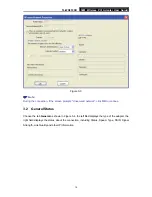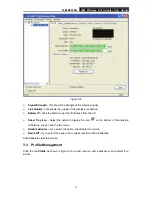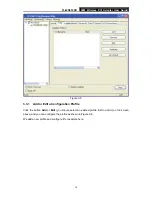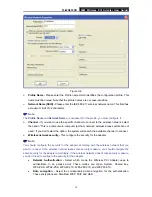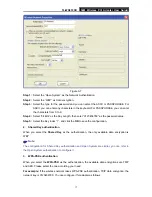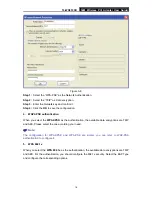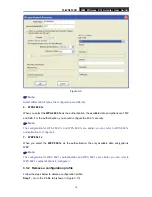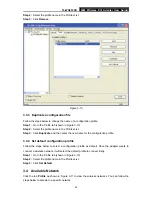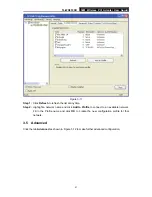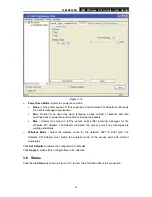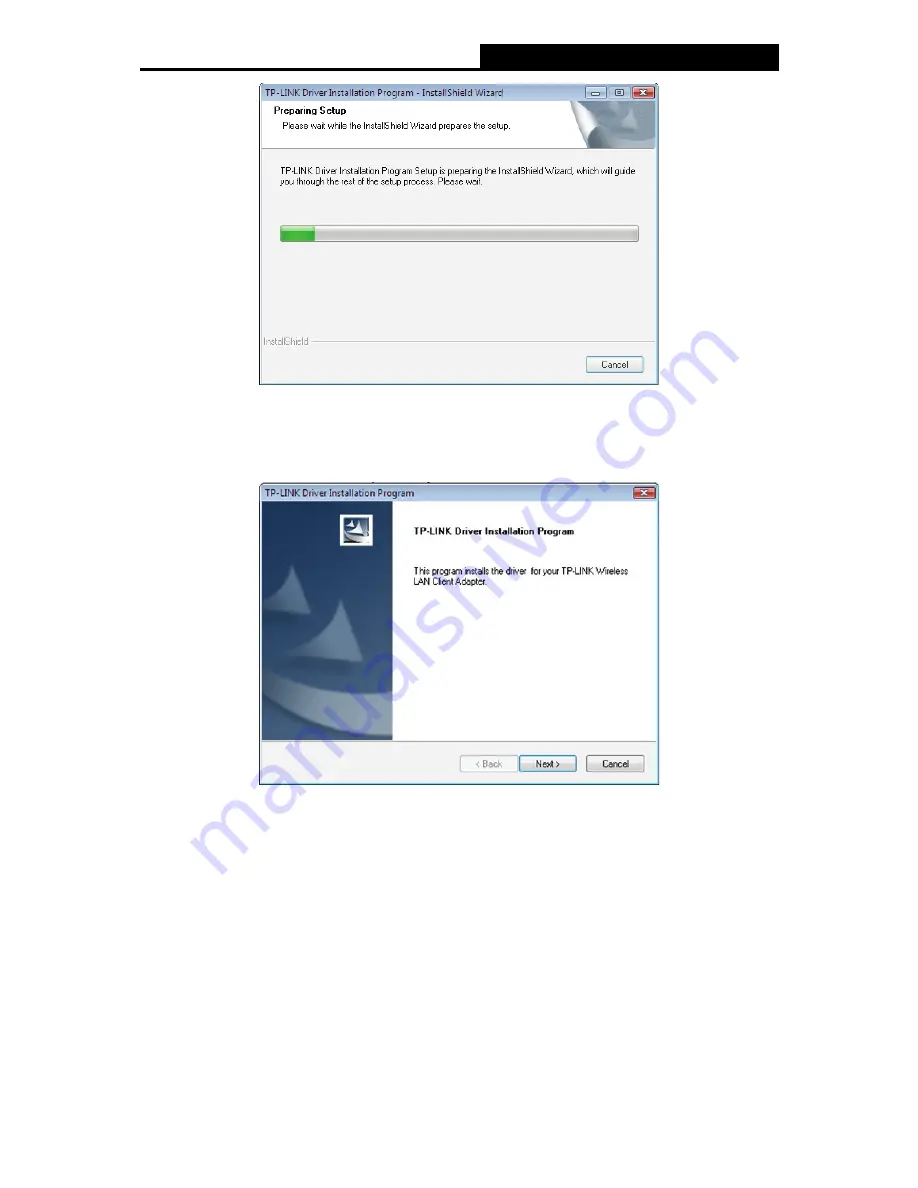
TL-WN353GD
54M Wireless PCI Adapter User Guide
7
Figure 2-7
2. Click Next in the screen below (shown in Figure 2-12) to continue, you can click Cancel to
end the installation.
Figure 2-8
3. After that, the files will be copied as the next screen shown (shown in Figure 2-13). To end
the Installation, click Cancel.