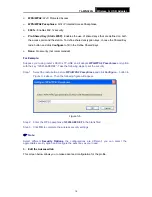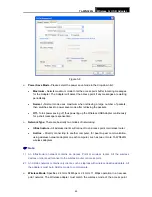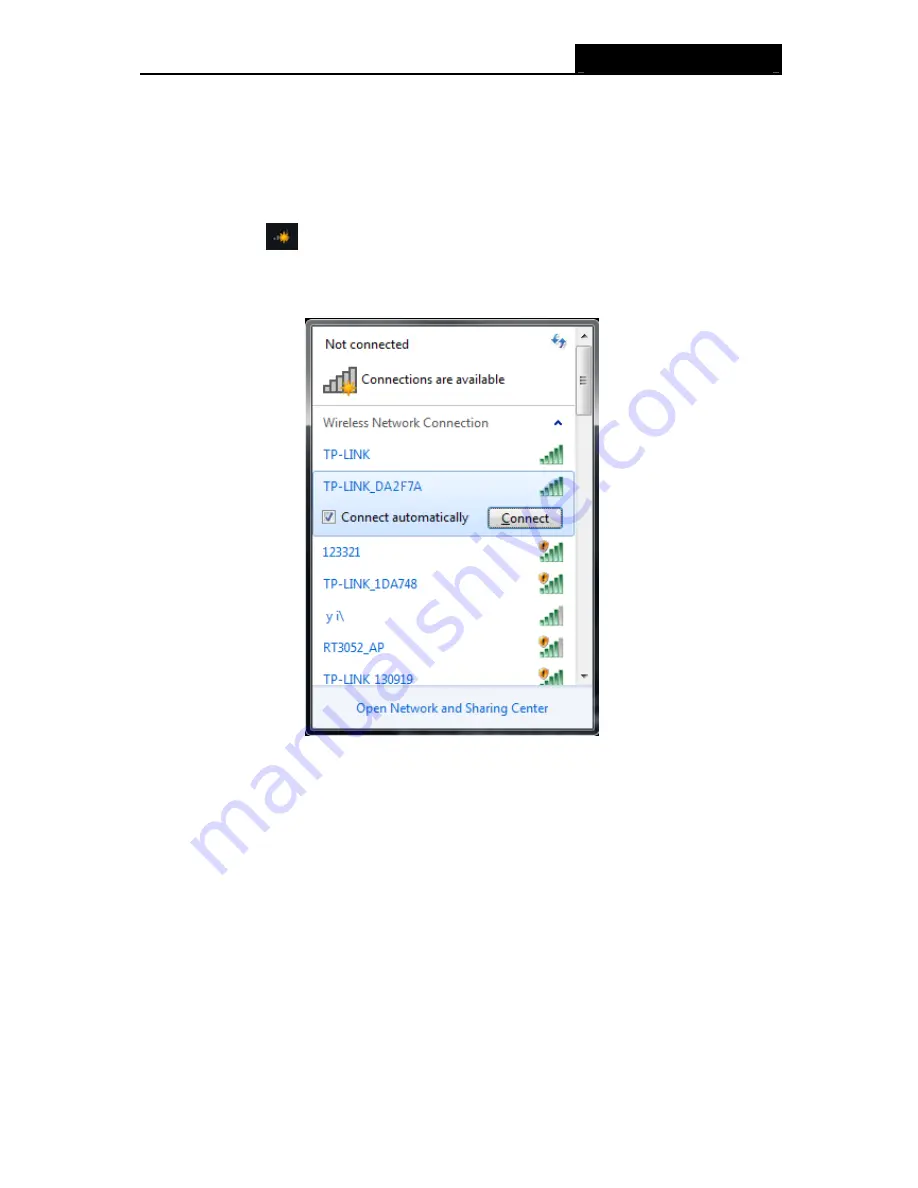
TL-WN322G
Wireless G USB Adapter
29
3.3 For Windows 7
() is not available for Windows 7. So after the Adapter's driver has been installed, we have to
use Windows WLAN Autoconfig to establish a connection. Please follow the steps below.
1. Click
the
icon
at the bottom of your screen in your system tray and then you will see
the available wireless network list. Select the SSID of your Access Point and click
Connect
.
Figure 3-19
Содержание TL-WN322G
Страница 1: ...TL WN322G Wireless G USB Adapter TL WN322G Wireless G USB Adapter Rev 2 0 1 1910010353 ...
Страница 17: ...TL WN322G Wireless G USB Adapter 11 Figure 2 14 6 Click the Finish button to complete Figure 2 15 ...
Страница 20: ...TL WN322G Wireless G USB Adapter 14 Figure 2 20 6 Click the Finish button to complete Figure 2 21 ...