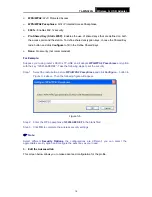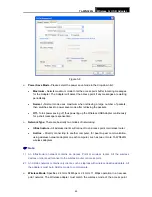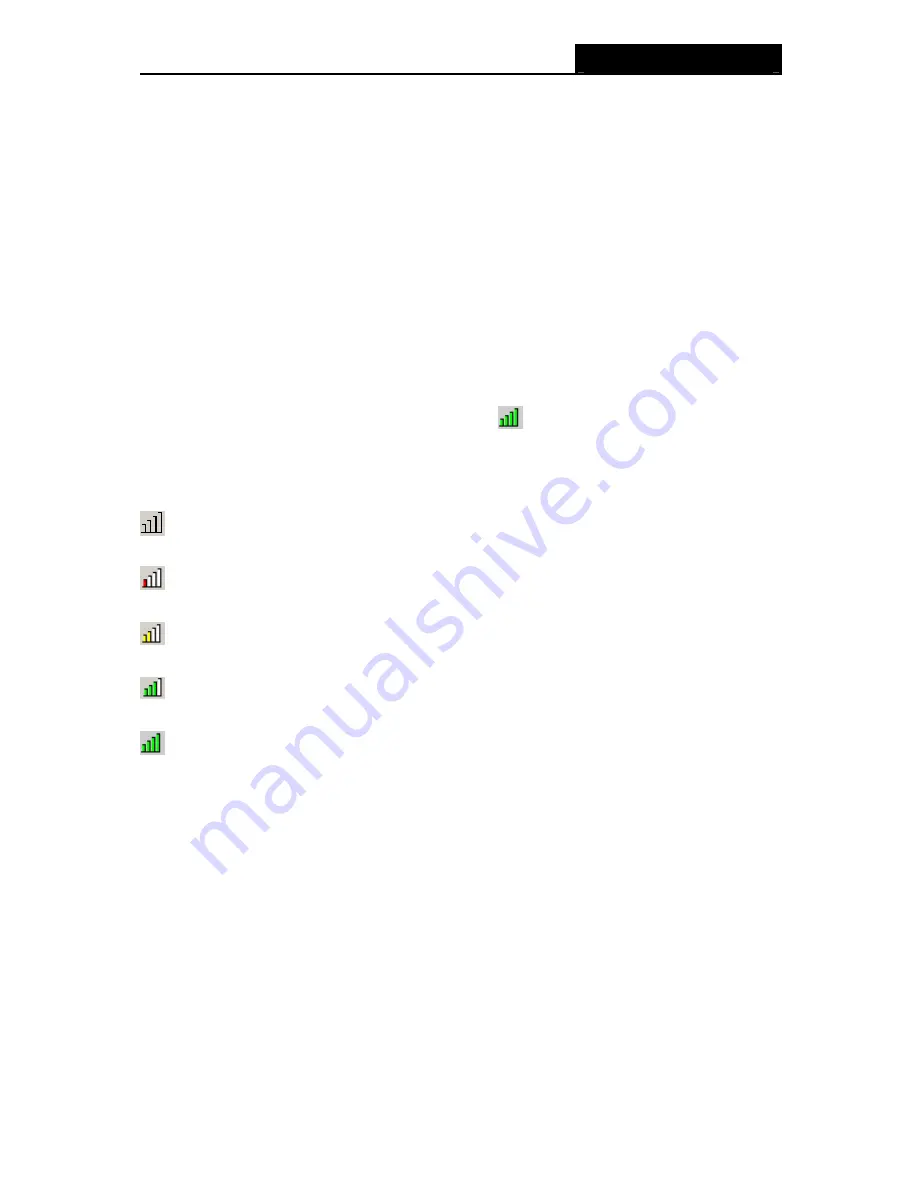
TL-WN322G
Wireless G USB Adapter
15
Chapter 3. Configuration
3.1 For Windows XP
TP-LINK TL-WN322G can be configured by TP-LINK Wireless Client Utility (TWCU) in
Windows XP & Windows 2000. This chapter describes how to configure your Adapter for
wireless connectivity on your Wireless Local Area Network (WLAN) and use the data security
encryption features.
The configuration of the adapter in Windows XP is similar with that of Windows 2000. This User
Guide takes Windows XP for example.
After Installing the Adapter, the Adapter’s tray icon
will appear in your system tray. It
appears at the bottom of the screen, and shows the signal strength using color and the received
signal strength indication (RSSI).
If
the icon is gray, there is no connection.
If the icon is red, there is poor signal strength and the RSSI is less than 5dB.
If the icon is yellow, there is poor signal strength and the RSSI is between 5dB and 10dB.
If the icon is green, there is good signal strength and the RSSI is between 10dB and 20dB.
If the icon is green, there is excellent signal strength and the RSSI is more than 20dB.
Double-click the icon and the
TWCU
will run. You can also run the utility by clicking the
Start
→
All Programs
→
TP-LINK
→
TP-LINK Wireless Client Utility
. The TWCU provides some
integrated and easy tools to:
¾
Display current status information
¾
Edit and add configuration profiles
¾
Display current diagnostics information
The section below introduces these above capabilities.
3.1.1 Current Status
The Current Status tab contains general information about the program and its operations. The
Current Status tab needn’t any configurations.
Содержание TL-WN322G
Страница 1: ...TL WN322G Wireless G USB Adapter TL WN322G Wireless G USB Adapter Rev 2 0 1 1910010353 ...
Страница 17: ...TL WN322G Wireless G USB Adapter 11 Figure 2 14 6 Click the Finish button to complete Figure 2 15 ...
Страница 20: ...TL WN322G Wireless G USB Adapter 14 Figure 2 20 6 Click the Finish button to complete Figure 2 21 ...