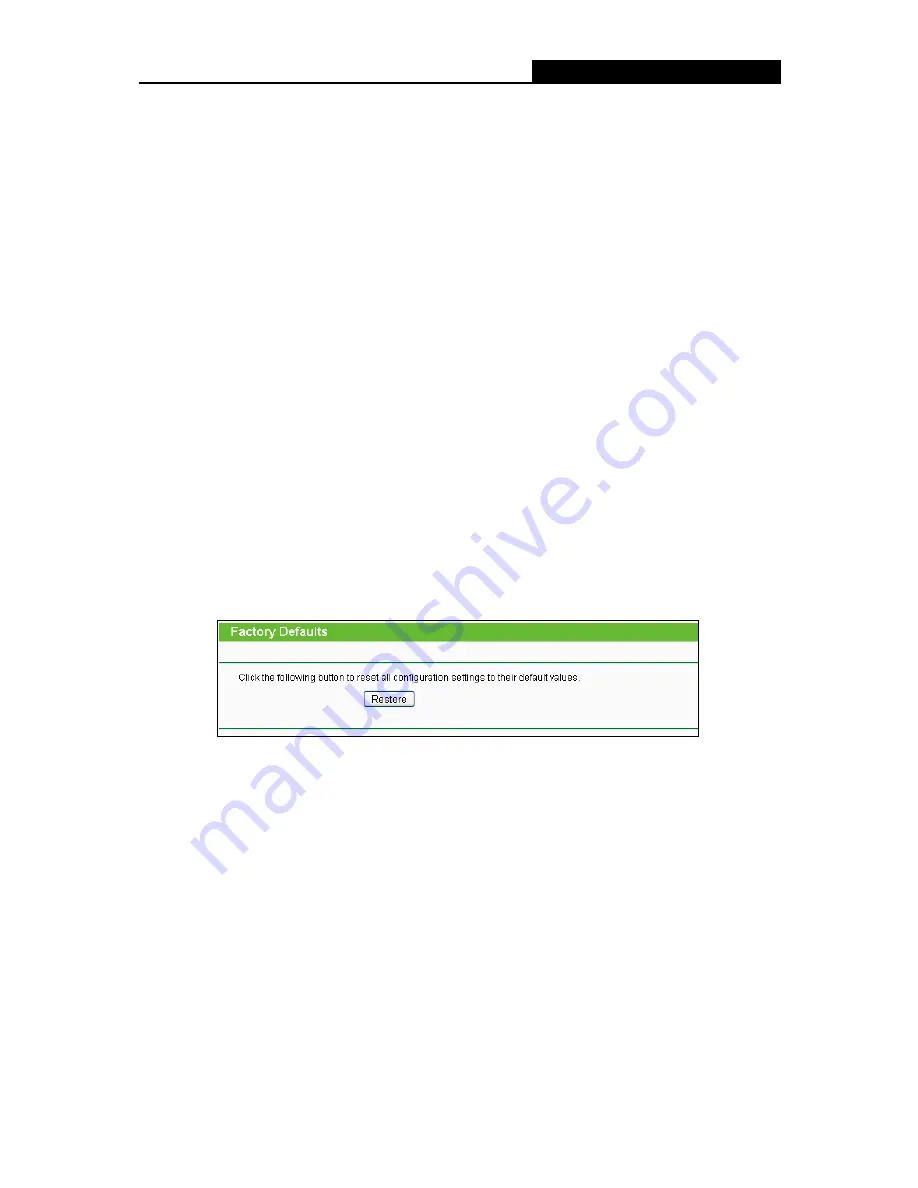
TL-WDR3500
N600 Wireless Dual Band Router
- 116 -
3. Click the
Upgrade
button.
4. The Router will reboot while the upgrading has been finished.
Note:
1) New firmware versions are posted at
http://www.tp-link.com
and can be downloaded for free.
There is no need to upgrade the firmware unless the new firmware has a new feature you
want to use. However, when experiencing problems caused by the Router rather than the
configuration, you can try to upgrade the firmware.
2) When you upgrade the Router's firmware, you may lose its current configurations, so before
upgrading the firmware please write down some of your customized settings to avoid losing
important settings.
3) Do not turn off the Router or press the Reset button while the firmware is being upgraded.
Loss of power during the upgrade could damage the Router.
4) The firmware version must correspond to the hardware.
5) The upgrade process takes a few moments and the Router restarts automatically when the
upgrade is complete.
4.21.4 Factory Defaults
Choose menu “
System Tools
→
Factory Defaults
”, and then and you can restore the
configurations of the Router to factory defaults on the following screen
Figure 4-124 Restore Factory Default
Click the
Restore
button to reset all configuration settings to their default values.
The default
User Name
: admin
The default
Password
: admin
The default
Subnet Mask
: 255.255.255.0
Note:
All changed settings will be lost when defaults are restored.
















































