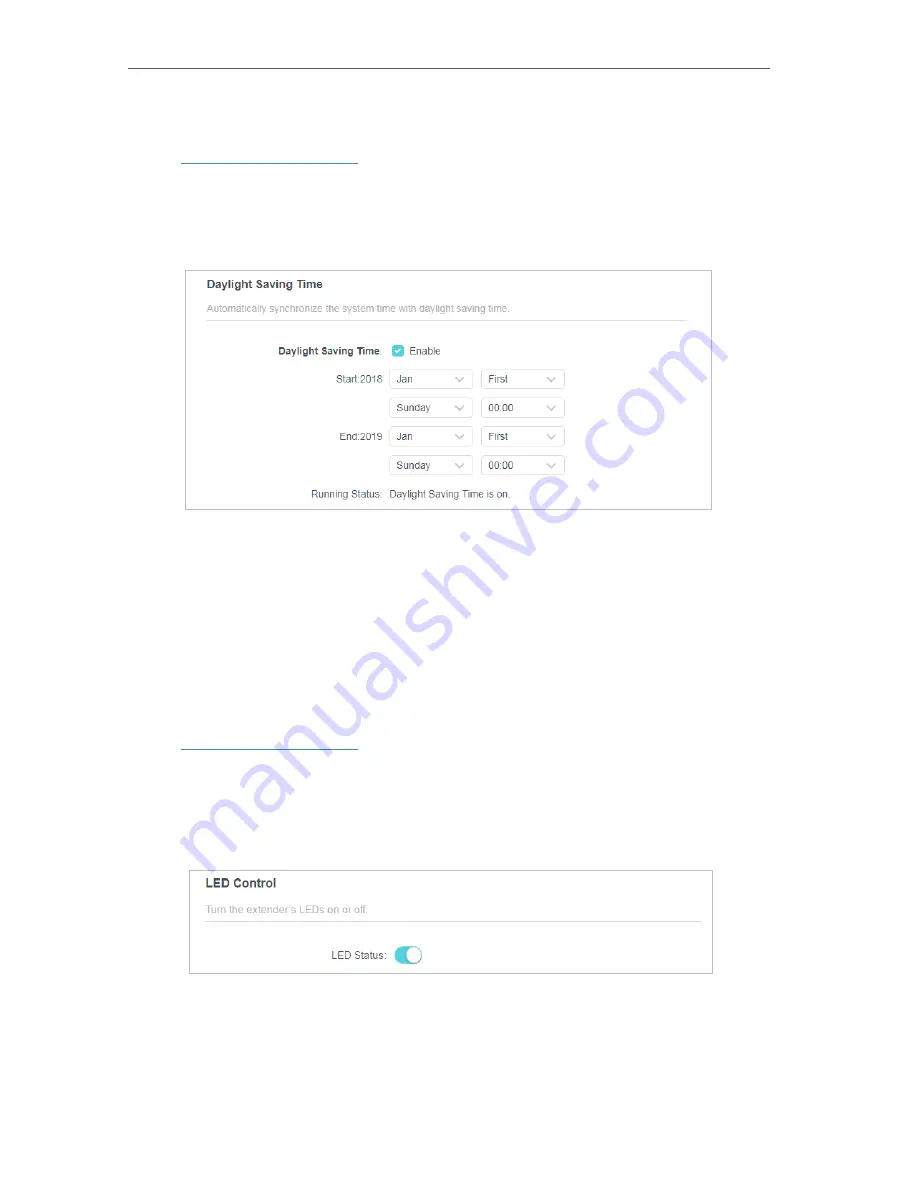
24
Chapter 4
Manage Your Extender
4. 1. 2. To set up Daylight Saving Time:
1. Visit
http://tplinkrepeater.net
, and log in with the password you set for the extender.
2. Go to
Settings
>
System Tools
>
Time Settings
and locate the
Daylight Saving Time
section.
3. Select
Enable Daylight Saving Time
.
4. Select the
Start
and
End
date and time of the daylight saving time at your local time
zone.
5. Click
SAVE
.
4. 2. Control LEDs
The LEDs of the extender indicate its activities and status. You can enable the Night
Mode feature to specify a time period during which the LEDs are off.
1. Visit
http://tplinkrepeater.net
, and log in with the password you set for the extender.
2. Go to
Settings
>
Advanced Settings
>
LED Control
.
• To Turn the extender’s LEDS on or off:
1. Locate the
LED Control
section, enable or disabled
LED Status
.
• To specify a time period when LEDs are off:
1. Select
Night Mode
.
2. Specify a
LED Off
time period, and the LEDs will be off during this period.
3. Click
SAVE
.





























