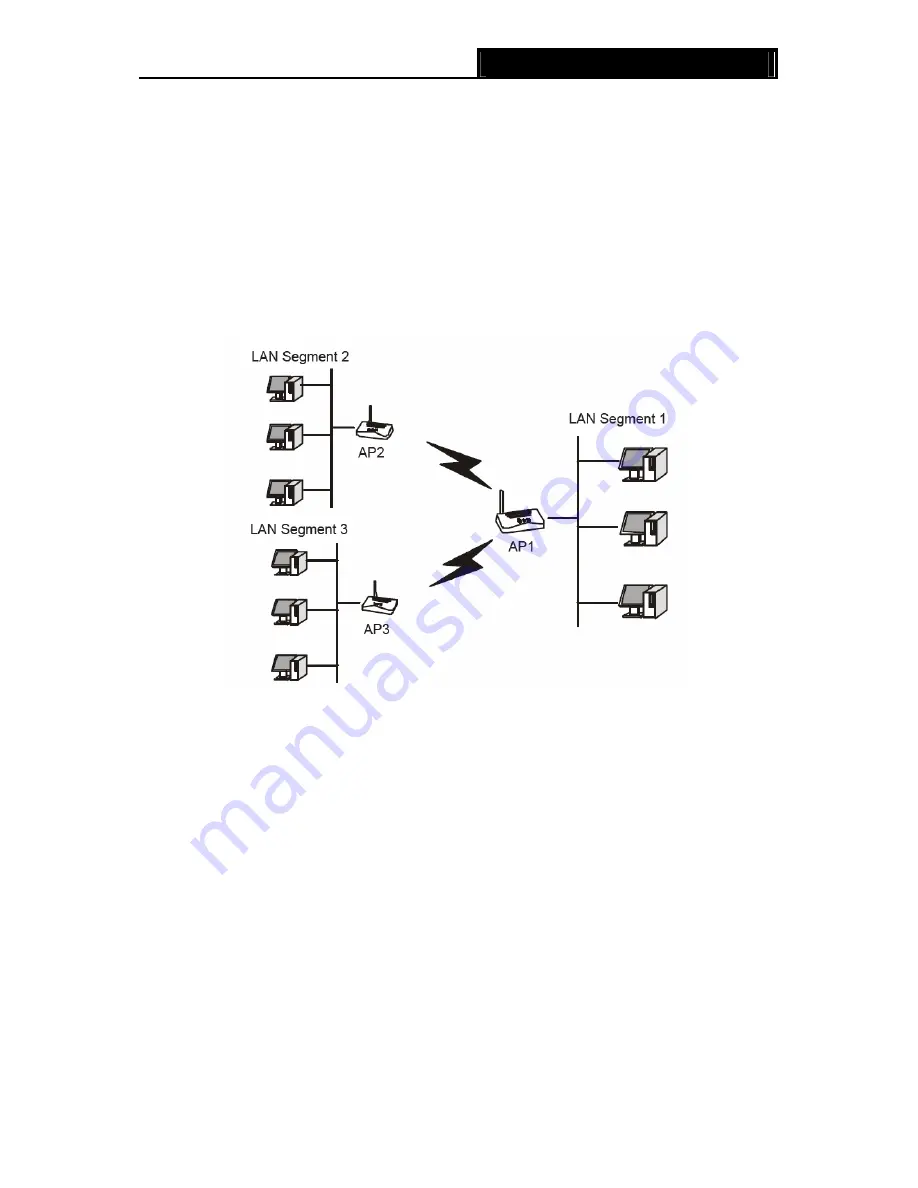
TL-WA601G
108M Wireless Access Point User Guide
•
Both use the same Channel and security settings if security is in use.
•
Verify connectivity across the LAN 1 and LAN 2. A computer on either LAN segment
should be able to connect to the Internet or share files and printers of any other PCs or
servers connected to LAN Segment 1 or LAN Segment 2.
¾
Bridge (Point to Multi-Point) -
This mode bridges the AP and up to 6 APs also in bridge
mode to connect two or more wired LANs. Please input the MAC address of other APs in the
field of MAC of AP1 to MAC of AP6.
•
With AP mode:
If you select this option, you AP will also support AP mode when it is in
Bridge (Point to Multi-Point) mode.
Here is an example of how to configure multi-point bridging. Please do the following:
Figure 3-10 Point to Multi-point Bridge
1. Configure the Operating Mode of the TL-WA601G Access Points.
•
Because it is in the central location, configure TL-WA601G (AP1) on LAN Segment 1 in
Point-to-Multi-Point Bridge mode. The MAC addresses of AP2 and AP3 are required in
AP1.
•
Configure TL-WA601G (AP2) on LAN Segment 2 in Point-to-Point Bridge mode with the
MAC Address of AP1.
•
Configure the TL-WA601G (AP3) on LAN 3 in Point-to-Point Bridge mode with the MAC
Address of AP1.
2. Verify the following parameters for all access points.
•
All TL-WA601G Access Points use the same Channel, and security settings if any.
•
All Point-to-Point APs must have AP1’s MAC address in its AP MAC address field, and
AP1 must have all All Point-to-Point APs’ MAC addresses.
3. Verify
connectivity across the LANs.
•
A computer on any LAN segment should be able to connect to the Internet or share files
17






























