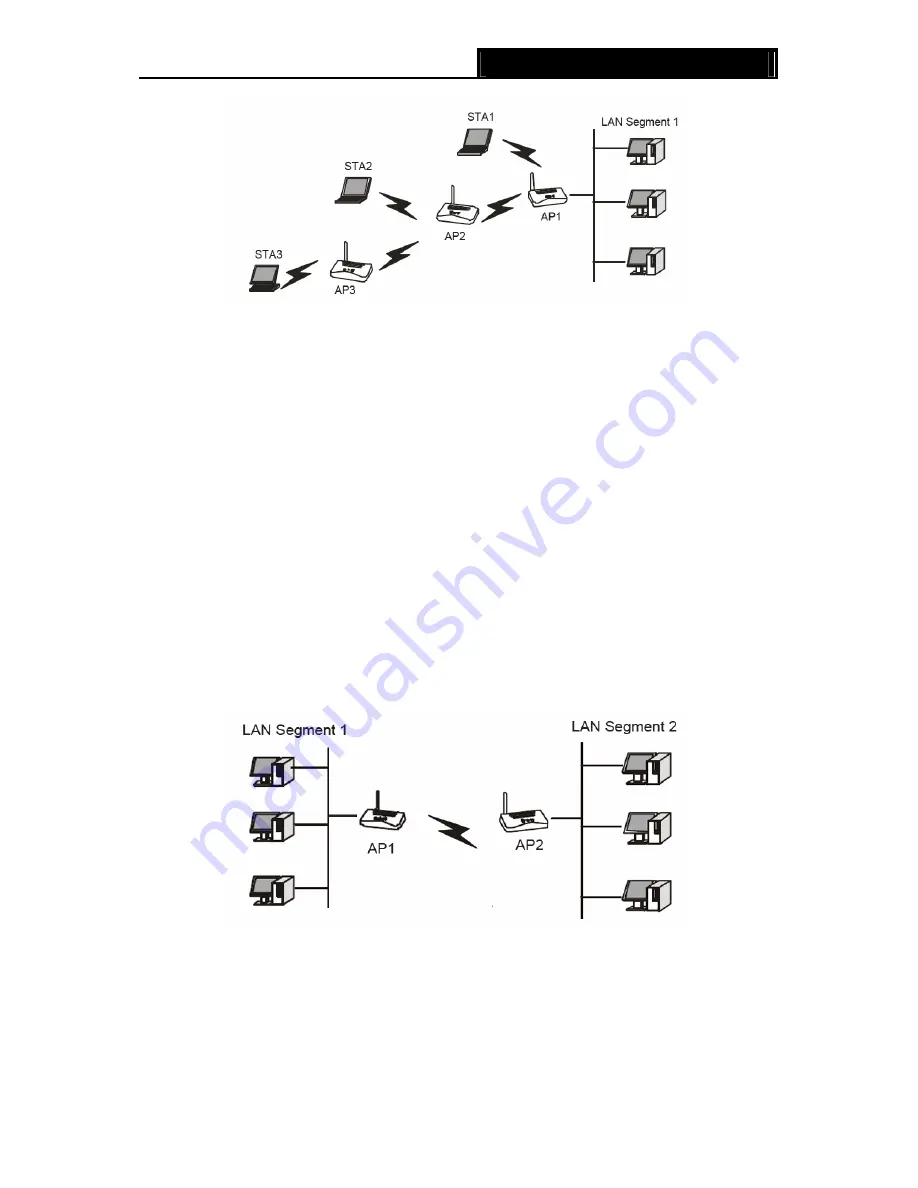
TL-WA601G
108M Wireless Access Point User Guide
Figure 3-8 Wireless repeating
2.
Verify the wireless security parameters for all access points, if any.
3. Verify connectivity across the LANs. A computer on any LAN segment should be able to
connect to the Internet or share files and printers with any other PCs or servers connected to
any of the three WLAN segments.
)
Note:
You can extend this repeating by adding up to 2 additional TL-WA601Gs configured in repeater
mode. However, since Repeater configurations communicate in half-duplex mode, the bandwidth
decreases as you add Repeaters to the network. Also, you can extend the range of the wireless
network with wireless antenna accessories.
¾
Bridge (Point to Point) -
This mode bridges the AP and another AP also in bridge mode to
connect two wired LANs. Please input the MAC address of the other AP in the field of MAC of
AP.
•
With AP mode:
If you select this option, you AP will also support AP mode when it is in
Bridge (Point to Point) mode.
Here is an example of how to configure Point-to-Point Bridge. Please do the following:
Figure 3-9 Point to Point Bridge
1. Configure the TL-WA601G (AP1) on LAN Segment 1 in Point-to-Point Bridge mode.
2. Configure the TL-WA601G (AP2) on LAN Segment 2 in Point-to-Point Bridge mode. AP1
must have AP2’s MAC address in its MAC Address field and AP2 must have AP1’s MAC
address in its MAC Address field.
3. Configure and verify the following parameters for both access points:
16
















































