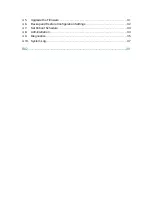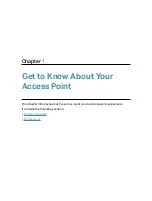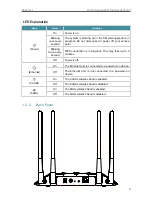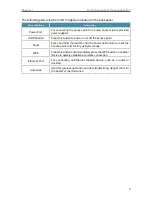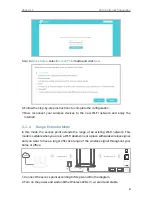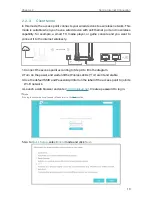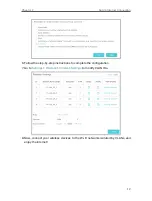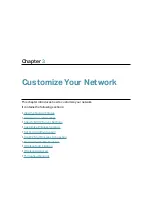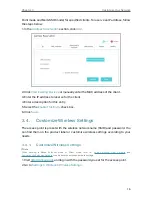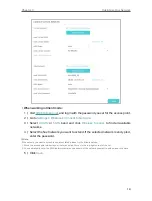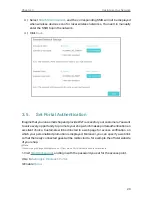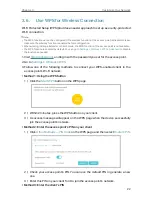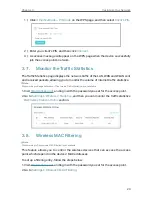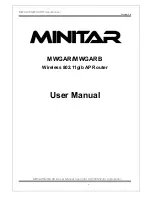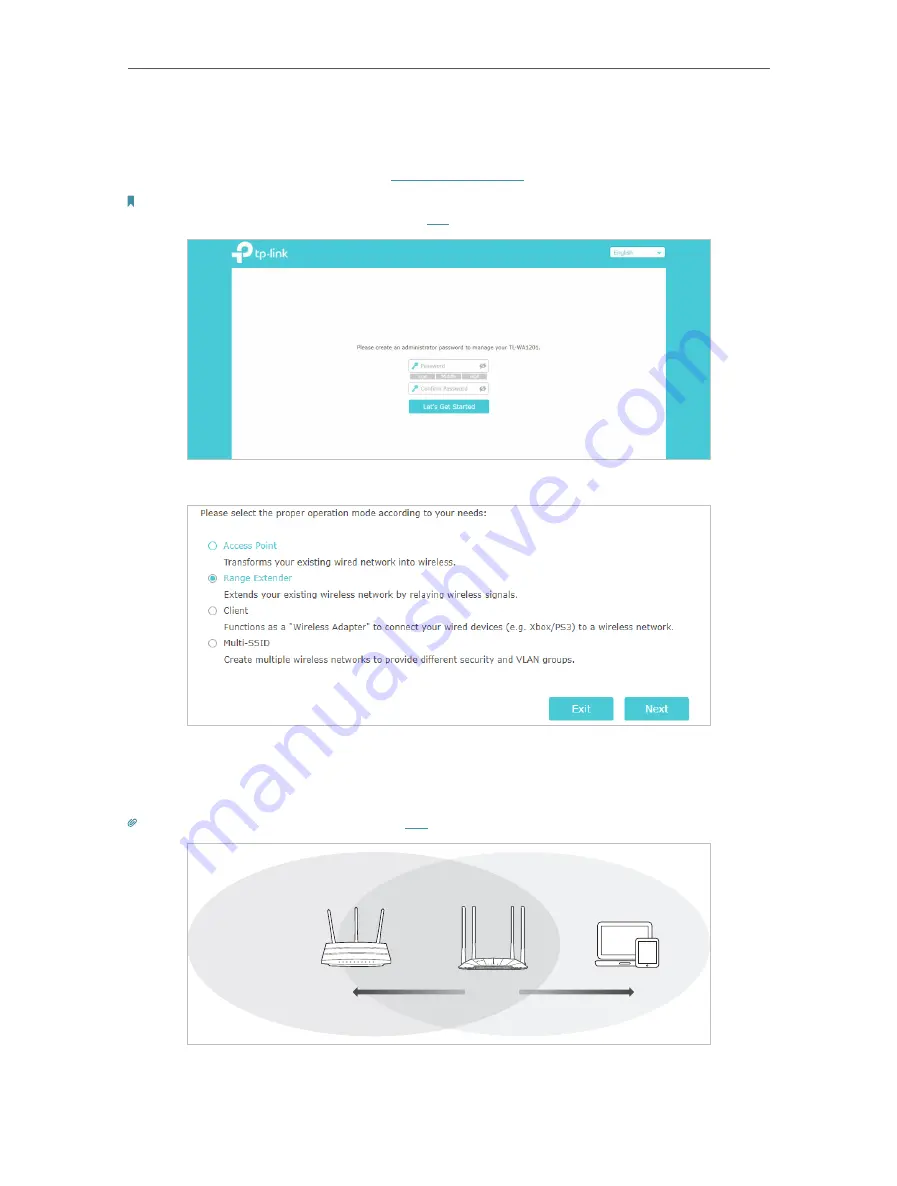
9
Chapter 2
Set Up Internet Connection
3. Use the default SSID and Password printed on the label of the access point to join its
Wi-Fi network.
4. Launch a web browser and enter
. Create a password to log in.
Note:
If the login window does not appear, please refer to the
section.
5. Go to
Quick Setup
, select
Range Extender
mode and click
Next
.
6. Follow the step-by-step instructions to complete the configuration.
7. Relocate the access point about
halfway
between your host router and the Wi-Fi
dead zone.
Tip:
To maximize the signal strength, refer to the
section.
Router
Devices
Halfway
8. Now, connect your devices to the access point wirelessly or via an Ethernet cable,
and enjoy the internet!