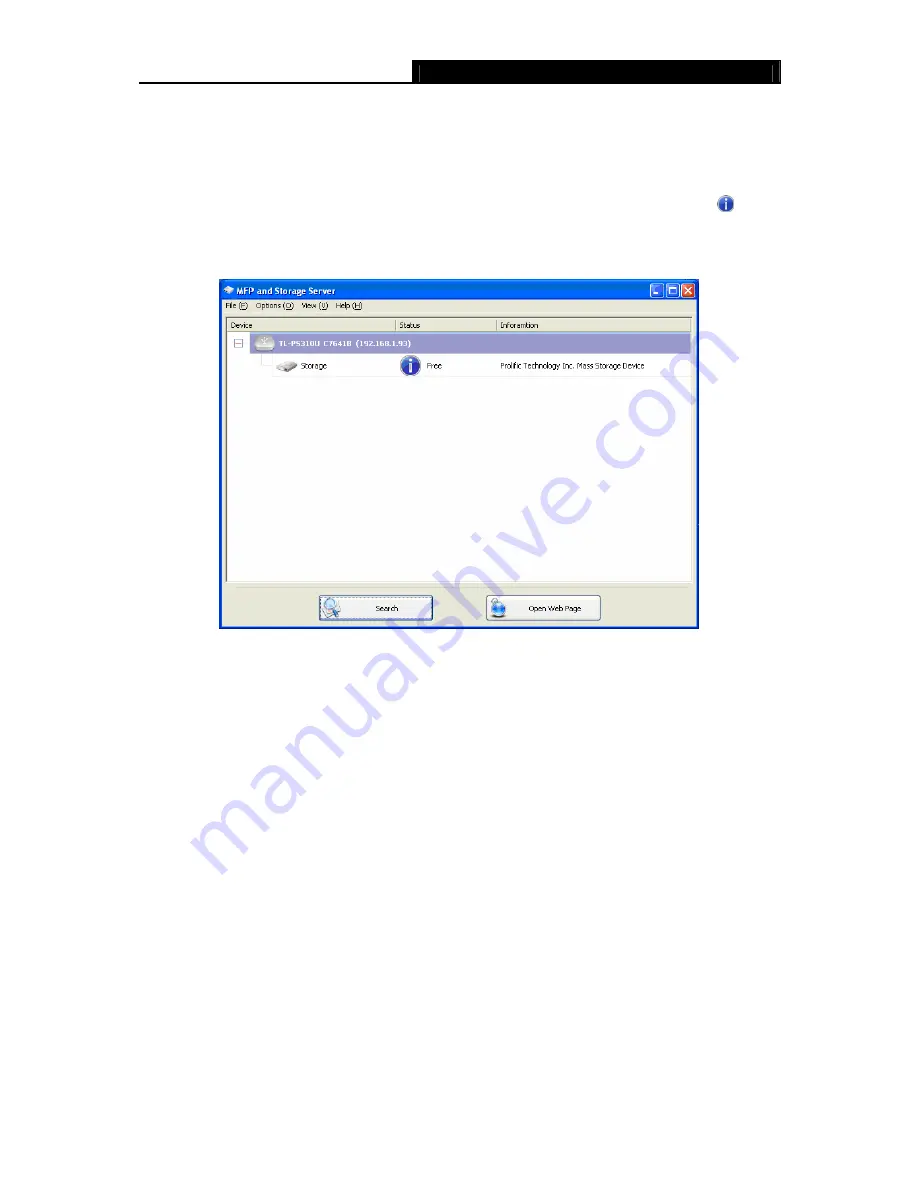
TL-PS310U
Single USB 2.0 Port MFP and Storage Print Server
7
2.1.1 Connecting to a USB Device
1. Connect the USB cable on your USB device to the USB port of the MFP and Storage Server,
and make sure both the USB device and the MFP and Storage Server are powered on. The
USB device will then show up on the MFP and Storage Server utility as a blue icon (
). The
blue icon indicates that the USB device is ready to be connected. If for any reason the USB
device does not show up, please click the
Search
button to refresh the list.
)
Note:
If your USB device does not show up on the list, please try to disconnect and reconnect the USB
device to the USB port of the MFP and Storage Server. Also, please make sure the MFP and
Storage Server and your USB device are powered on.
2. Select the USB device that you want to connect and click on the
Connect Device
button at the
bottom.




























