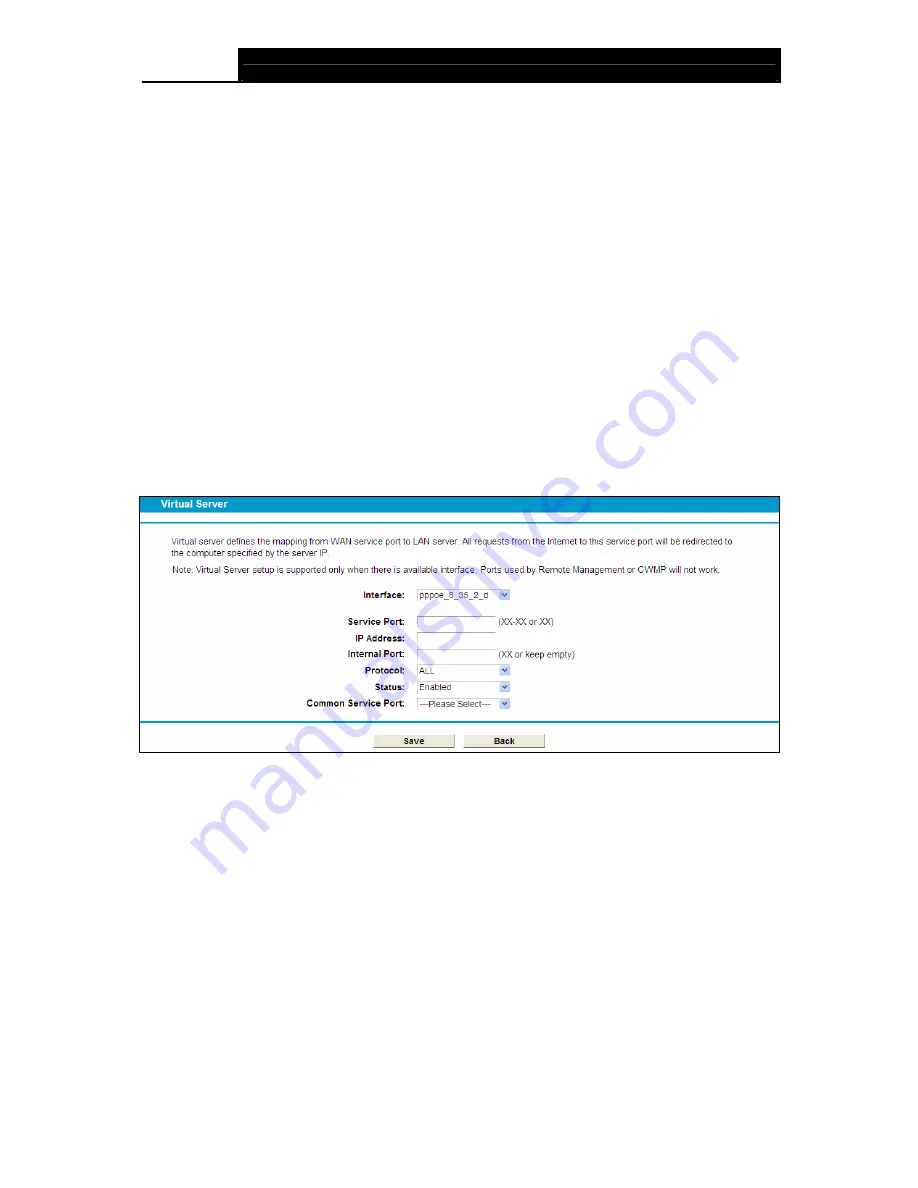
TD-W8970B
300Mbps Wireless N Gigabit ADSL2+ Modem Router (Annex B) User Guide
66
¾
Protocol
: The protocol used for this application, either
TCP
,
UDP
, or
All
(all protocols
supported by the modem router).
¾
Status
: The status of this entry, "Enabled" means the virtual server entry is enabled.
¾
Edit
: To modify or delete an existing entry.
To set up a virtual server entry:
1. Click
the
Add New
button. (pop-up Figure 4-60)
2. Select the service you want to use from the
Common Service Port
list. If the
Common
Service Port
menu does not list the service that you want to use, enter the number of the
service port or service port range in the
Service Port
field.
3. Select the service you want to use from the
Interface
list.
4. Enter the IP address of the computer running the service application in the
IP Address
field.
5. Select the protocol used for this application in the
Protocol
drop-down list, either
TCP
,
UDP
,
or
All
.
6. Select
the
Enabled
option in the
Status
drop-down list.
Click the
Save
button.
Figure 4-60
)
Note:
It is possible that you have a computer or server that has more than one type of available service.
If so, select another service, and type the same IP address for that computer or server.
To modify or delete an existing entry:
1. Find the desired entry in the table.
2. Click
Edit
as desired on the
Edit
column.
Click the
Enable/ Disabled Selected
button to make selected entries enabled/ disabled.
Click the
Delete Selected
button to delete selected entries.
)
Note:
If you set the service port of the virtual server as 80, you must set the Web management port on
System Tools –> Manage Control
page to be any other value except 80 such as 8080.
Otherwise there will be a conflict to disable the virtual server.
















































