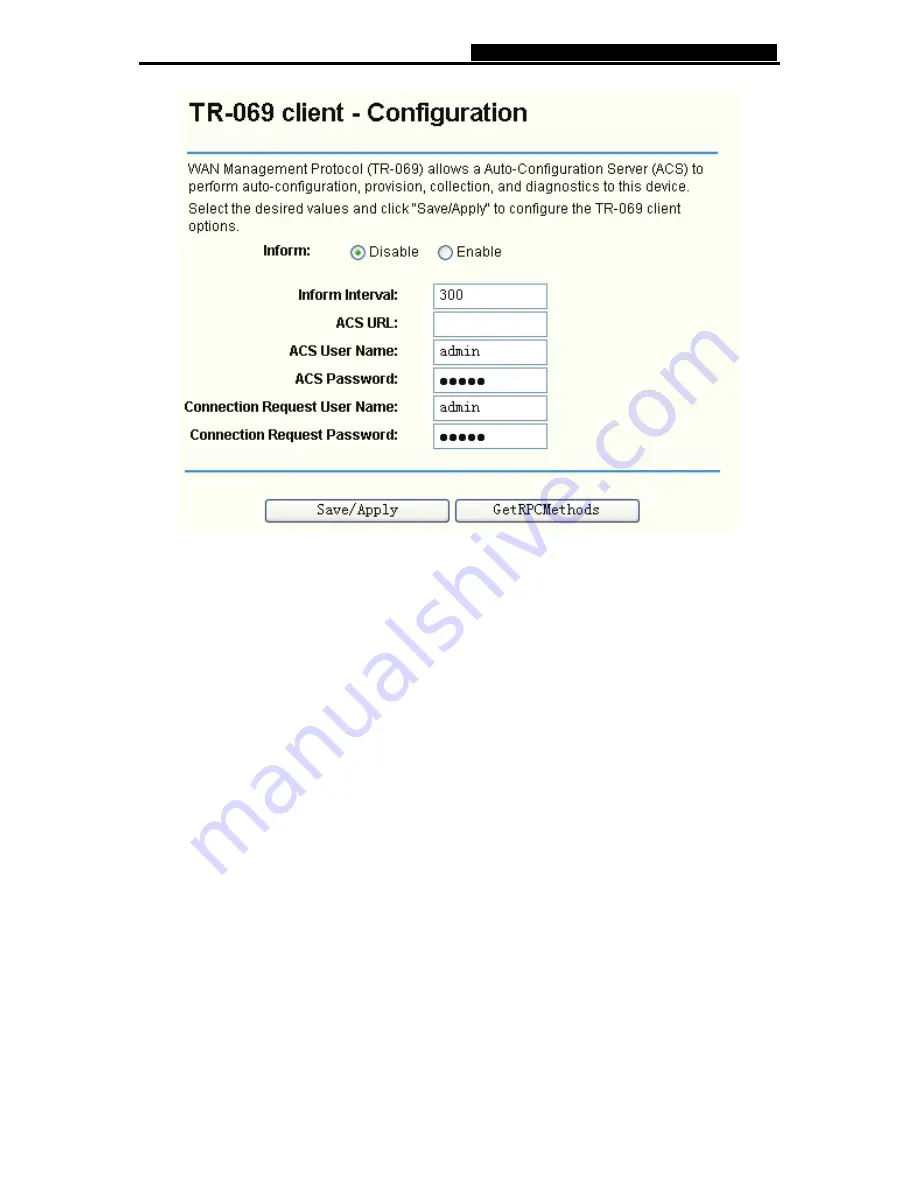
TD-W8910GB
54M Wireless ADSL2+ Router User Guide
69
Figure 4-74
¾
Inform:
You can select the checkbox to disable or enable the
Inform Interval.
¾
Inform Interval:
Type the interval time of your Router contact with the
ACS
.
¾
ACS URL:
Please accept this information from your ISP. And through
ACS
(Auto-Configuration Server) you can perform auto-configuration, provision, collection, and
diagnostics to this router.
¾
ACS User Name:
Please accept this User Name information from your ISP.
¾
ACS Password:
Please accept the Password information from your ISP.
)
Note:
If you want to log on the
ACS
, you must owned the
ACS User Name
and
ACS Password
.
¾
Connection Request User Name:
Type the Connection Request User Name, set it yourself.
¾
Connection Request Password:
Type the Connection Request Password, set it yourself.
)
Note:
The Connection Request User Name and Connection Request Password used for
ACS
log on the
Router and manage it.
¾
GetRPCMethods:
Click this button to contact with
ACS
.
)
Note:
RPC- R
emote
P
rocedure
C
alls
Select the desired values and click "Save/Apply" to configure the TR-069 client options.
























