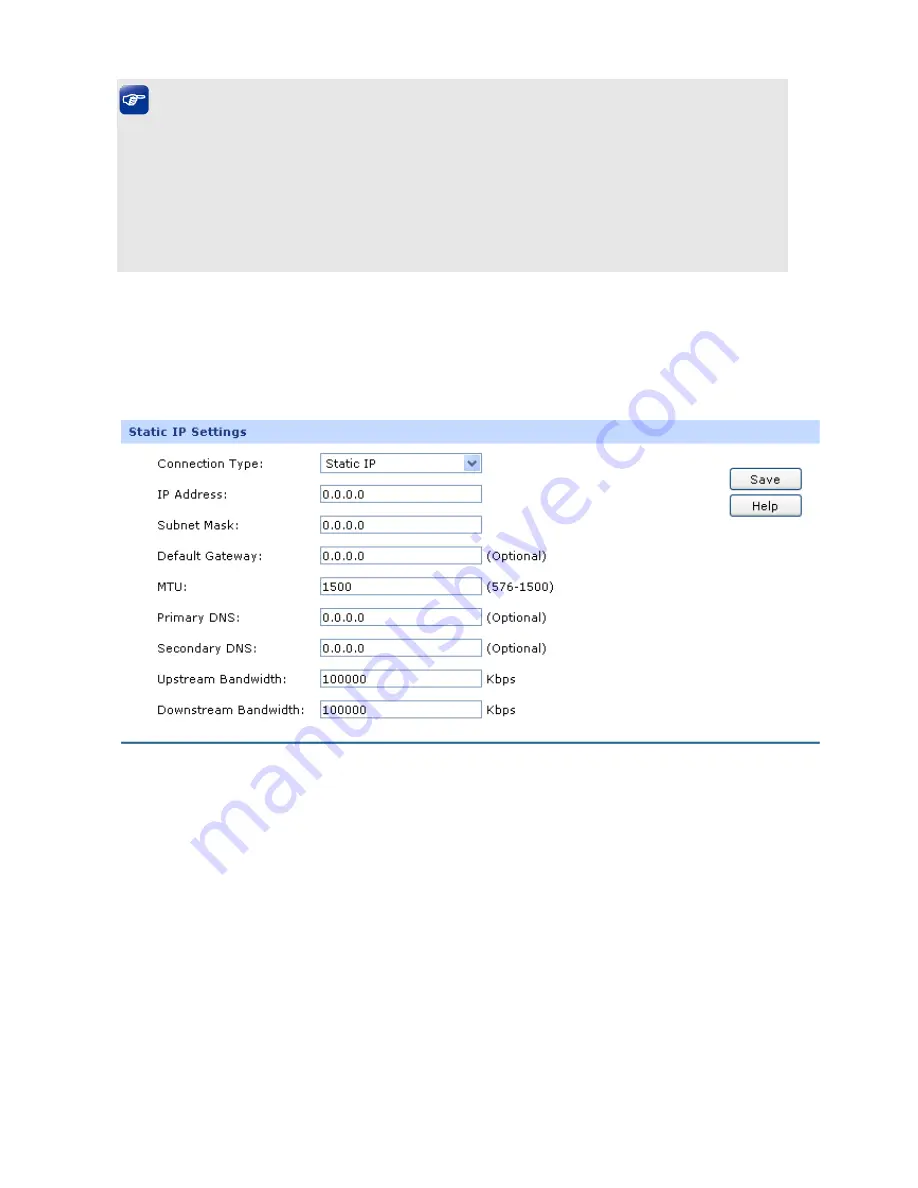
-20-
Tips:
●
It’s allowed to set the IP addresses of multiple WAN ports within the same subnet. However, to
guarantee a normal communication, make sure that the WAN ports can access the same network,
such as Internet or a local area network.
●
The amount of tab pages for WAN port varies with the number of the WAN ports. For the
configurations of the other WAN ports, please refer to the instructions of WAN1.
Choose the menu
Network
→
WAN
→
WAN1
to load the configuration page.
1) Static
IP
If a static IP address has been provided by your ISP, please choose the Static IP connection type to
configure the parameters for WAN port manually.
Figure 4-7 WAN – Static IP
The following items are displayed on this screen:
¾
Static IP
Connection Type:
Select Static IP if your ISP has assigned a static IP address for your
computer.
IP Address:
Enter the IP address assigned by your ISP. If you are not clear,
please consult your ISP.
Subnet Mask:
Enter the Subnet Mask assigned by your ISP.






























