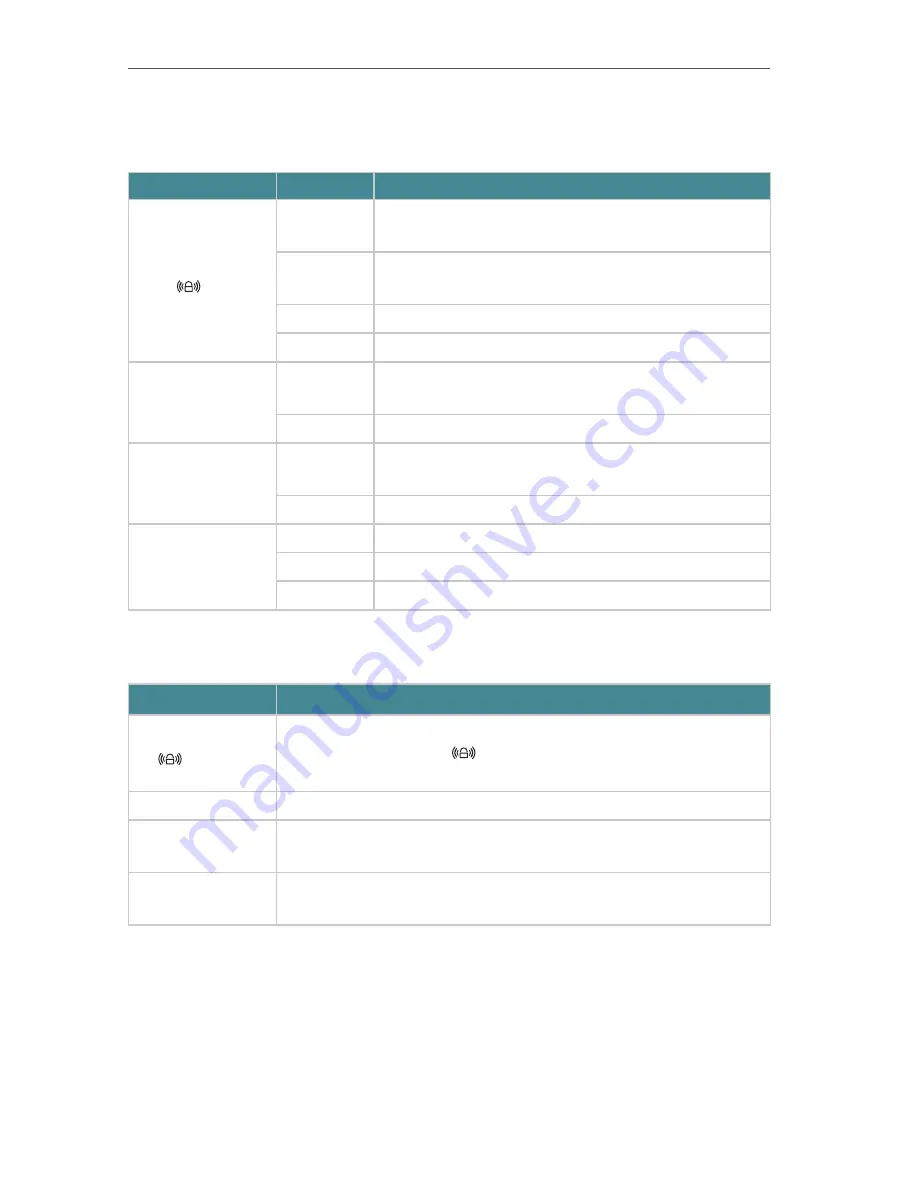
4
Chapter 1
Get to Know About Your Extender
1. 2. 1.
LED Explanation
You can check the extender’s working status by following the LED Explanation table.
Name
Status
Indication
(RE)
Solid blue
The extender is connected to the router, and is in a good
location.
Solid red
The extender is connected to the router, but is too far away
from it.
Blinking
WPS connection is in progress.
Off
No active connection.
2.4GHz
On
The extender is connected to the 2.4GHz wireless network of
your host router.
Off
No 2.4GHz wireless connection.
5GHz
On
The extender is connected to the 5GHz wireless network of
your host router.
Off
No 5GHz wireless connection.
Power
On
The extender is on.
Blinking
The extender is initializing.
Off
The extender is off.
1. 2. 2.
Port and Button Description
Ports or Buttons
Description
RE Button
Press the RE button on your host router, and immediately press the WPS button
on the extender. The LED
of the extender should change to solid blue,
indicating successful WPS connection.
LED Button
Press the LED button to turn on or off all the LEDs.
Reset (Hole)
Use a pin to press and hold the Reset button until all the LEDs turn on
momentarily to reset the extender.
Ethernet Port
Connect your Ethernet-only device to the Ethernet port of the extender to join
the Wi-Fi network.







































