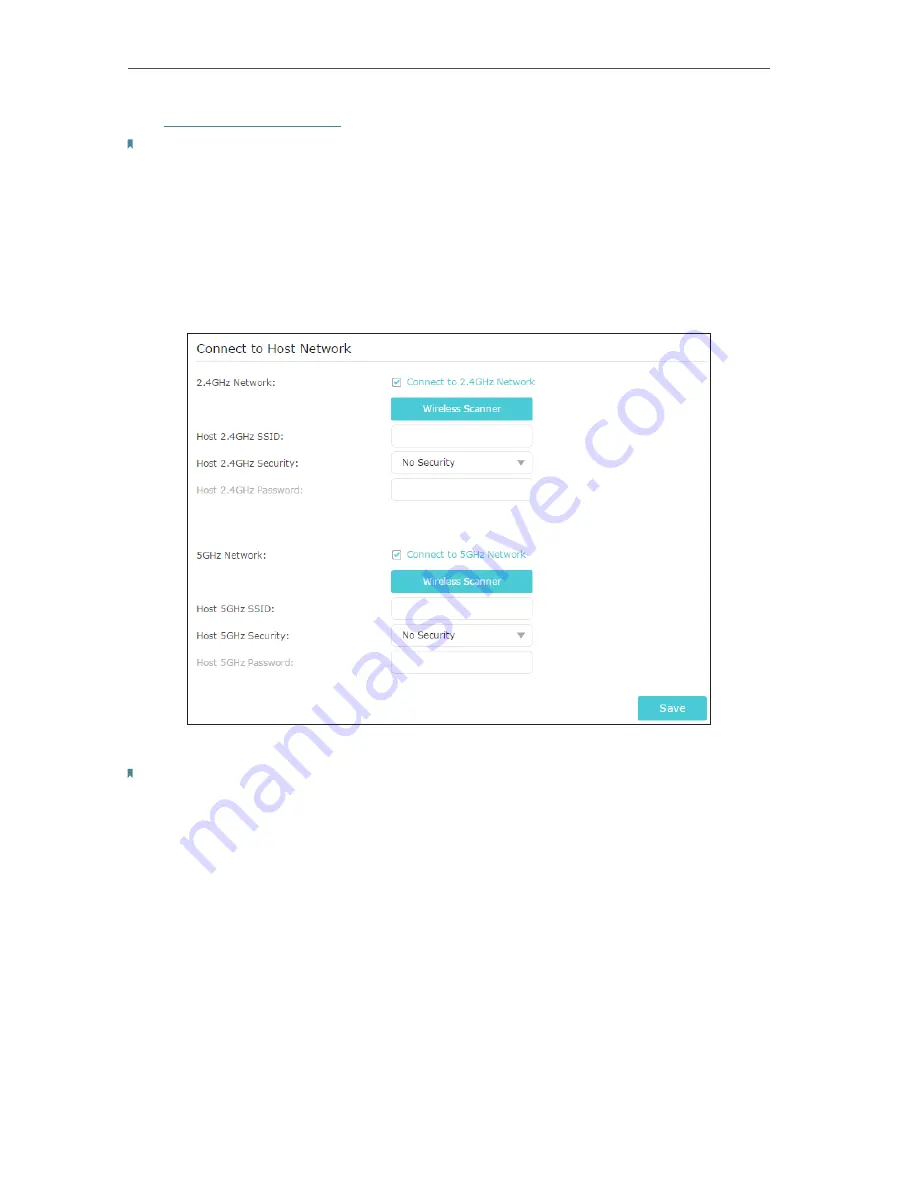
14
Chapter 3
Customize Your Network
Visit
http://tplinkrepeater.net
, and log in with the password you set for the extender.
Note:
Here we take the configuration of the 2.4GHz network as an example. If the 5GHz network is available on
your extender, please refer to the instructions to set your 5GHz network.
¾
To extend another host network:
1. Go to
Settings
>
Wireless
>
Connect to Network
.
2. Enable
Connect to 2.4GHz Network
and click
Wireless Scanner
to find all available
networks.
3. Select the 2.4GHz host network you want to extend.
Note:
If the network you want to extend is on but not listed, please try the following steps.
· Move the extender closer to your router, and click
Rescan
in the top-right corner of the list.
· You can manually enter the parameters of the network you want to extend, and click
Save
.
4. Once a host network is selected, the SSID and security type will be automatically
filled in. If the selected network is encrypted, enter the password in the
Password
field.
5. Click
Save
.
¾
To enable or disable the extended network:
1. Go to
Settings
>
Wireless
>
Extended Network
.
2. Extended networks are enabled by default. If you want to disable the wireless function
of a certain band, just clear the
Enable
checkbox. In this case, all the wireless settings
of this band will be invalid.






























