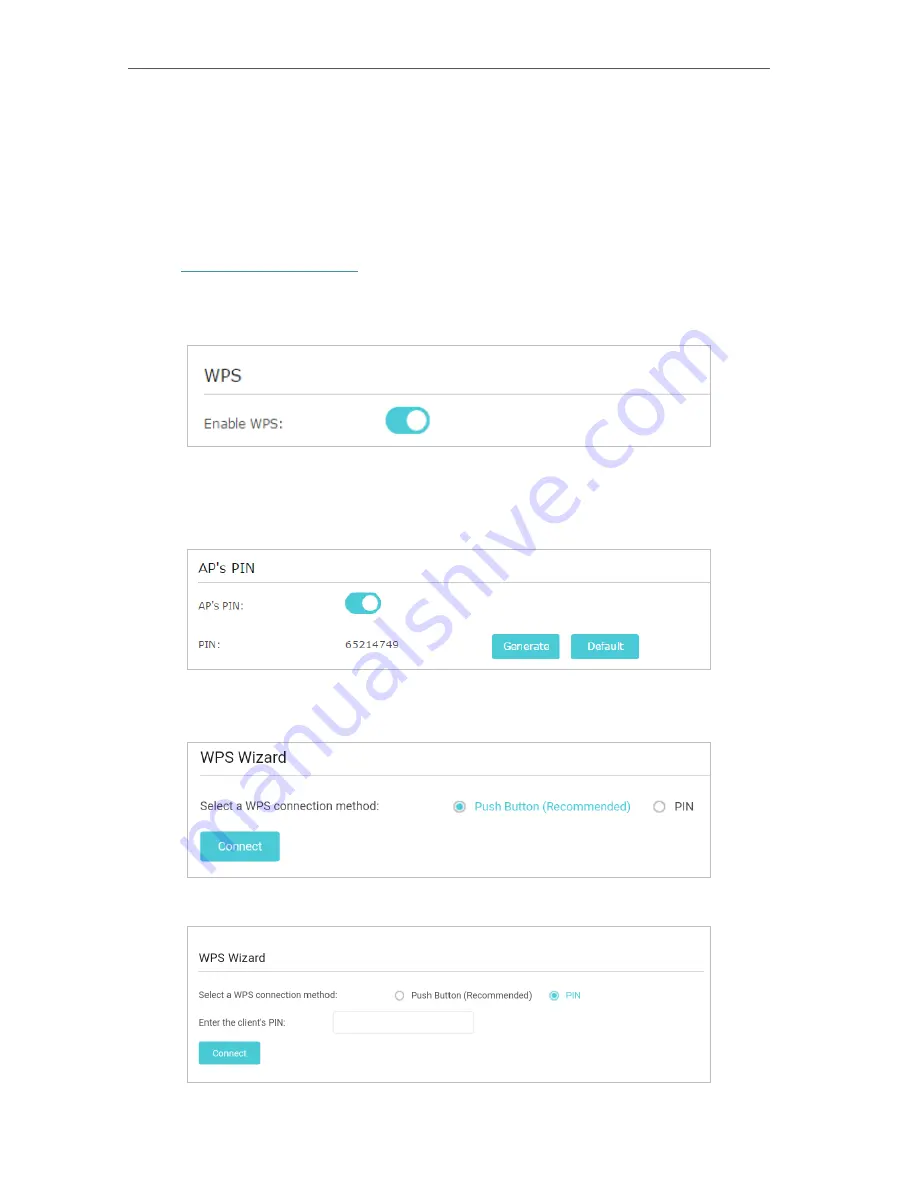
37
Chapter 6
More Features of Your Extender
6 2 2 To Connect Your Wireless Devices to the Extender via WPS
Wi-Fi Protected Setup (WPS) provides an easier way to set up a secure Wi-Fi connection.
Wireless devices that support WPS, including Android phones, tablets, and most USB
network cards, can be connected to your extender through this method (not supported
by iOS devices).
1. Visit
, and log in with the password you set for the extender.
2. Go to
Settings
>
Wireless
>
WPS
.
3. Enable
WPS
.
4. Connect via WPS:
• AP’s PIN: Enable
AP’s PIN
and enter the PIN on your device. You can click
Generate
to get a new PIN or click
Default
to restore the PIN to its factory one.
• Push Button (Recommended): Click
Connect
and push the WPS button on the
client device.
• PIN code: Enter the client’s PIN, and click
Connect
.






























