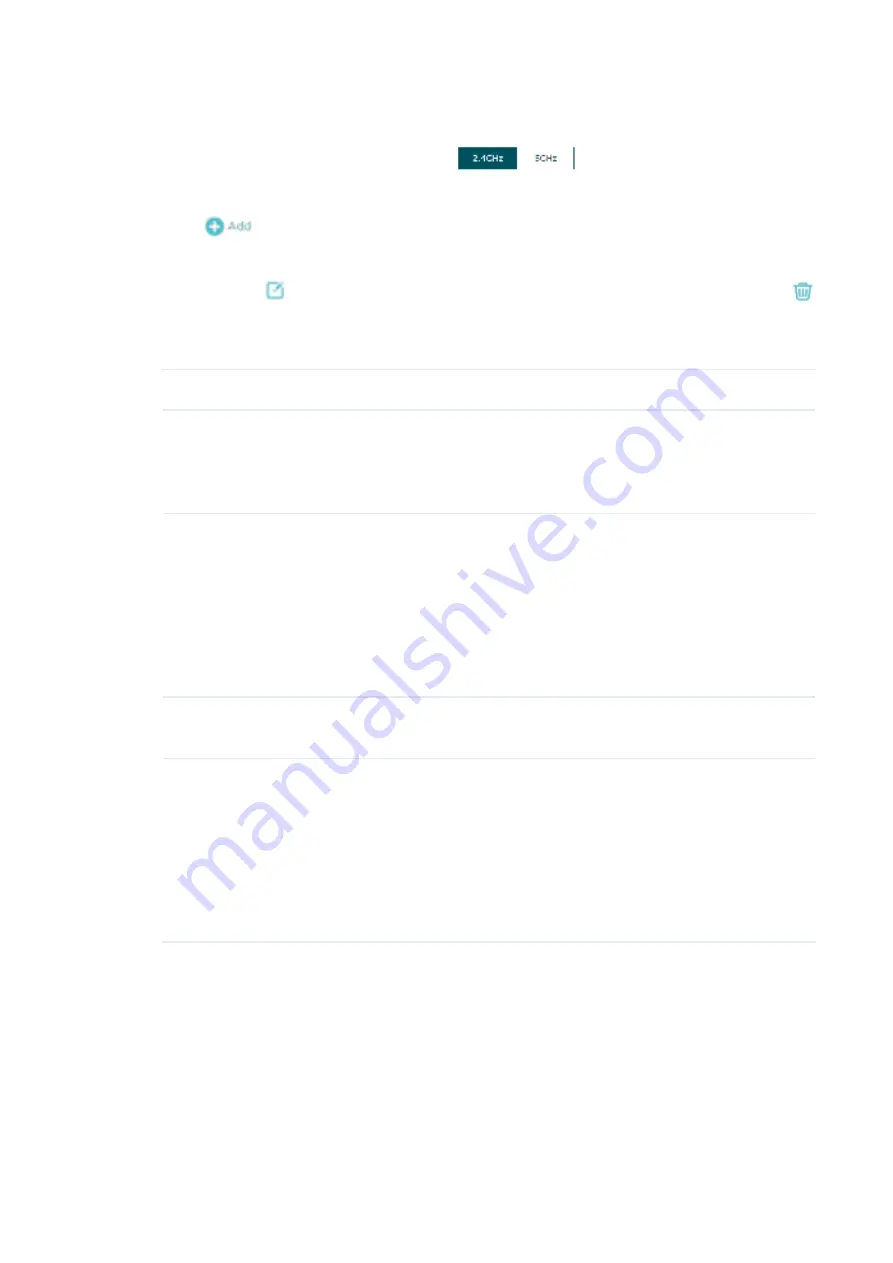
17
Follow the steps below to create an SSID on the EAP:
1. If your EAP is a dual-band device, click
to choose a frequency band on
which the new SSID will be created.
2. Click
to add a new SSID on the chosen band.
iipe
You can also click
to edit the specific SSID which already exists in the list. And you can click
to delete the SSID in the list.
3. Configure the following required parameters for this SSID:
SSID
Specify a name for the wireless network.
SSID Broadcast
With the option enabled, EAP will broadcast the SSID to the nearby
hosts, so that those hosts can find the wireless network identified by
this SSID. If this option is disabled, users must enter the SSID manually
to connect to the EAP.
Security Mode
Select the security mode of the wireless network. There are four
options:
None
:
Clients can access the wireless network without authentication.
WEP
/
WPA-Enterprise
/
WPA-Personal
: Clients need to pass the
authentication before accessing the wireless network. For network
security, we recommend that you encrypt your wireless network. The
following sections will introduce how to configure these security modes.
Guest Network
With this option enabled, guest network will block clients from reaching
any private IP subnet.
Rate Limit
With this option enabled, the download and upload rate of each client
which connects to the SSID will be limited to balance bandwidth usage.
You can limit the download and upload rate for some specific clients by
configuring rate limit in client list, refer to
View Client Information
to get
more details.
Note that the download and upload rate will be limited to the smaller
value if you set the limit value both in SSID and client configuration.
4. Click
OK
to create the SSID.
Following is the detailed instructions about how to configure
WEP
,
WPA-Enterprise
and
WPA-Personal
.
•
WEP
WEP (Wired Equivalent Privacy) is a traditional encryption method. It has been proved
that WEP has security flaws and can easily be cracked, so WEP cannot provide effective






























