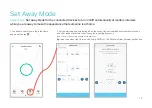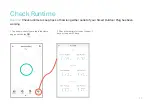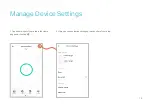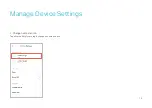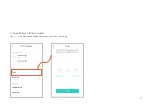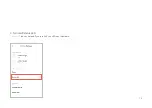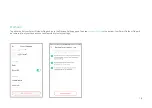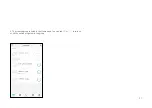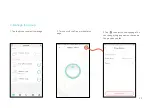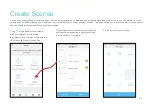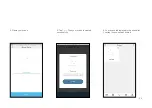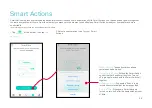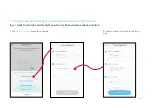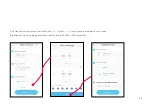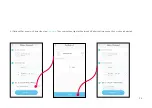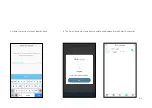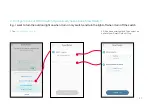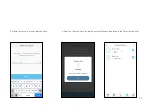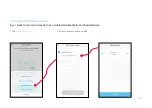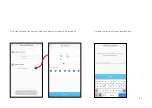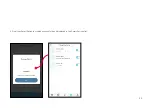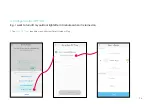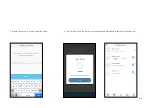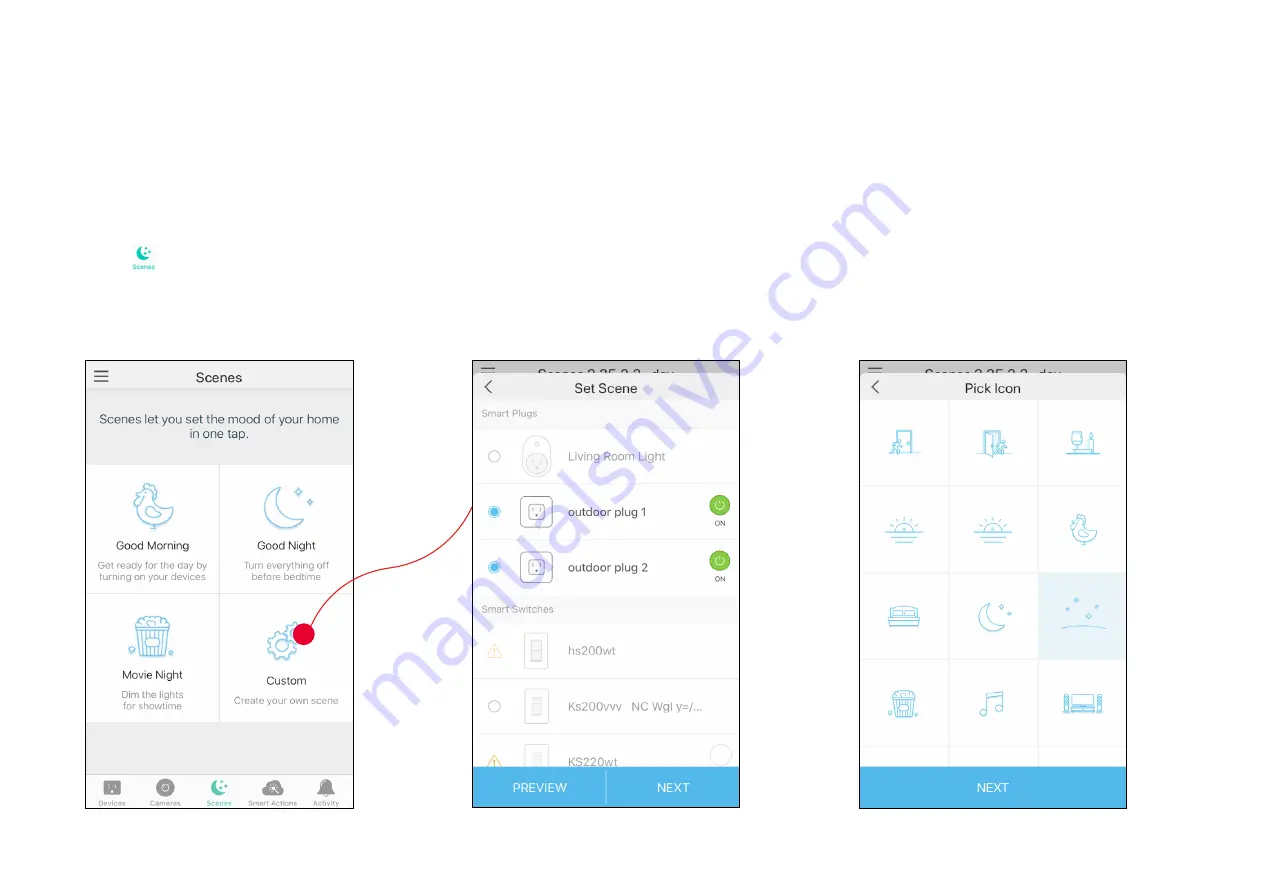
24
Create Scenes
A scene is a preset group of smart devices that can be programmed, customized and activated simultaneously at the touch of a button from your
smartphone or tablet, allowing you to easily set your mood, activity or fit any special occasion. This page allows you to preset how your smart home
devices should act automatically at a specific occasion.
1. Tap
at the bottom, then select a
scene or create your own scene.
E.g.
I want to turn on outdoor light and turn
off outdoor light strip with one tap.
2. Select devices for the scene to work on and
set their status respectively. Here we choose
the two outlets of your plug.
3. Pick an icon for your scene.
Содержание Kasa Smart EP40
Страница 1: ...User Guide Kasa Smart Wi Fi Outdoor Plug EP40 2021 TP Link 1910013116 REV1 0 0...
Страница 15: ...13 1 Change name and icon Tap either outlet of your plug to change its name and icon Manage Device Settings...
Страница 16: ...14 2 Swap between the two outlets Tap Swap to quickly swap the appliances connected to your plug...
Страница 17: ...15 3 Turn on off status LED Status LED is on by default If you turn it off the LED won t illuminate...
Страница 18: ...16 4 Check feature tutorial Tap Feature Tutorial to check the advanced features of your plug...
Страница 37: ...35 5 Now Your Smart Action is created successfully and displayed in the Smart Actions list...
Страница 39: ...37 2 Set the time...
Страница 42: ...40 1 Tap Amazon Alexa 2 Tap Connect 3 Sign in with your amazon account 1 Set up Amazon Alexa...