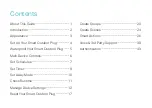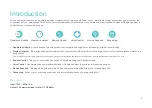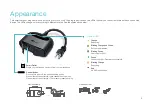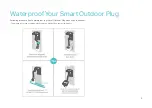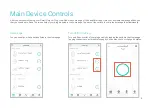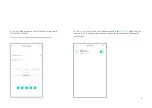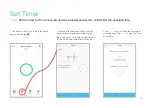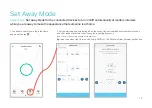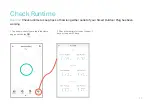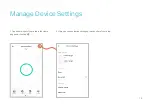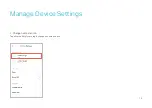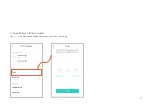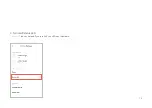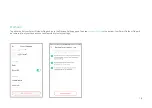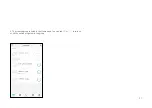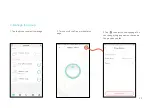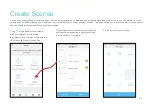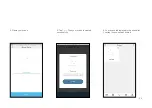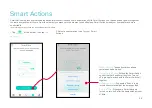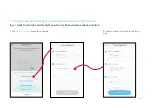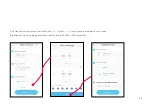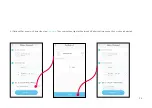Содержание Kasa Smart EP40
Страница 1: ...User Guide Kasa Smart Wi Fi Outdoor Plug EP40 2021 TP Link 1910013116 REV1 0 0...
Страница 15: ...13 1 Change name and icon Tap either outlet of your plug to change its name and icon Manage Device Settings...
Страница 16: ...14 2 Swap between the two outlets Tap Swap to quickly swap the appliances connected to your plug...
Страница 17: ...15 3 Turn on off status LED Status LED is on by default If you turn it off the LED won t illuminate...
Страница 18: ...16 4 Check feature tutorial Tap Feature Tutorial to check the advanced features of your plug...
Страница 37: ...35 5 Now Your Smart Action is created successfully and displayed in the Smart Actions list...
Страница 39: ...37 2 Set the time...
Страница 42: ...40 1 Tap Amazon Alexa 2 Tap Connect 3 Sign in with your amazon account 1 Set up Amazon Alexa...