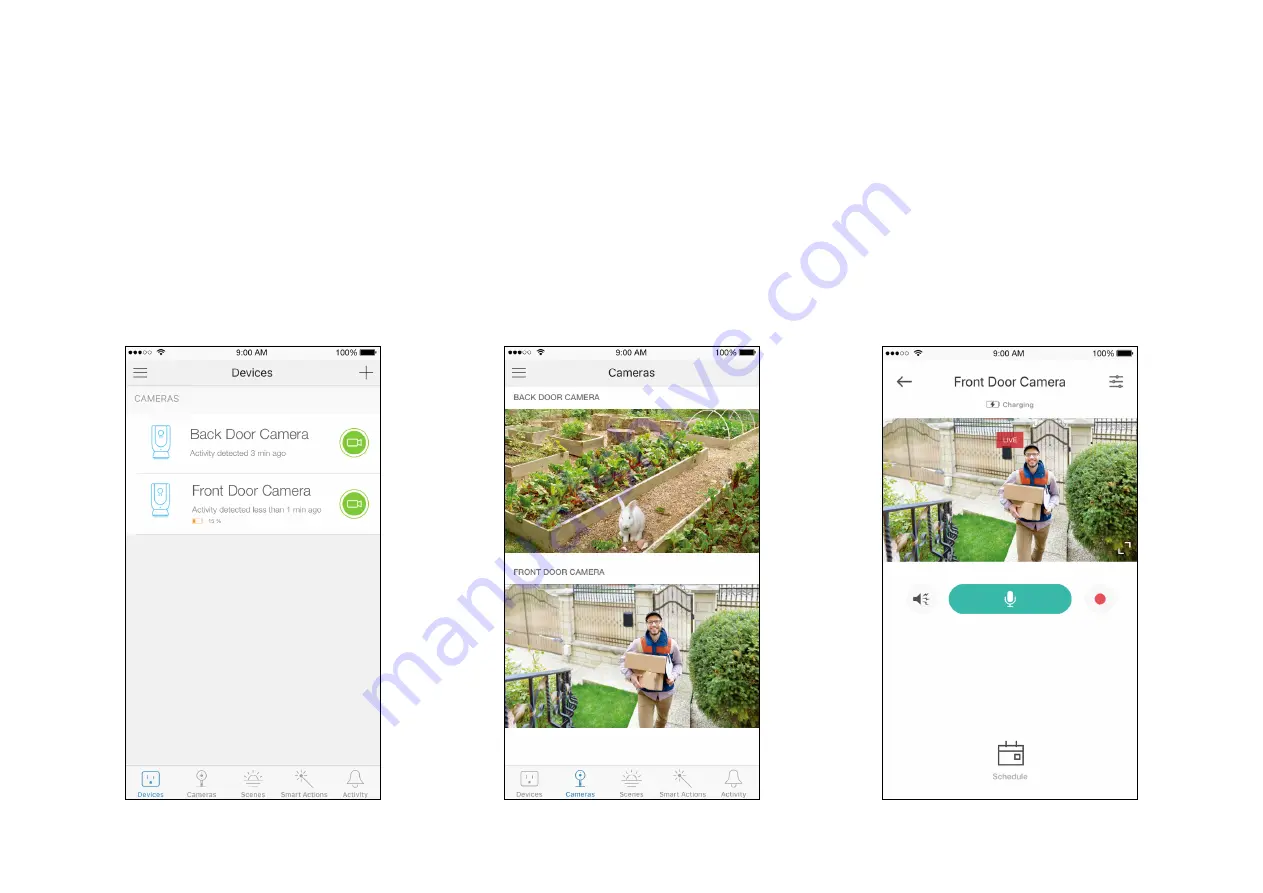
7
View Your Camera
After initial setup is complete, you can view your camera from anywhere.
View Smart Devices List
Go to the
Devices
page, then you can view the
list of all your cameras and any other smart
devices if any.
View Cameras List
Go to the
Cameras
page, then you can view
the list of all your cameras.
View Live Video
Tap a camera on the
Devices
or
Cameras
page, then you can view the live video, talk to
a person near the camera, sound the siren to
scare away intruders, and more.






































