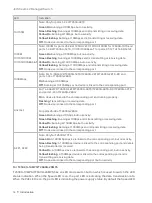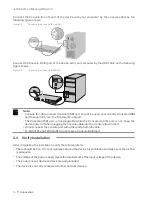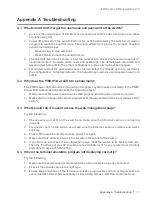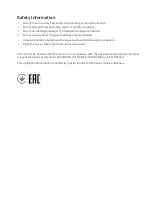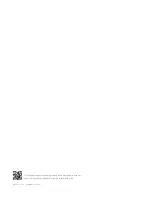JetStream L2 Managed Switch
16
Connection
3.6 Initialization
After the device is powered on, it begins the Power-On Self-Test. A series of tests run automatically
to ensure the device functions properly. During this time, its LED indicators will respond in the
following order:
1. The PWR LED indicator lights on all the time. The SYS LED and the LED indicators of all the ports
keep off.
2. After about one minute, the SYS LED and LED indicators of all the ports will flash momentarily and
then turn off.
3. Several seconds later, the SYS LED indicator will flash, which represents a successful initialization.
3.7 Accessing the Switch
After the initialization finished, you can access and manage the switch using the GUI (Graphical User
Interface) or using the CLI (Command Line Interface).
■
To access the switch using the GUI, open a web browser and type the default management address
http://192.168.0.1 in the address field, then press the
Enter
key. The default Username and Password
are both
admin
in lower case letters.
■
To access the switch using the CLI, you can use the Console port, Telnet and SSH connection. When
using the Console port, start the terminal emulation program (such as the Hyper Terminal) on the PC
and configure the terminal emulation program as follows:
Baud Rate
Data Bits
Parity
Stop Bits
Flow Control
38400bps
8
None
1
None
For the detailed configurations, refer to the Configuration Guide and CLI Reference Guide. The two
guides can both be found on the resource CD or on the download center of our official website:
https://www.tp-link.com/en/download-center.html.
Содержание Jetstream L2 T2500-28TC
Страница 1: ...Business Networking Solution Installation Guide Jetstream L2 Managed Switch...
Страница 2: ......