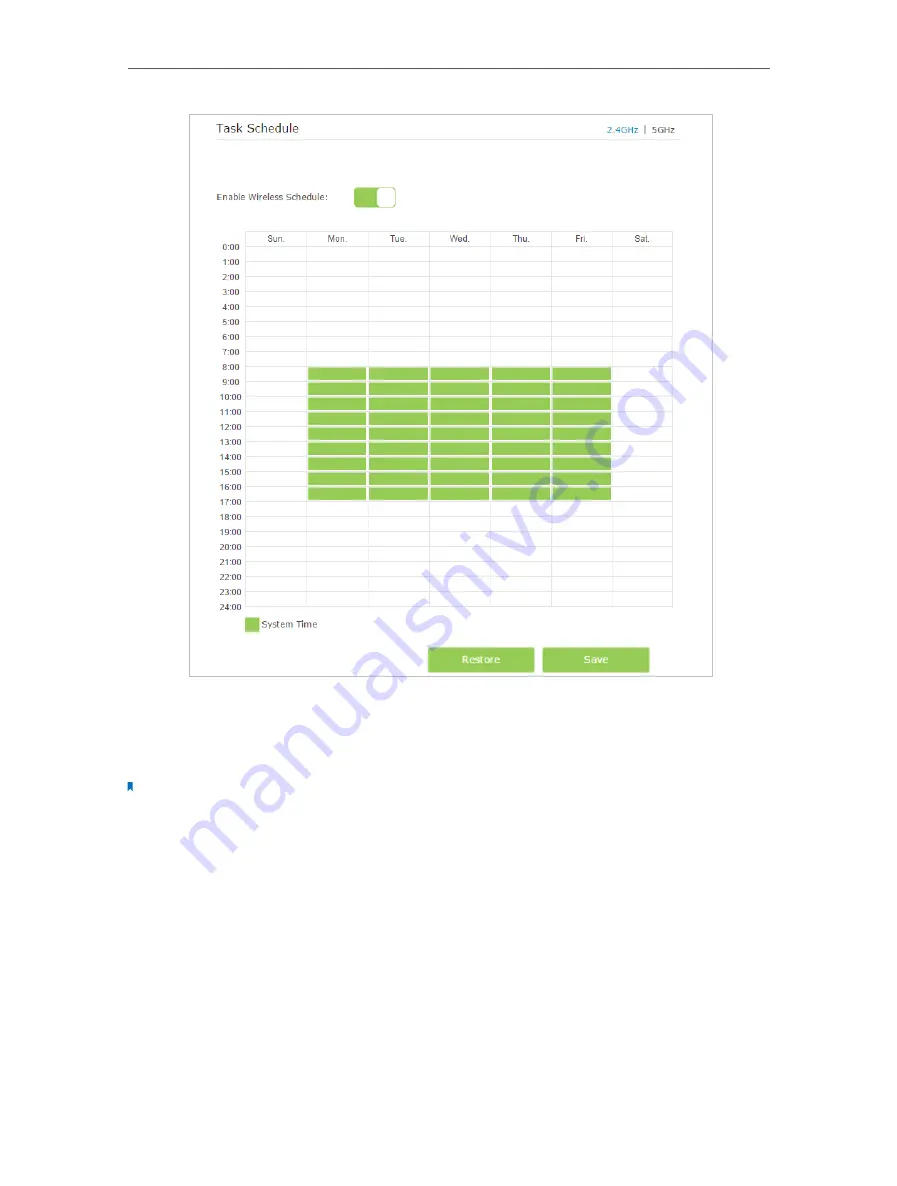
72
Chapter 12
Specify Your Network Settings
4
Set the time. Drag the cursor to cover the time area and click
Save
to make the
settings effective. The selected time will be in green.
5
Repeat steps 3 and 4 to set time for 5GHz wireless network.
Note:
1. If you just set time for one wireless band, the other wireless band is still always on, so set time for both of the two
bands to schedule your whole wireless network.
2. The wireless LED (2.4GHz , 5GHz ) will turn off if the corresponding wireless network is disabled.
3. The wireless network will be automatically turned on after the time period you set.
12 2 4 View Wireless Information
¾
To view the detailed wireless network settings:
1
Visit
http://tplinkmodem.net
, and log in with the password you set for the modem
router.
2
Go to
Advanced
>
Status
page. You can see the
Wireless
box.
3
Select 2.4GHz or 5GHz to view the wireless details.
















































