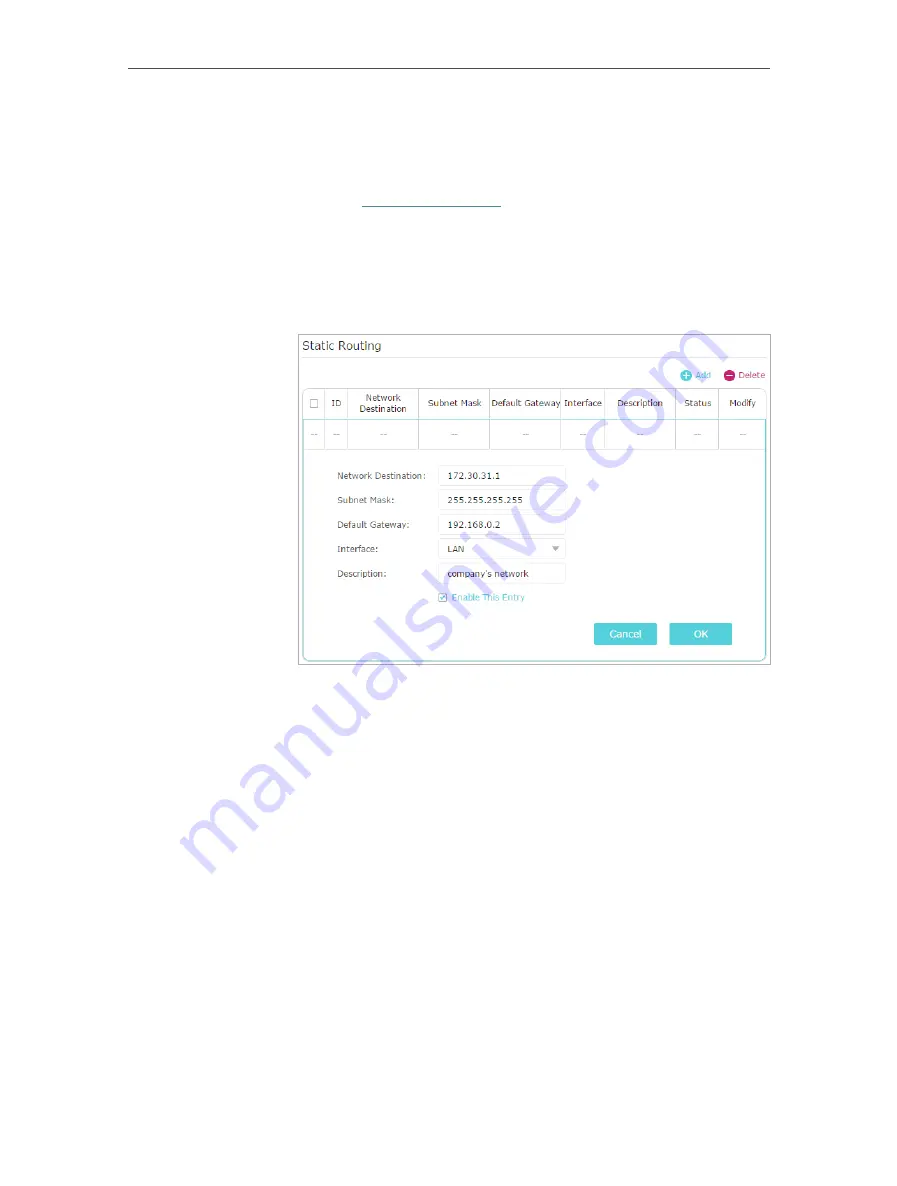
65
Chapter 12
Customize Your Network Settings
1.
Change the routers’ LAN IP addresses to two different IP
addresses on the same subnet. Disable Router B’s DHCP
function.
2.
Visit
http://tplinkwifi.net
, and log in with your TP-Link ID or
the password you set for Router A.
3.
Go to
Network
>
Advanced Routing
.
4.
Click
Add
and finish the settings according to the following
explanations:
Network Destination:
The destination IP address that you want
to assign to a static route. This IP address cannot be on the same
subnet with the WAN IP or LAN IP of Router A. In the example,
the IP address of the company network is the destination IP
address, so here enter 172.30.30.1.
Subnet Mask:
Determines the destination network with the
destination IP address. If the destination is a single IP address,
enter 255.255.255.255; otherwise, enter the subnet mask of
the corresponding network IP. In the example, the destination
network is a single IP, so here enter 255.255.255.255.
Default Gateway:
The IP address of the gateway device to which
the data packets will be sent. This IP address must be on the
same subnet with the router’s IP which sends out data. In the
example, the data packets will be sent to the LAN port of Router
B and then to the Server, so the default gateway should be
192.168.0.2.
Interface:
Determined by the port (WAN/LAN) that sends out
How can
I do that?
Содержание Archer C60 AC1350
Страница 8: ...REV2 0 0 1910012074 User Guide AC1350 Wireless Dual Band Router Archer C60...
Страница 21: ...Chapter 3 Log In to Your Router...
Страница 46: ...35 Chapter 7 Parental Controls Now you can control your children s internet access as needed Done...
Страница 66: ...55 Chapter 11 VPN Server 3 Select Connect to a workplace and click Next 4 Select Use my Internet connection VPN...
Страница 68: ...57 Chapter 11 VPN Server 7 The PPTP VPN connection is created and ready to use...
















































