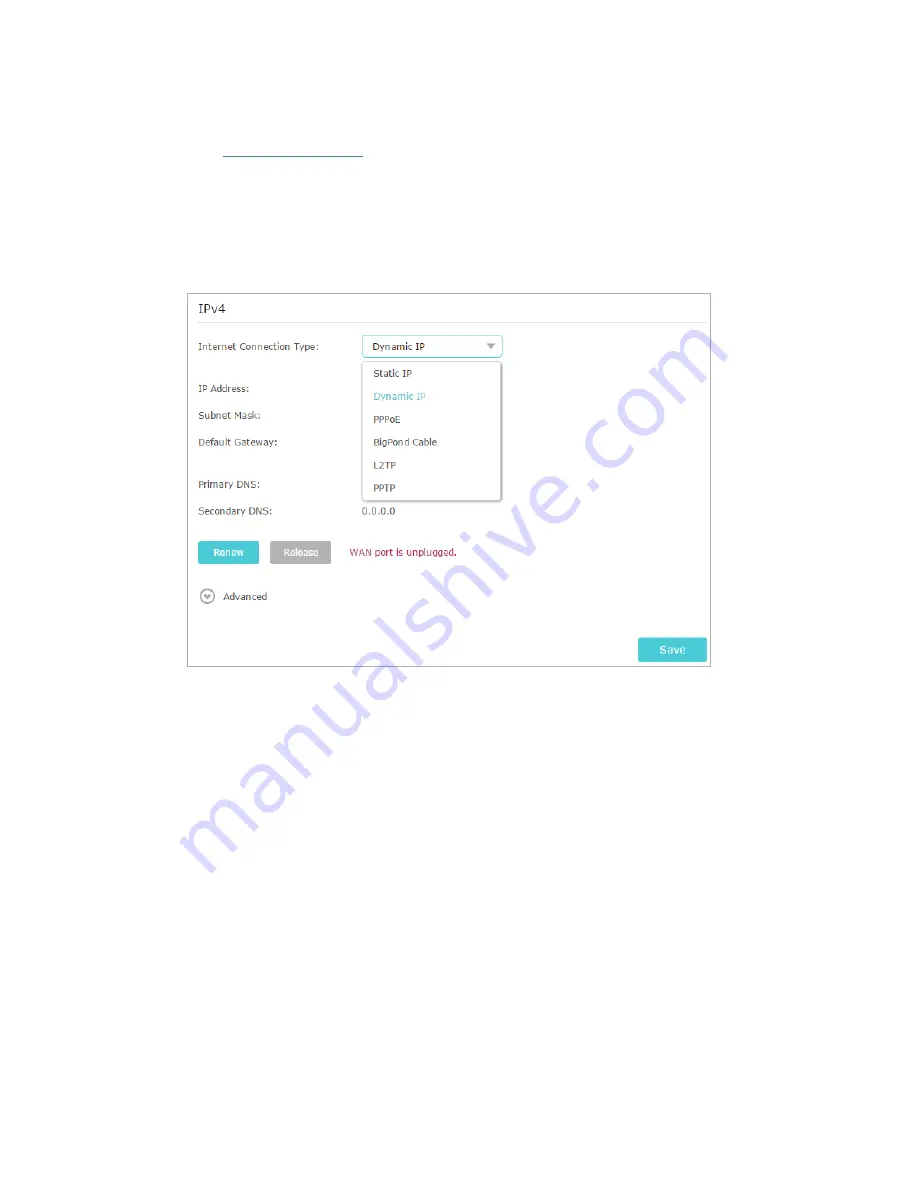
91
1 ) Confirm your internet connection type, which can be learned from the ISP.
2 ) Visit
http://tplinkwifi.net
, and log in with your TP-Link ID or the password you set
for the router.
3 ) Go to
Advanced
>
Network
>
Internet
.
4 ) Select your
Internet Connection Type
and fill in other parameters.
5 ) Click
Save
.
6 ) Restart the modem and the router again.
• Please upgrade the firmware of the router.
If you’ve tried every method above but still cannot access the internet, please contact
the technical support.
Q6. What should I do if I cannot find my wireless network or I cannot
connect the wireless network?
If you fail to find any wireless network, please follow the steps below:
• Make sure the wireless function of your device is enabled if you’re using a laptop with
built-in wireless adapter. You can refer to the relevant document or contact the laptop
manufacturer.
• Make sure the wireless adapter driver is installed successfully and the wireless
adapter is enabled.
•
On Windows 7
1 ) If you see the message
No connections are available
, it is usually because the
wireless function is disabled or blocked somehow
.
Содержание Archer C60 AC1350
Страница 8: ...REV2 0 0 1910012074 User Guide AC1350 Wireless Dual Band Router Archer C60...
Страница 21: ...Chapter 3 Log In to Your Router...
Страница 46: ...35 Chapter 7 Parental Controls Now you can control your children s internet access as needed Done...
Страница 66: ...55 Chapter 11 VPN Server 3 Select Connect to a workplace and click Next 4 Select Use my Internet connection VPN...
Страница 68: ...57 Chapter 11 VPN Server 7 The PPTP VPN connection is created and ready to use...






















