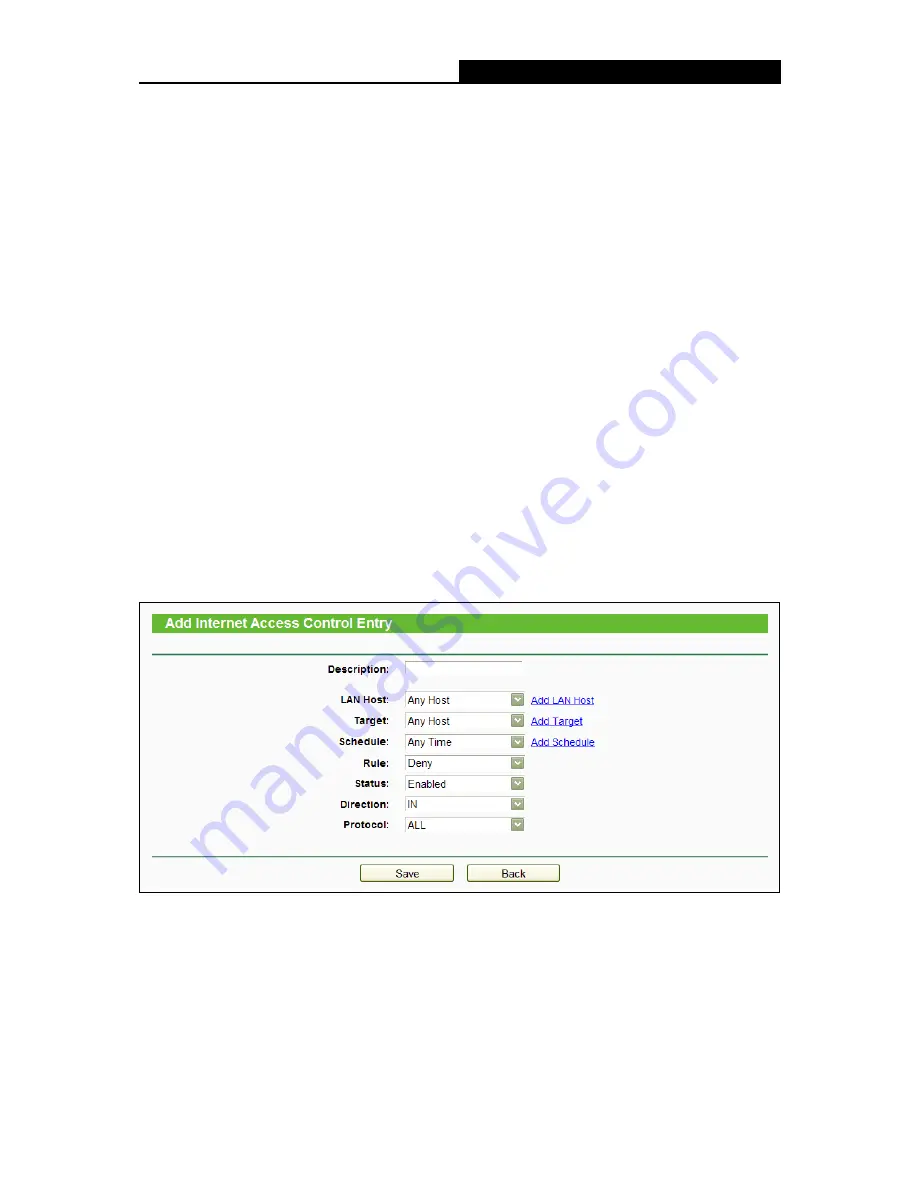
Archer C55
AC1200 Wireless Dual Band Gigabit Router
- 80 -
Edit -
Here you can edit or delete an existing rule.
Add New -
Click the
Add New
button to add a new rule entry.
Enable Selected -
Click the
Enable Selected
button to enable selected rules in the list.
Disable Selected -
Click the
Disable Selected
button to disable selected rules in the list.
Delete Selected -
Click the
Delete Selected
button to delete selected entries in the table.
How to add a new rule:
1. Click the
Add New
button and the next screen will pop up as shown in the following figure.
2. Give a name (e.g. Rule_1) for the rule in the
Description
field.
3. Select a host from the
LAN
Host
drop-down list or click “
Add LAN Host
”.
4. Select a target from the
Target
drop-sown list or click “
Add Target
”.
5. Select a schedule from the
Schedule
drop-down list or click “
Add Schedule
”.
6. In the
Status
field, select
Enabled
or
Disabled
to enable or disable your entry.
7. In the
Direction
field, select
IN
or
OUT
.
8. Select a schedule from the
Protocol
drop-down list.
9. Click the
Save
button.
For example
: If you desire to allow the host with MAC address 00 : 11 : 22 : 33 : 44 : AA to access
www.tp-link.com only from 18:00 to 20:00 on Saturday and Sunday, and forbid other hosts in the
LAN to access the Internet, you should follow the settings below:
1. Click the submenu
Rule of Access Control
in the left to return to the Rule List page. Select
Enable Internet Access Control
and choose "
Allow the packets specified by any
enabled access control policy to pass through the router
".






























