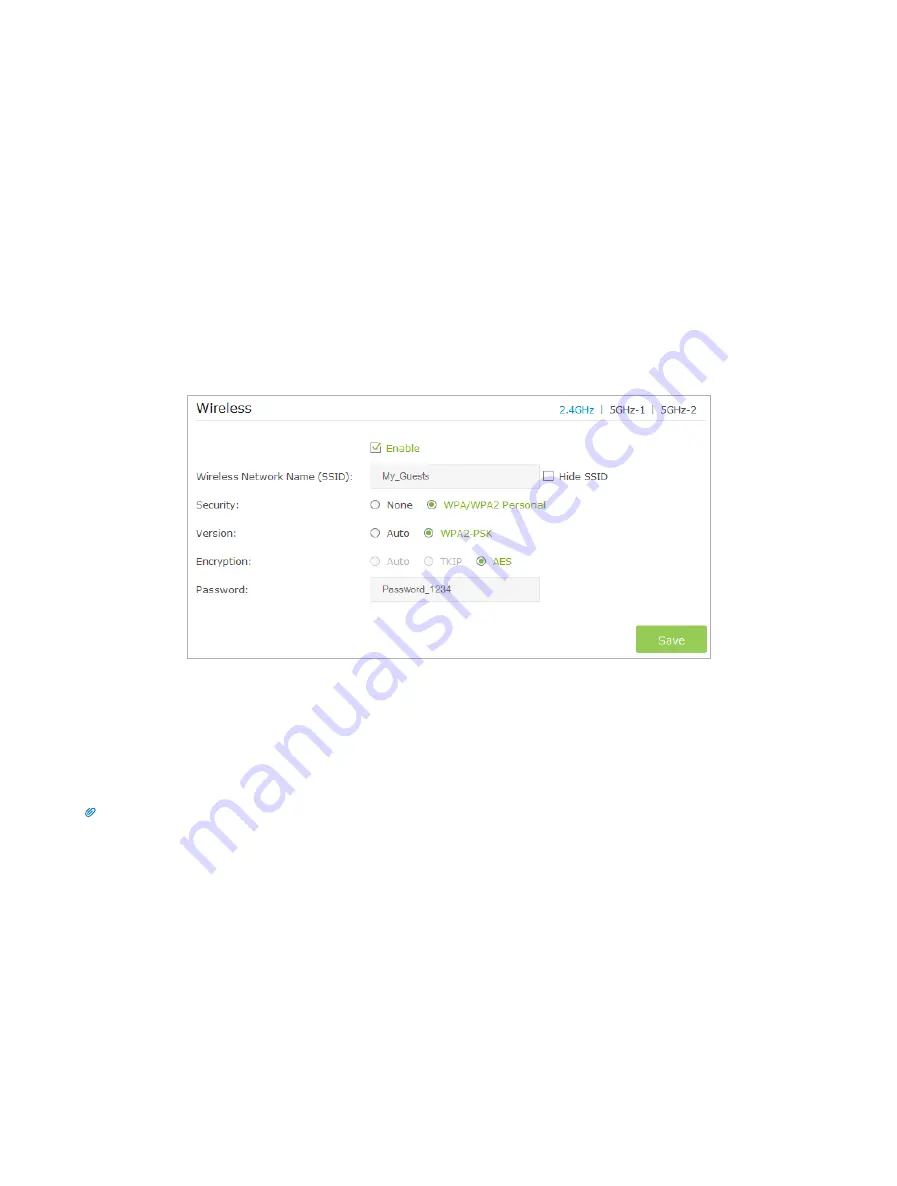
Guest Network
This function allows you to provide Wi-Fi access for guests without disclosing
your main network. When you have guests in your house, apartment, or
workplace, you can create a guest network for them. In addition, you can
customize guest network options to ensure network security and privacy.
This chapter contains the following sections:
•
•
Customize Guest Network Options
5. 1.
Create Guest Network
1. Visit
http://tplinkwifi.net
, and log in with the username and password you set for the router.
2. Go to
Advanced
>
Guest Network
.
3. Create a 2.4GHz or 5GHz guest network according to your needs.
1 ) Click
2.4GHz
,
5GHz-1
, or
5GHz-2
and select
Enable
.
2 ) Set an easy-to-identify SSID. Don‘t select
Hide SSID
unless you want your guests and other people to manually input
this SSID for Wi-Fi access.
3 ) Set
Security
to
WPA/WPA2 Personal
, keep the default
Version
and
Encryption
values, and set an easy-to-remember
password.
4. Click
Save
. Now your guests can access your guest network using the SSID and password you set!
Tips:
To view guest network information, go to
Advanced
>
Status
and find the
Guest Network
section.
5. 2.
Customize Guest Network Options
1. Visit
http://tplinkwifi.net
, and log in with the username and password you set for the router
.
2. Go to
Advanced
>
Guest Network
.
3. Customize guest network options according to your needs.
5






























