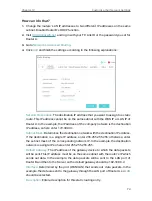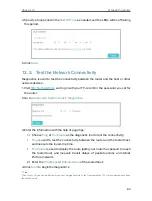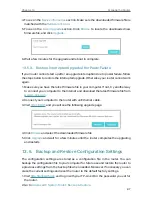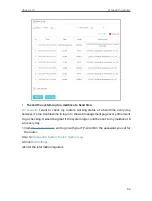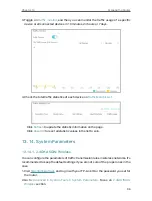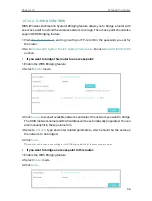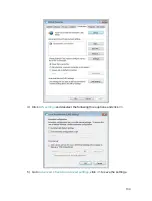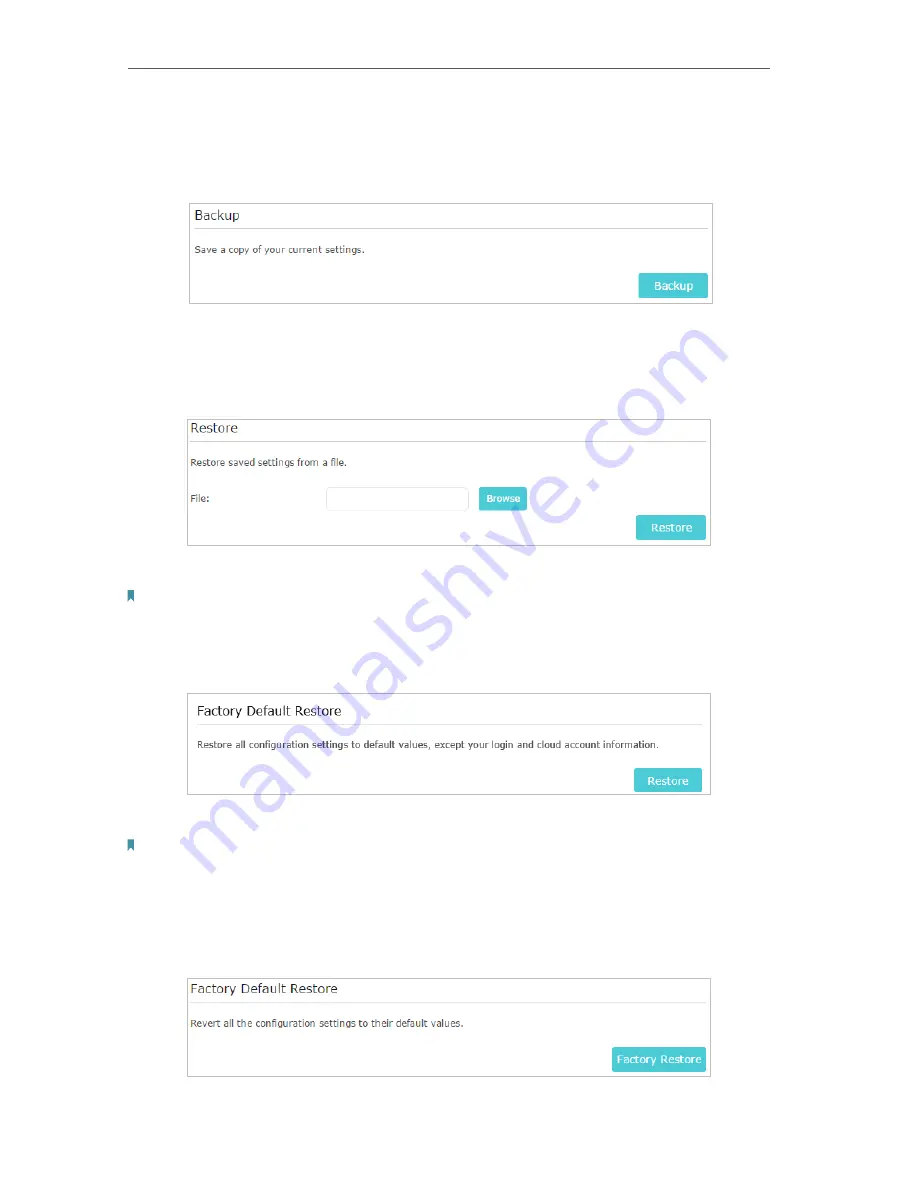
88
Chapter 13
Manage the Router
• To backup configuration settings:
Click
Backup
to save a copy of the current settings to your local computer. A ‘.bin’ file of
the current settings will be stored to your computer.
• To restore configuration settings:
1. Click
Browse
to locate the backup configuration file stored on your computer, and
click
Restore
.
2. Wait a few minutes for the restoring and rebooting.
Note:
During the restoring process, do not turn off or reset the router.
• To reset the router except your login password and bound TP-Link ID:
1. Click
Restore
under the
Factory Default Restore
session.
2. Wait a few minutes for the resetting and rebooting.
Note:
• During the resetting process, do not turn off the router.
• After reset, you can still use the current login password or the TP-Link ID to log in to the web management page.
• To reset the router to factory default settings:
1. Click
Factory Restore
to reset the router.
Содержание Archer AX600
Страница 1: ...REV1 1 0 1910012697 User Guide AX6000 Next Gen Wi Fi Router Archer AX6000...
Страница 14: ...Chapter 3 Log In to Your Router...
Страница 70: ...66 Chapter 11 VPN Server...
Страница 104: ...Chapter 14 Work with Alexa This chapter will show you how to configure your router to work with Alexa...
Страница 121: ...117 NCC Notice BSMI Notice 4 7 9 1 4 7 9 2 Pb Cd Hg CrVI PBB PBDE PCB 1 0 1 wt 0 01 wt 2 3...