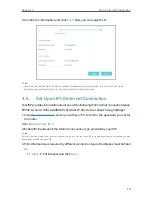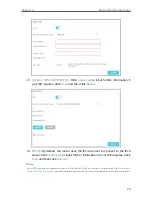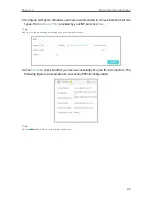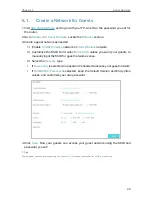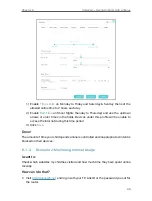30
Chapter 6
Guest Network
6. 2. Customize Guest Network Options
1. Visit
http://tplinkwifi.net
, and log in with your TP-Link ID or the password you set for
the router.
2. Go to
Advanced
>
Guest Network
. Locate the
Settings
section.
3. Customize guest network options according to your needs.
•
Allow guests to see each other
Tick this checkbox if you want to allow the wireless clients on your guest network
to communicate with each other via methods such as network neighbors and Ping.
•
Allow guests to access my local network
Tick this checkbox if you want to allow the wireless clients on your guest network
to communicate with the devices connected to your router’s LAN ports or main
network via methods such as network neighbors and Ping.
4. Click
Save
. Now you can ensure network security and privacy!
Tips:
To view guest network information, go to
Advanced
>
Status
and locate the
Guest Network
section.
Содержание Archer AX600
Страница 1: ...REV1 1 0 1910012697 User Guide AX6000 Next Gen Wi Fi Router Archer AX6000...
Страница 14: ...Chapter 3 Log In to Your Router...
Страница 70: ...66 Chapter 11 VPN Server...
Страница 104: ...Chapter 14 Work with Alexa This chapter will show you how to configure your router to work with Alexa...
Страница 121: ...117 NCC Notice BSMI Notice 4 7 9 1 4 7 9 2 Pb Cd Hg CrVI PBB PBDE PCB 1 0 1 wt 0 01 wt 2 3...