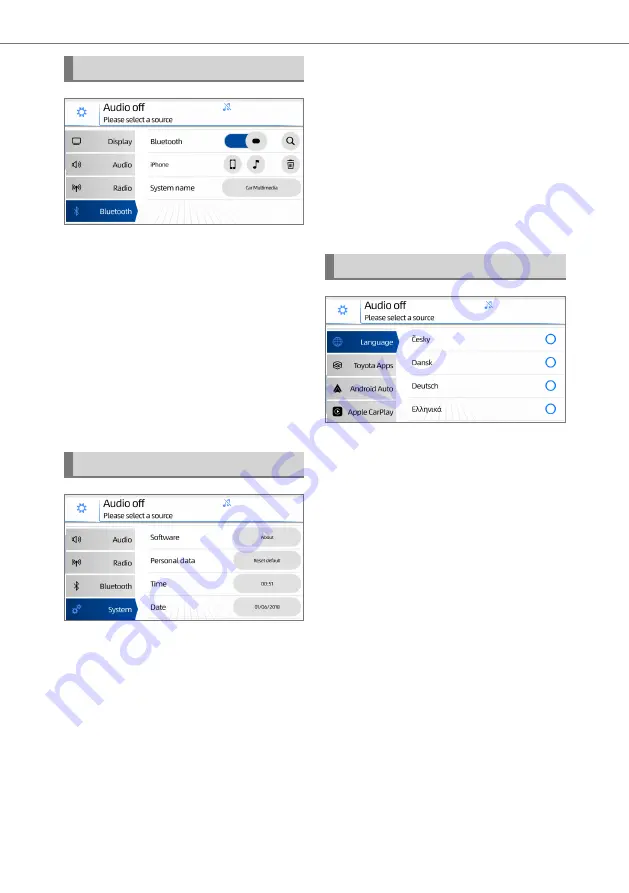
12
2. Settings
Bluetooth
®
Settings
The Bluetooth
®
Settings can be used
to control the following settings:
z
Turn On/Off Bluetooth
®
.
z
Search for a new device.
z
Manage existing paired devices.
z
Change the system name for
Bluetooth
®
(which appears on the
phone).
To lean about Bluetooth
®
pairing, see
System Settings
The System settings provides access
to the following functions:
z
Touch the
About
button to view the
information about the Multimedia
System. A screen containing the
software version, serial number
and the link to the software license
information will be displayed.
z
Touch the
Reset Default
button
to change all settings to Factory
Default Settings. This action will
delete all User Configurations,
Settings, Device lists and Tuner
presets and restart the system.
z
Touch the
Date
or
Time
button to
adjust the Date and Time values on
the Multimedia System. The setting
will be remembered when the unit is
switched off. The setting will not be
remembered if the battery supply is
disconnected.
Language Settings
The Language settings can be used
to select the current system lan-
guage.
The selected language will take effect
immediately and all screens will be
adjusted to the newly selected lan-
guage.
Содержание TAS500
Страница 1: ...TAS500 Owner s Manual ...
Страница 2: ...TAS500 Owner s Manual ...
Страница 5: ...4 ...
Страница 33: ...32 8 Toyota Apps ...
Страница 34: ...33 9 Updates 9 Updates For software updates please contact your local Toyota Authorized dealer ...
Страница 35: ...34 9 Updates ...
Страница 43: ...42 10 Rear View Monitor System ...
Страница 46: ...PW600 0D001 EN AOM 001 685 0 ...














































