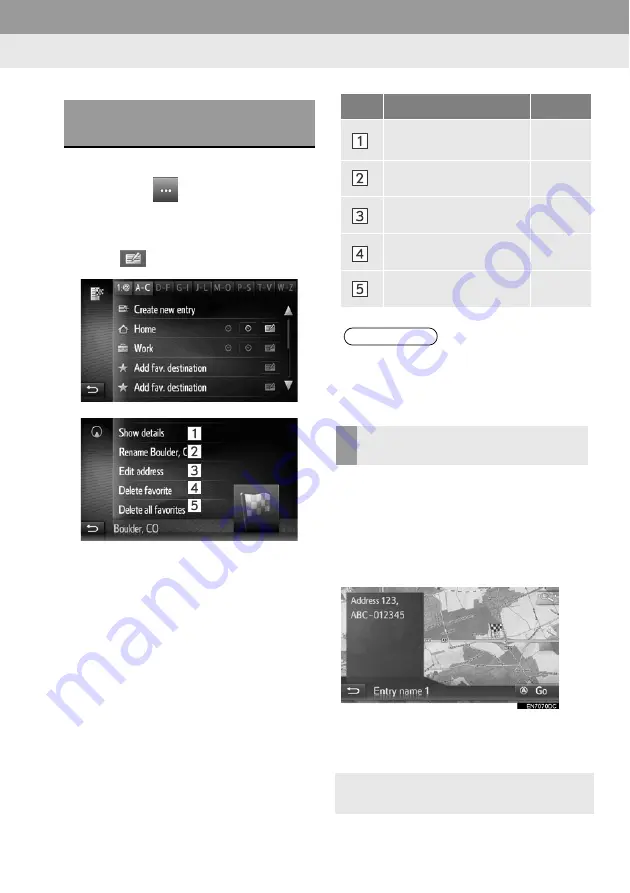
5. MY DESTINATIONS
5. FAVORITE DESTINATIONS
DISPLAYING AND EDITING
THE ENTRY INFORMATION
1
Display the “Navigation” menu screen
and select
to display the
“Favorite
destination”
list (
→
P.143), the “
Last
”
list or “
Phone book
”.
2
Select
next to the desired entry.
The entry options screen:
INFORMATION
If an entry that is transferred from a
cellular phone is edited, the change will
only affect the “
Favorite destination
”
list entry. (
→
P.143)
DISPLAYING DETAILS OF
THE ENTRY INFORMATION
1
Display the entry options screen.
(
→
P.147)
2
Select
“Show details”
.
3
Check the details of the entry
information.
The address will be marked on the map.
The address and a picture, if available,
of the contact from the system’s phone
book will be displayed.
When “
Go
” is selected, the starting
route guidance screen will be displayed.
No.
Function
Page
Select to display detailed
entry information.
147
Select to change the
entry name.
148
Select to edit the
address.
148
Select to delete the
entry.
148
Select to delete all
entries.
148
2. DISPLAYING AND EDITING THE ENTRY INFORMATION
147






























