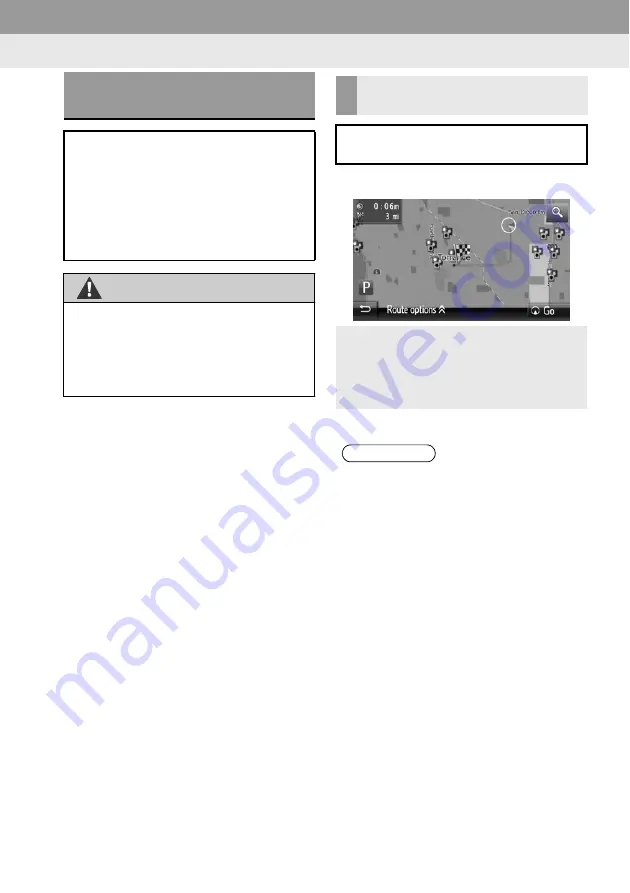
4. ROUTE GUIDANCE
1. STARTING ROUTE GUIDANCE
4. ROUTE GUIDANCE
STARTING ROUTE
GUIDANCE SCREEN
After searching the destination, the
starting route guidance screen will be
displayed.
According to the setting, either the
recommended route screen or route
alternatives screen will be displayed.
(
→
P.133)
WARNING
RECOMMENDED ROUTE
SCREEN
The recommended route will be
displayed on the map.
1
Select
“Go”
.
Be sure to obey traffic regulations and
keep road conditions in mind while
driving. If a traffic sign on the road has
been changed, the route guidance may
not indicate such changed information.
“Route options”
: Select to adjust the
route preferences for current route and
the avoidance criteria of current route
before starting the route guidance.
(
→
P.155)
Starts route guidance. (
→
P.132)
INFORMATION
The default recommended route can
be changed. (
→
P.155)
The arrival time or the remaining
time will be displayed in the upper left
area of the map. Each time the area is
selected, the display switches between
displaying the
arrival
time
and
remaining time.
Distance of
the
entire route is
displayed on the map.
The starting route guidance screen will
always be displayed in 2D north.
If
“Go”
is selected and held, demo
mode will start. Select
“Quit”
to end
demo mode.
1. STARTING ROUTE GUIDANCE
132






























