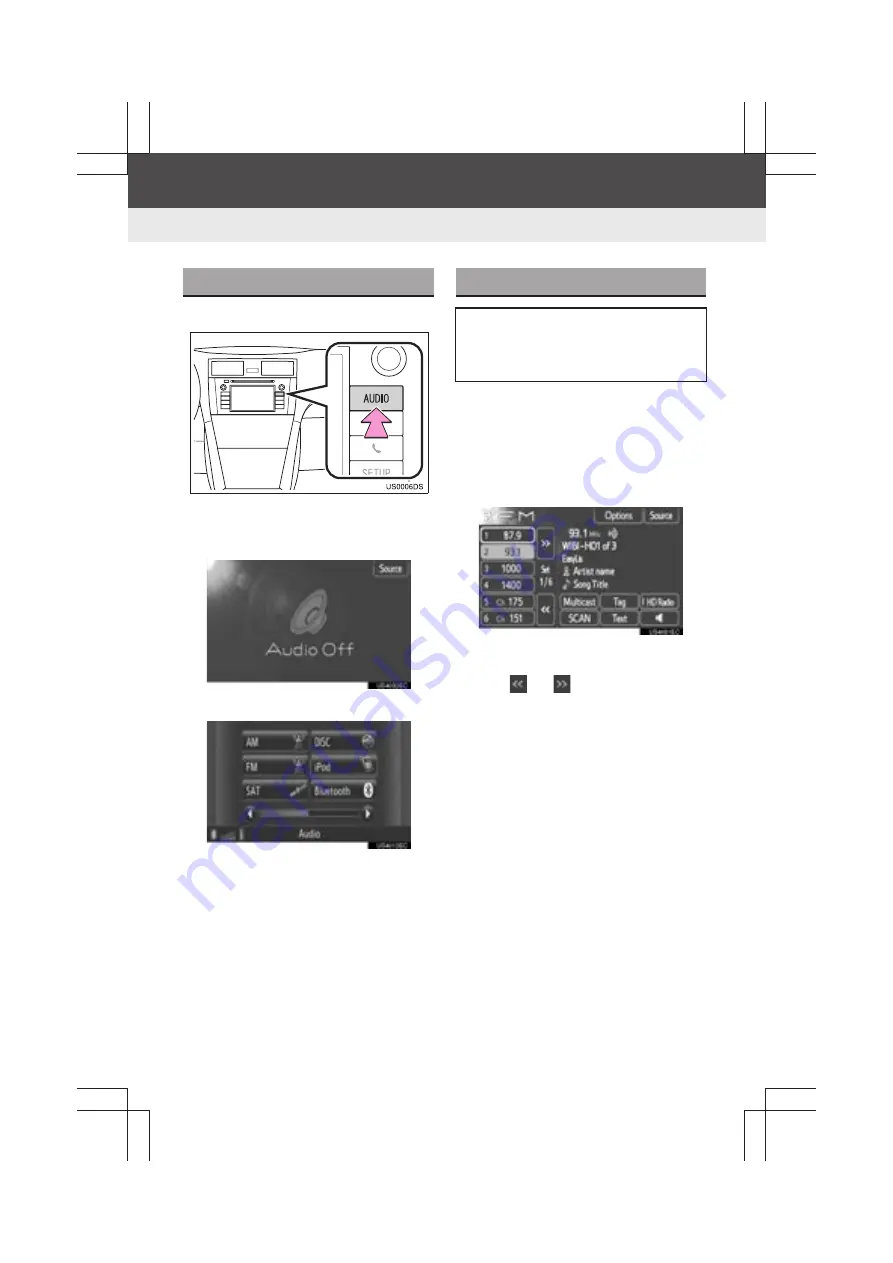
102
Display audio_U_2nd
1. AUDIO SYSTEM OPERATION
3. RADIO OPERATION
1
Press the
“AUDIO”
button.
z
The audio system turns on in the last
mode used.
2
Touch
“Source”
.
3
Touch
“AM”
or
“FM”
.
1
Tune in the desired station.
2
Touch one of the left side screen but-
tons
(1-6)
and hold it until a beep is
heard. This sets the frequency to the
screen button. The station’s frequency
will be displayed in the screen button.
z
To change the preset station to a different
one, follow the same procedure.
z
Touch
or
to change the preset
page.
SWITCHING TO RADIO MODE
PRESETTING A STATION
Radio mode has a mix preset function,
which can store up to 36 stations (6
station per page
×
6 page) from any of
the AM, FM or SAT bands.
Содержание Prius V 2014
Страница 1: ......
Страница 2: ......
Страница 6: ...iv ...
Страница 10: ...4 Display_audio_U_1st ...
Страница 12: ...6 Display_audio_U_1st ...
Страница 96: ...90 1 VEHICLE INFORMATION Display_audio_U_1st ...
Страница 124: ...118 1 SETUP OPERATION Display_audio_U_1st ...
Страница 132: ...126 1 REAR VIEW MONITOR SYSTEM Display_audio_U_1st ...
Страница 133: ...127 1 2 3 4 5 6 Display_audio_U_1st INDEX ...
Страница 146: ...8 Display audio_U_2nd ...
Страница 231: ...93 2 ENTUNE SERVICE 3 APPLICATION THE OTHERS Display audio_U_2nd ...
Страница 288: ...150 1 AUDIO SYSTEM OPERATION Display audio_U_2nd ...
Страница 320: ...182 3 SHORT MESSAGE FUNCTION Display audio_U_2nd ...
Страница 326: ...188 1 VOICE COMMAND SYSTEM OPERATION Display audio_U_2nd ...
Страница 332: ...194 1 VEHICLE INFORMATION Display audio_U_2nd ...
Страница 354: ...216 1 SETUP OPERATION Display audio_U_2nd ...
Страница 362: ...224 1 REAR VIEW MONITOR SYSTEM Display audio_U_2nd ...
Страница 363: ...225 1 2 3 4 5 6 Display audio_U_2nd 7 8 9 INDEX ...
Страница 371: ......
















































