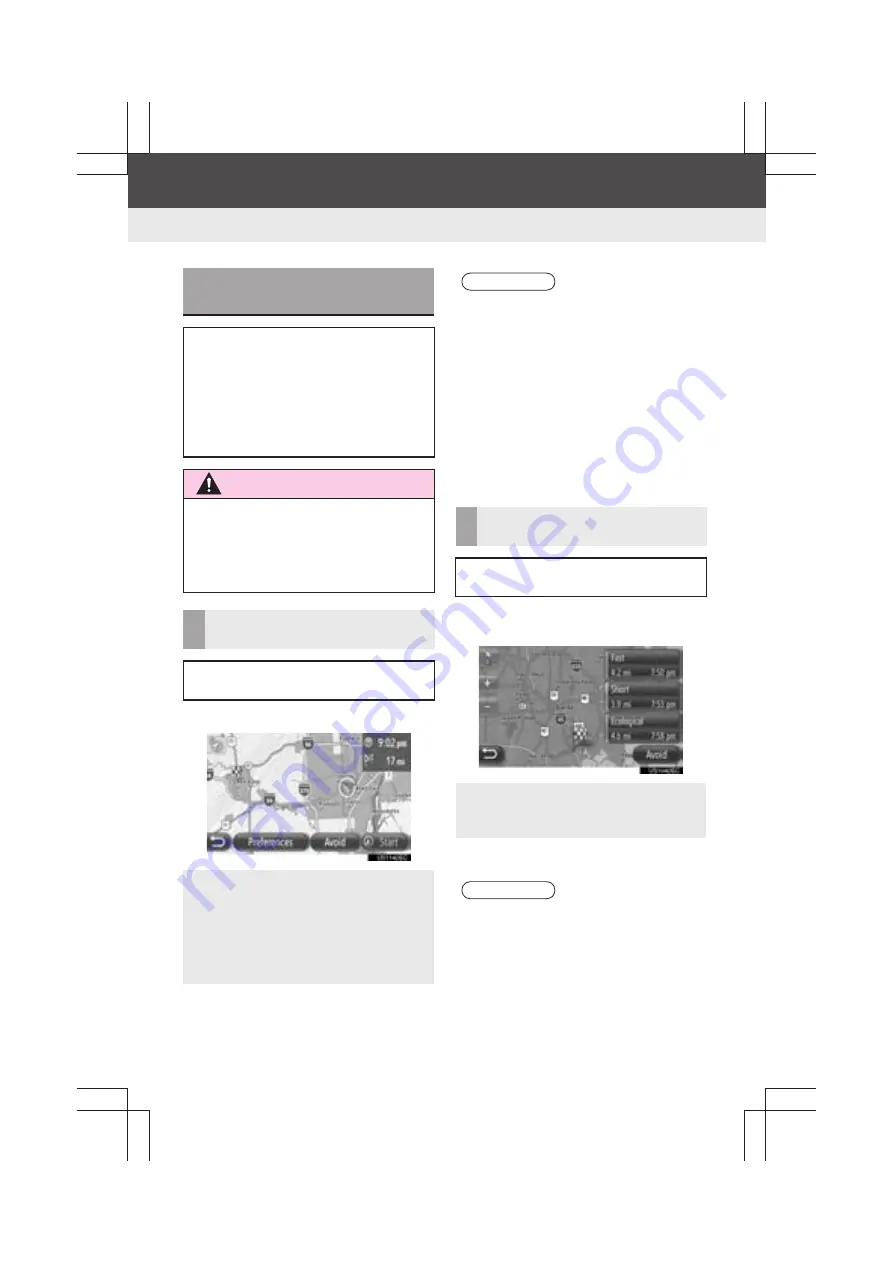
42
Display audio_U_2nd
3. ROUTE GUIDANCE
1. STARTING ROUTE GUIDANCE
1
Touch
“Start”
.
2
Starts route guidance. (See page 44.)
1
Touch one of the three route alterna-
tives to select it.
2
Start route guidance. (See page 44.)
STARTING ROUTE
GUIDANCE SCREEN
After searching the destination, the
starting route guidance screen will be
displayed.
According to the setting, either the rec-
ommended route screen or route alter-
natives screen will be displayed. (See
page 64.)
CAUTION
●
Be sure to obey traffic regulations and
keep road conditions in mind while driv-
ing. If a traffic sign on the road has been
changed, the route guidance may not
indicate such changed information.
RECOMMENDED ROUTE
SCREEN
The recommended route will be dis-
played on the map.
z
“Preferences”
: Touch to adjust the
route preferences for current route
before starting the route guidance. (See
page 43.)
z
“Avoid”
: Touch to adjust the avoidance
criteria of current route before starting
the route guidance. (See page 43.)
INFORMATION
●
The default recommended route can be
changed. (See page 64.)
●
The arrival time or the remaining time
will be displayed in the upper right area
of the map. Each time the area is
touched, the display switches between
displaying the arrival time and remaining
time.
●
Distance of the entire route is displayed
on the map.
●
The starting route guidance screen will
always be displayed in 2D North.
ROUTE ALTERNATIVES
SCREEN
Three route alternatives are displayed
on the map.
z
“Avoid”
: Touch to adjust the avoidance
criteria of current route before starting
the route guidance. (See page 43.)
INFORMATION
●
The arrival time and distance of the
entire route will be displayed in the list.
●
The starting route guidance screen will
always be displayed in 2D North.
Содержание Prius V 2014
Страница 1: ......
Страница 2: ......
Страница 6: ...iv ...
Страница 10: ...4 Display_audio_U_1st ...
Страница 12: ...6 Display_audio_U_1st ...
Страница 96: ...90 1 VEHICLE INFORMATION Display_audio_U_1st ...
Страница 124: ...118 1 SETUP OPERATION Display_audio_U_1st ...
Страница 132: ...126 1 REAR VIEW MONITOR SYSTEM Display_audio_U_1st ...
Страница 133: ...127 1 2 3 4 5 6 Display_audio_U_1st INDEX ...
Страница 146: ...8 Display audio_U_2nd ...
Страница 231: ...93 2 ENTUNE SERVICE 3 APPLICATION THE OTHERS Display audio_U_2nd ...
Страница 288: ...150 1 AUDIO SYSTEM OPERATION Display audio_U_2nd ...
Страница 320: ...182 3 SHORT MESSAGE FUNCTION Display audio_U_2nd ...
Страница 326: ...188 1 VOICE COMMAND SYSTEM OPERATION Display audio_U_2nd ...
Страница 332: ...194 1 VEHICLE INFORMATION Display audio_U_2nd ...
Страница 354: ...216 1 SETUP OPERATION Display audio_U_2nd ...
Страница 362: ...224 1 REAR VIEW MONITOR SYSTEM Display audio_U_2nd ...
Страница 363: ...225 1 2 3 4 5 6 Display audio_U_2nd 7 8 9 INDEX ...
Страница 371: ......






























