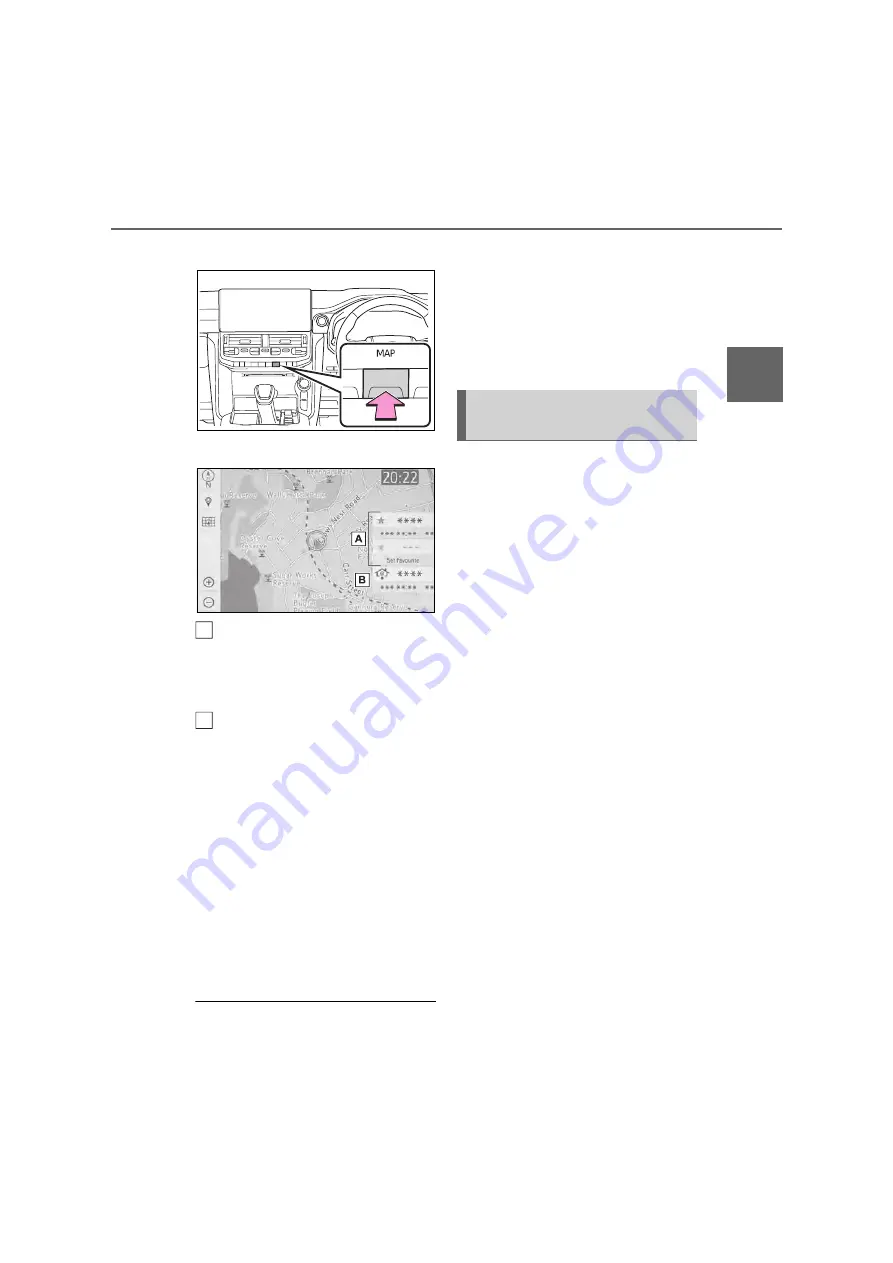
83
3
3-2. Destination search
Nav
igatio
n s
y
s
tem
2
Press the “MAP” button.
3
Select the desired item.
Select to set a registered favour-
ite as the destination. (Up to 2
favourites can be registered as
preset destinations.)
Select to set the registered
home as the destination.
The distance with estimated time
of arrival to the registered home
and preset destinations from the
current position will be displayed.
If the home or a preset destina-
tion has not been registered,
“Set home” or “Set favourite” will
be displayed, respectively. To
register a home or preset desti-
nation, select the corresponding
button.
O
The one-touch buttons for home and
favourites will disappear after the
vehicle has been driven for a while.
O
The colour of the estimated arrival
time indicator may change depending
on the traffic information received.
O
This function is available when “Auto-
matic destination list info” is set to on.
(
P.102)
The location received from a smart-
phone can be set as a destination.
It is necessary to connect between
the smartphone and the navigation
system. (
P.41)
1
Operate the smartphone to
search for the desired location.
2
Check that the confirmation
screen is displayed and select
“Yes”.
3
Select “Go” to set as the desti-
nation
“Adjust location”: Select to adjust the
position in smaller increments. (
P.70)
“Info”: Select to display information
about the location.
“Save”: Select to register as a memory
point.
If a destination has already been
set, “Go directly” and “Add to
route” will be displayed.
“Go directly”: Select to delete the exist-
ing destination(s) and set a new one.
“Add to route”: Select to add a destina-
tion.
The navigation system performs
a search for the route and the
route overview is displayed.
A
B
Searching by smartphone
collaboration
Содержание LAND CRUISER STATION WAGON 2021
Страница 1: ......
Страница 2: ......
Страница 7: ...5 TABLE OF CONTENTS 1 7 6 5 4 3 2 ...
Страница 24: ...22 1 2 Navigation operation ...
Страница 51: ...49 2 2 2 Connectivity settings Basic function Security WPA2 WPA2 is a trademark of Wi Fi Alli ance ...
Страница 66: ...64 2 4 Other settings ...
Страница 118: ...116 3 5 Tips for the navigation system ...
Страница 150: ...148 4 3 Media operation screen P 16 OTo check the Miracast setting on the Wi Fi setting screen P 48 ...
Страница 200: ...198 4 10 Tips for operating rear seat entertainment system ...
Страница 201: ...199 4 4 10 Tips for operating rear seat entertainment system Audio visual system ...
Страница 202: ...200 4 10 Tips for operating rear seat entertainment system ...
Страница 203: ...201 4 4 10 Tips for operating rear seat entertainment system Audio visual system About Open Source Software ...
Страница 204: ...202 4 10 Tips for operating rear seat entertainment system ...
Страница 205: ...203 4 4 10 Tips for operating rear seat entertainment system Audio visual system ...
Страница 206: ...204 4 10 Tips for operating rear seat entertainment system ...
Страница 207: ...205 4 4 10 Tips for operating rear seat entertainment system Audio visual system ...
Страница 208: ...206 4 10 Tips for operating rear seat entertainment system ...
Страница 209: ...207 4 4 10 Tips for operating rear seat entertainment system Audio visual system Certification ...
Страница 210: ...208 4 10 Tips for operating rear seat entertainment system ...
Страница 218: ...216 5 1 Speech command system operation ...
Страница 246: ...244 6 3 What to do if ...
Страница 255: ...253 Index Alphabetical Index 254 ...
Страница 262: ...260 Map database information and updates ...
Страница 263: ...261 ...
Страница 264: ...262 Certification ...
Страница 265: ...263 ...
Страница 266: ...264 ...
Страница 267: ......






























