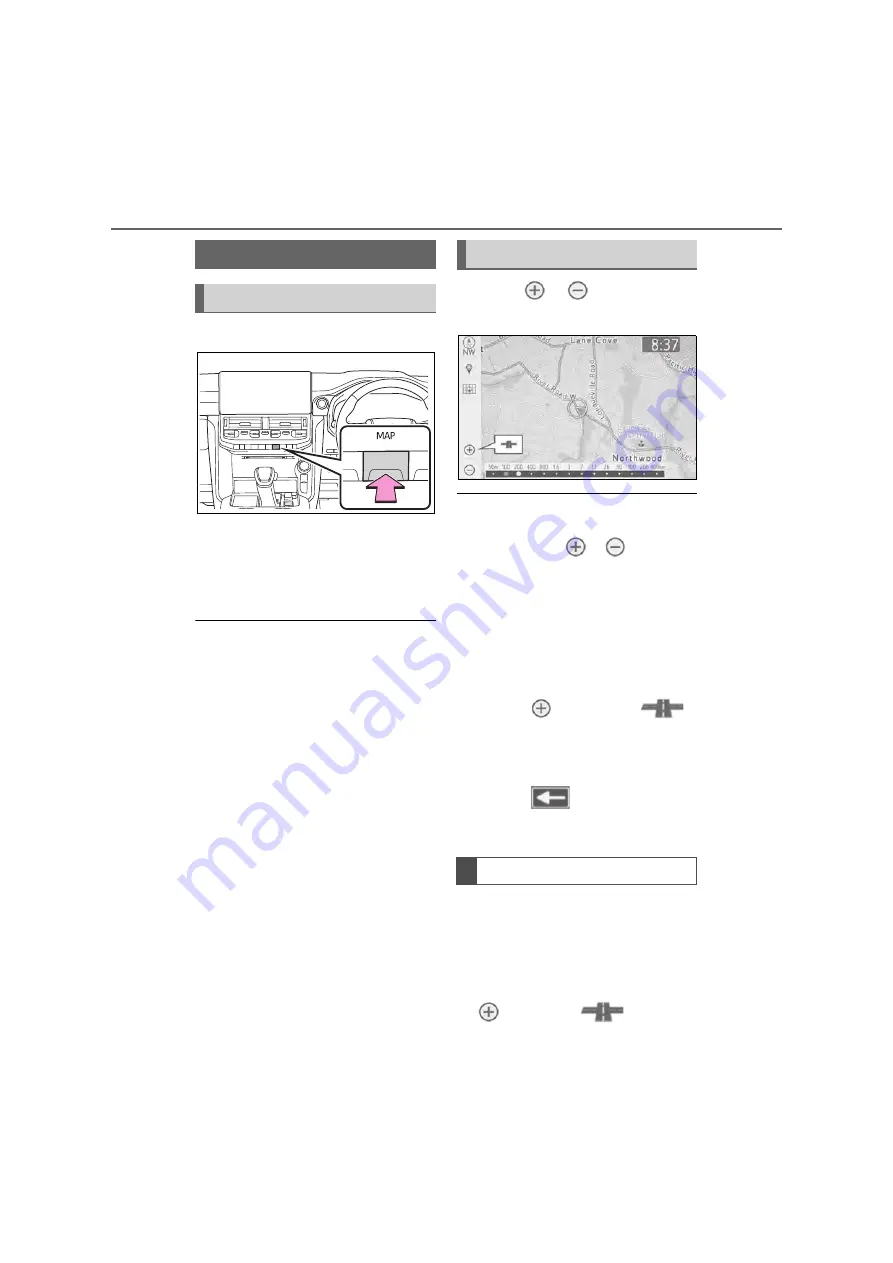
68
3-1. Basic operation
1
Press the “MAP” button.
2
Check that the current position
map is displayed.
To correct the current position
manually:
P.104
O
While driving, the current position
mark is fixed on the screen and the
map moves.
O
The current position is automatically
set as the vehicle receives signals
from the GPS (Global Positioning Sys-
tem). If the current position is not cor-
rect, it is automatically corrected after
the vehicle receives signals from the
GPS.
O
After the battery disconnection, or on
a new vehicle, the current position
may not be correct. As soon as the
navigation system receives signals
from the GPS, the correct current
position is displayed.
1
Select
or
to change the
scale of the map screen.
O
The scale indicator bar appears at the
bottom of the screen.
O
Select and hold
or
to continue
changing the scale of the map screen.
O
The scale of the map screen can also
be changed by selecting the scale bar
directly. This function is not available
while driving.
O
Pinch outward on the screen to zoom
in and pinch inward to zoom out.
O
In areas where a micro city map is
available,
will change to
when the map screen is set to the
smallest scale.
O
When the map scale is at the mini-
mum range, a one way street is dis-
played by
. This is available
when one way mark display button is
set to on. (
P.66)
For areas covered by the micro city
map (some major cities), a micro
city map on a scale of 25 m can be
selected.
When the map is scaled down to 50
m,
changes to
and can
Map screen operation
Current position display
Map scale
Micro city map
Содержание LAND CRUISER STATION WAGON 2021
Страница 1: ......
Страница 2: ......
Страница 7: ...5 TABLE OF CONTENTS 1 7 6 5 4 3 2 ...
Страница 24: ...22 1 2 Navigation operation ...
Страница 51: ...49 2 2 2 Connectivity settings Basic function Security WPA2 WPA2 is a trademark of Wi Fi Alli ance ...
Страница 66: ...64 2 4 Other settings ...
Страница 118: ...116 3 5 Tips for the navigation system ...
Страница 150: ...148 4 3 Media operation screen P 16 OTo check the Miracast setting on the Wi Fi setting screen P 48 ...
Страница 200: ...198 4 10 Tips for operating rear seat entertainment system ...
Страница 201: ...199 4 4 10 Tips for operating rear seat entertainment system Audio visual system ...
Страница 202: ...200 4 10 Tips for operating rear seat entertainment system ...
Страница 203: ...201 4 4 10 Tips for operating rear seat entertainment system Audio visual system About Open Source Software ...
Страница 204: ...202 4 10 Tips for operating rear seat entertainment system ...
Страница 205: ...203 4 4 10 Tips for operating rear seat entertainment system Audio visual system ...
Страница 206: ...204 4 10 Tips for operating rear seat entertainment system ...
Страница 207: ...205 4 4 10 Tips for operating rear seat entertainment system Audio visual system ...
Страница 208: ...206 4 10 Tips for operating rear seat entertainment system ...
Страница 209: ...207 4 4 10 Tips for operating rear seat entertainment system Audio visual system Certification ...
Страница 210: ...208 4 10 Tips for operating rear seat entertainment system ...
Страница 218: ...216 5 1 Speech command system operation ...
Страница 246: ...244 6 3 What to do if ...
Страница 255: ...253 Index Alphabetical Index 254 ...
Страница 262: ...260 Map database information and updates ...
Страница 263: ...261 ...
Страница 264: ...262 Certification ...
Страница 265: ...263 ...
Страница 266: ...264 ...
Страница 267: ......






























