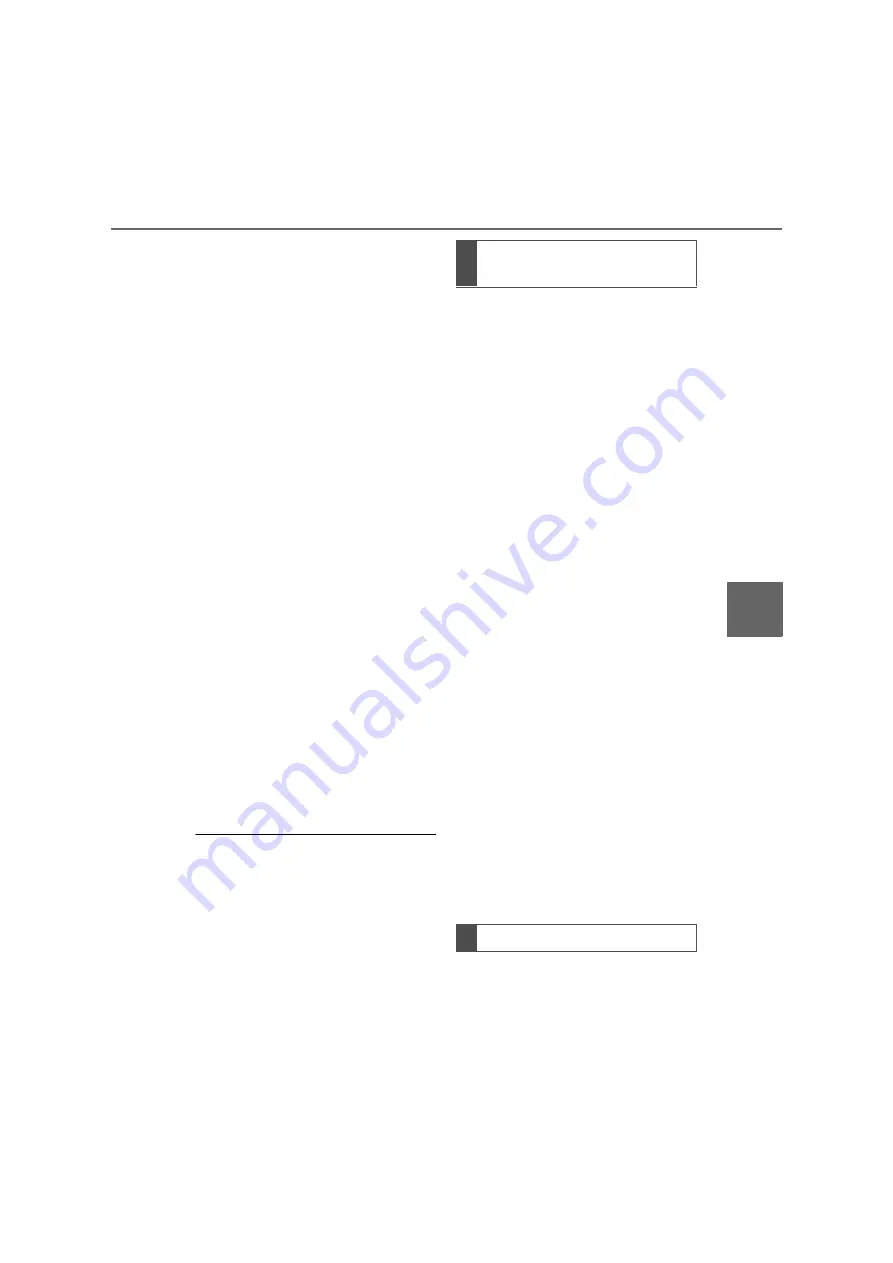
185
7
YARIS GR Navigation and Multimedia System Owner's Manual_Europe_M52L14_en
7-2. Setup
Phone
4
Select “USB 1” or “USB 2” when
the multiple USB devices are
connected.
If a USB device is connected,
skip this procedure.
When the contact is not regis-
tered
5
Select a desired file from vCard
file list.
6
Check that a confirmation
screen is displayed when the
operation is complete.
When the contact is registered
5
Select “Replace contacts” or
“Add contact”.
“Replace contacts”: Select to transfer
the contact from the connected USB
device or Bluetooth
®
phone and
replace the current one.
“Add contact”: Select to transfer the
desired contact data from the con-
nected USB device or Bluetooth
®
phone to add to the current one.
6
Select a desired file from vCard
file list.
7
Check that a confirmation
screen is displayed when the
operation is complete.
●
Depending type of phone used and
number of files, it may take time to
display vCard file lists and download
contacts.
●
Downloading may not complete cor-
rectly in the following cases:
• If the engine switch is turned off
during downloading.
• If the USB device or Bluetooth
®
phone is removed before downloading
is complete.
New contact data can be regis-
tered.
Up to 4 numbers per person can be
registered. For PBAP compatible
Bluetooth
®
phones, this function is
available when “Automatic transfer”
is set to off. (
P.182)
1
Select “New contact”.
2
Enter the name and select “OK”.
3
Enter the phone number and
select “OK”.
4
Select the phone type for the
phone number.
5
To add another number to this
contact, select “Yes”.
■
Registering a new contact in a
different way (from the call
history screen)
1
Display the phone top screen.
(
P.164)
2
Select “History” and select a
contact not yet registered in the
contact list.
3
Select “Add to contacts”.
4
Follow the steps in “Registering
a new contact to the contact list”
from step
2
. (
P.185)
For PBAP compatible Bluetooth
®
phones, this function is available
when “Automatic transfer” is set to
Registering a new contact to
the contact list
Editing the contact data
Содержание GR YARIS
Страница 22: ...22 YARIS GR Navigation and Multimedia System Owner s Manual_Europe_M52L14_en 1 2 Navigation operation ...
Страница 162: ...162 YARIS GR Navigation and Multimedia System Owner s Manual_Europe_M52L14_en 6 1 Rear view monitor system ...
Страница 209: ...209 YARIS GR Navigation and Multimedia System Owner s Manual_Europe_M52L14_en Index Alphabetical Index 210 ...
Страница 216: ...216 YARIS GR Navigation and Multimedia System Owner s Manual_Europe_M52L14_en Map database information and updates ...
Страница 217: ...217 YARIS GR Navigation and Multimedia System Owner s Manual_Europe_M52L14_en ...
Страница 218: ...218 YARIS GR Navigation and Multimedia System Owner s Manual_Europe_M52L14_en ...
Страница 219: ...219 YARIS GR Navigation and Multimedia System Owner s Manual_Europe_M52L14_en Certification ...
Страница 220: ...220 YARIS GR Navigation and Multimedia System Owner s Manual_Europe_M52L14_en ...
Страница 221: ...221 YARIS GR Navigation and Multimedia System Owner s Manual_Europe_M52L14_en ...
Страница 222: ...222 YARIS GR Navigation and Multimedia System Owner s Manual_Europe_M52L14_en ...
Страница 223: ...223 YARIS GR Navigation and Multimedia System Owner s Manual_Europe_M52L14_en ...
Страница 224: ...224 YARIS GR Navigation and Multimedia System Owner s Manual_Europe_M52L14_en ...
Страница 225: ...225 YARIS GR Navigation and Multimedia System Owner s Manual_Europe_M52L14_en ...
Страница 226: ...226 YARIS GR Navigation and Multimedia System Owner s Manual_Europe_M52L14_en ...
Страница 227: ...227 YARIS GR Navigation and Multimedia System Owner s Manual_Europe_M52L14_en ...
Страница 228: ...228 YARIS GR Navigation and Multimedia System Owner s Manual_Europe_M52L14_en ...






























