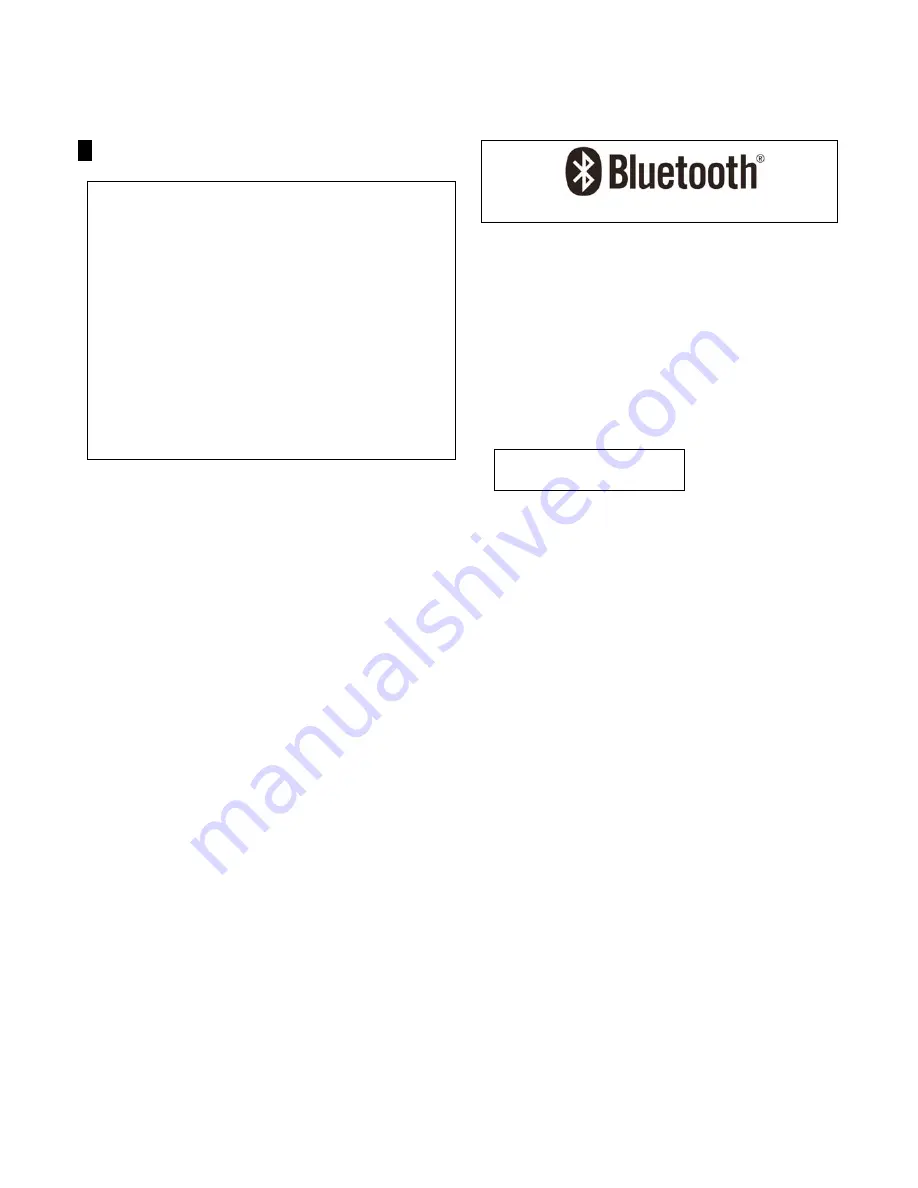
Instruction for usage of Bluetooth device
■
What is like " Bluetooth device”?
By connecting Bluetooth portable Audio player (hereinafter
called portable device)
or Hands-free phone* which
operation is confirmed, to the system, you will be able to use
portable device without operating a portable device.
* Including Audio player in a Hands-free phone. The
operation of an adaptor for Bluetooth audio is not confirmed.
You can check if the operation of your portable device is
confirmed at TOYOTA dealer or on the following website.
・
The U.S. main
・
land : http://www.toyota.com
・
Hawaii : http://www.toyotahawaii.com
・
Canada: http://www.toyota.com
The portable device must be complied with the following
specification to connect this system.
Please understand that some functions in this system may be
limited by the model of portable device.
■
Required Bluetooth Specification for cellular phone or
portable audio player
Ver.1.1 or above
■
Required profiles for a cellular phone
・
HFP (Hands Free Profile)
Ver. 1.0
・
OPP (Object Push Profile)
Ver. 1.1
■
Required profiles for a portable audio player
・
A2DP (Advanced Audio Distribution Profile)
Ver.1.0
・
AVRCP (Audio/Video Remote Control Profile)
Above Ver.1.0 (Above Ver.1.3 is recommended.)
Bluetooth is trademark owned by Bluetooth SIG. Inc
The frequency band is adopted for industrial, scientific,
medical and amateur radio service, besides this device.
(Hereinafter called
other wireless stations
for the above
services) Before using this system, ensure there is no
wireless station near this device, which is under operation.
If you would find this device would cause harmful
interference toward other wireless stations, move to another
location to prevent the interference.
■
Certifications for this system
FCC ID:
BABFT0001A
IC: 2024B-FT0001A
Note:
This device complies with Part15 of the FCC Rules and
RSS-Gen of the IC Rules. Operation is subject to the
following two conditions: (1) this device may not cause
harmful interference, and (2) this device must accept any
inference received, including interference that may cause
undesired operation.
Change or modifications not expressly approved by the
party responsible for compliance could void the user's
authority to operative the equipment.


































