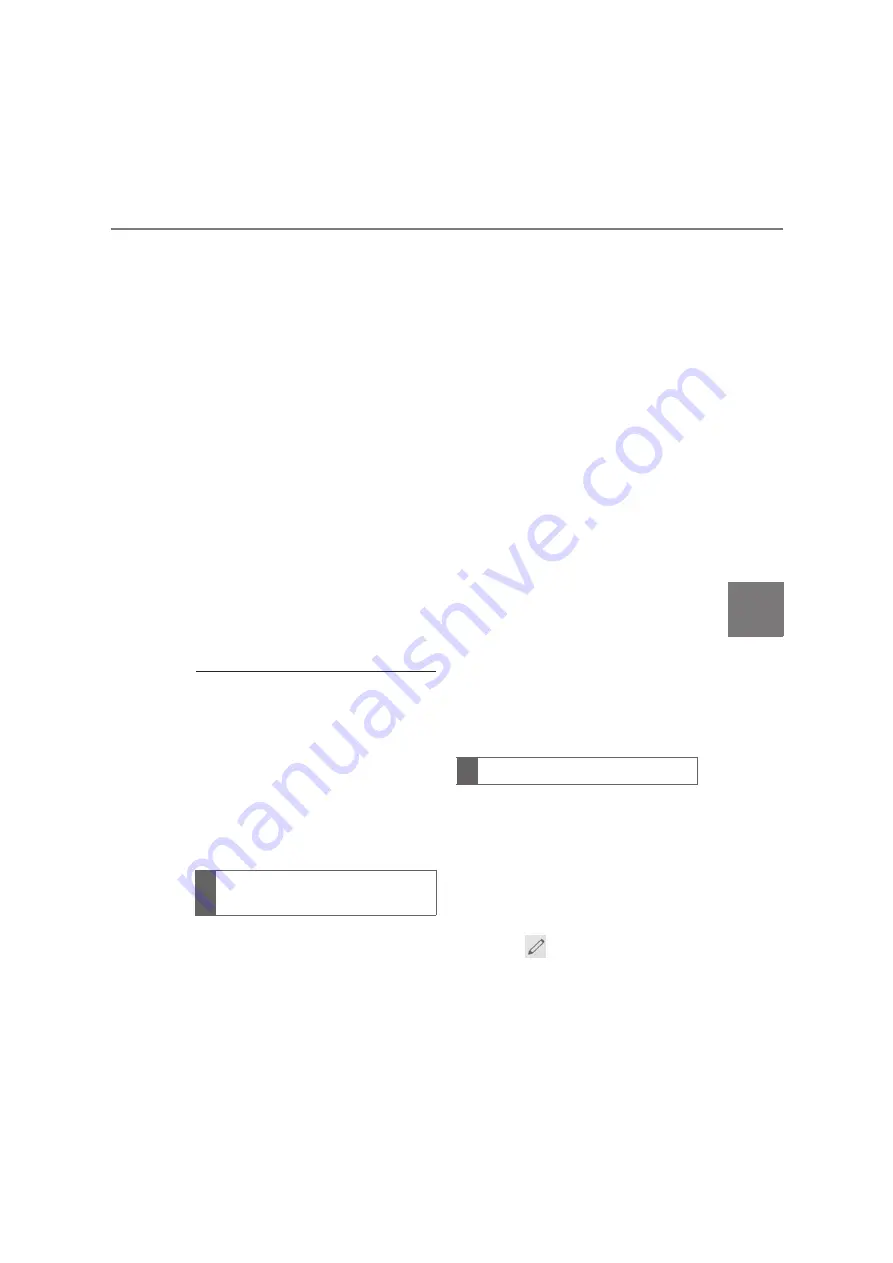
181
7
COROLLA_COROLLA
HV(TMUK)_Navi_(EE)
7-2. Setup
Phone
6
Check that a confirmation
screen is displayed when the
operation is complete.
When the contact is registered
5
Select “Replace contacts” or
“Add contact”.
“Replace contacts”: Select to trans-
fer the contact from the connected
USB device or Bluetooth
®
phone
and replace the current one.
“Add contact”: Select to transfer the
desired contact data from the con-
nected USB device or Bluetooth
®
phone to add to the current one.
6
Select a desired file from vCard
file list.
7
Check that a confirmation
screen is displayed when the
operation is complete.
●
Depending type of phone used and
number of files, it may take time to
display vCard file lists and download
contacts.
●
Downloading may not complete cor-
rectly in the following cases:
• If the engine switch <power switch> is
turned off during downloading.
• If the USB device or Bluetooth
®
phone is removed before downloading
is complete.
New contact data can be regis-
tered.
Up to 4 numbers per person can be
registered. For PBAP compatible
Bluetooth
®
phones, this function is
available when “Automatic transfer”
is set to off. (
P.179)
1
Select “New contact”.
2
Enter the name and select “OK”.
3
Enter the phone number and
select “OK”.
4
Select the phone type for the
phone number.
5
To add another number to this
contact, select “Yes”.
■
Registering a new contact in a
different way (from the call
history screen)
1
Display the phone top screen.
(
P.160)
2
Select “History” and select a
contact not yet registered in the
contact list.
3
Select “Add to contacts”.
4
Follow the steps in “Registering
a new contact to the contact list”
from step
2
. (
P.181)
For PBAP compatible Bluetooth
®
phones, this function is available
when “Automatic transfer” is set to
off. (
P.179)
1
Select “Edit contact”.
2
Select the desired contact.
3
Select
corresponding to the
desired name or number.
Registering a new contact to
the contact list
Editing the contact data
Содержание Corolla HV 2019
Страница 10: ...10 COROLLA_COROLLA HV TMUK _Navi_ EE ...
Страница 54: ...54 COROLLA_COROLLA HV TMUK _Navi_ EE 2 3 Other settings ...
Страница 140: ...140 COROLLA_COROLLA HV TMUK _Navi_ EE 4 6 Tips for operating the audio visual system ...
Страница 156: ...156 COROLLA_COROLLA HV TMUK _Navi_ EE 6 1 Rear view monitor system ...
Страница 202: ...202 COROLLA_COROLLA HV TMUK _Navi_ EE 8 2 Setup ...
Страница 203: ...203 COROLLA_COROLLA HV TMUK _Navi_ EE Index Alphabetical Index 204 ...
Страница 209: ...209 COROLLA_COROLLA HV TMUK _Navi_ EE Alphabetical Index ...
Страница 210: ...210 COROLLA_COROLLA HV TMUK _Navi_ EE Map database information and updates ...
Страница 211: ...211 COROLLA_COROLLA HV TMUK _Navi_ EE ...
Страница 212: ...212 COROLLA_COROLLA HV TMUK _Navi_ EE ...
Страница 213: ...213 COROLLA_COROLLA HV TMUK _Navi_ EE Certification ...
Страница 214: ...214 COROLLA_COROLLA HV TMUK _Navi_ EE ...
Страница 215: ...215 COROLLA_COROLLA HV TMUK _Navi_ EE ...
Страница 216: ...216 COROLLA_COROLLA HV TMUK _Navi_ EE ...
Страница 217: ...217 COROLLA_COROLLA HV TMUK _Navi_ EE ...
Страница 218: ...218 COROLLA_COROLLA HV TMUK _Navi_ EE ...
Страница 219: ...219 COROLLA_COROLLA HV TMUK _Navi_ EE ...
Страница 220: ...220 COROLLA_COROLLA HV TMUK _Navi_ EE ...
Страница 221: ...221 COROLLA_COROLLA HV TMUK _Navi_ EE ...






























