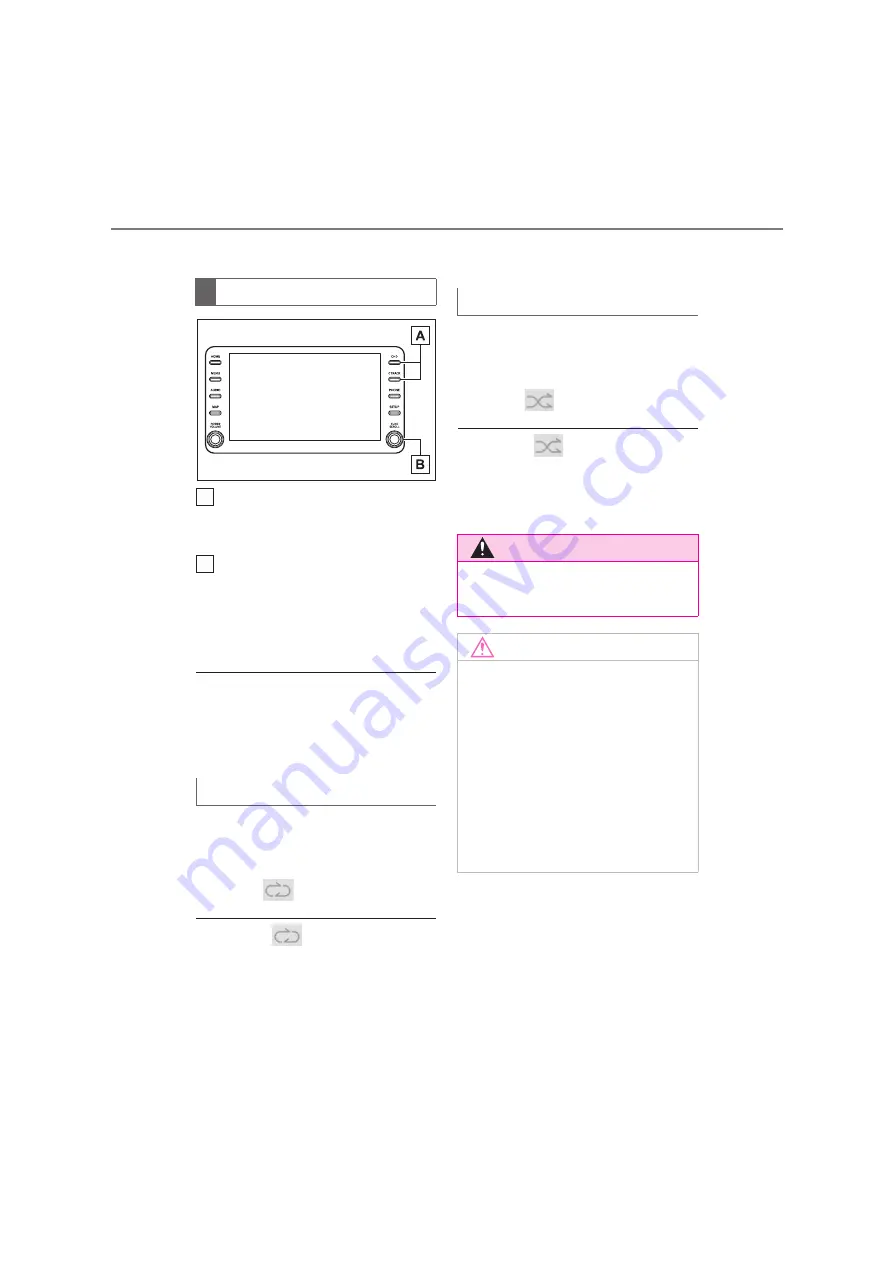
116
COROLLA_COROLLA
HV(TMUK)_Navi_(EE)
4-3. Media operation
image.
Press to change the file/track.
Press and hold to fast for-
ward/rewind.
Turn to change the file/track.
Turn to move up/down the list.
Also, the knob can be used to
enter selections on the list
screens by pressing it.
●
While the vehicle is being driven, this
function can only output sound.
●
If tag information exists, the file/folder
names will be changed to track/album
names.
The file/track or folder/album cur-
rently being listened to can be
repeated.
1
Select .
●
Each time
is selected, the mode
changes as follows:
When random playback is off
• file/track repeat
folder/album
repeat
off
When random playback is on
• file/track repeat
off
Files/tracks or folders/albums can
be automatically and randomly
selected.
1
Select .
●
Each time
is selected, the mode
changes as follows:
• random (1 folder/album random)
folder/album random (all folder/album
random)
off
Control panel
Repeating
A
B
Random order
WARNING
●
Do not operate the player’s controls
or connect the USB memory while
driving.
NOTICE
●
Do not leave your portable player in
the vehicle. In particular, high tem-
peratures inside the vehicle may
damage the portable player.
●
Do not push down on or apply
unnecessary pressure to the porta-
ble player while it is connected as
this may damage the portable
player or its terminal.
●
Do not insert foreign objects into
the port as this may damage the
portable player or its terminal.
Содержание Corolla HV 2019
Страница 10: ...10 COROLLA_COROLLA HV TMUK _Navi_ EE ...
Страница 54: ...54 COROLLA_COROLLA HV TMUK _Navi_ EE 2 3 Other settings ...
Страница 140: ...140 COROLLA_COROLLA HV TMUK _Navi_ EE 4 6 Tips for operating the audio visual system ...
Страница 156: ...156 COROLLA_COROLLA HV TMUK _Navi_ EE 6 1 Rear view monitor system ...
Страница 202: ...202 COROLLA_COROLLA HV TMUK _Navi_ EE 8 2 Setup ...
Страница 203: ...203 COROLLA_COROLLA HV TMUK _Navi_ EE Index Alphabetical Index 204 ...
Страница 209: ...209 COROLLA_COROLLA HV TMUK _Navi_ EE Alphabetical Index ...
Страница 210: ...210 COROLLA_COROLLA HV TMUK _Navi_ EE Map database information and updates ...
Страница 211: ...211 COROLLA_COROLLA HV TMUK _Navi_ EE ...
Страница 212: ...212 COROLLA_COROLLA HV TMUK _Navi_ EE ...
Страница 213: ...213 COROLLA_COROLLA HV TMUK _Navi_ EE Certification ...
Страница 214: ...214 COROLLA_COROLLA HV TMUK _Navi_ EE ...
Страница 215: ...215 COROLLA_COROLLA HV TMUK _Navi_ EE ...
Страница 216: ...216 COROLLA_COROLLA HV TMUK _Navi_ EE ...
Страница 217: ...217 COROLLA_COROLLA HV TMUK _Navi_ EE ...
Страница 218: ...218 COROLLA_COROLLA HV TMUK _Navi_ EE ...
Страница 219: ...219 COROLLA_COROLLA HV TMUK _Navi_ EE ...
Страница 220: ...220 COROLLA_COROLLA HV TMUK _Navi_ EE ...
Страница 221: ...221 COROLLA_COROLLA HV TMUK _Navi_ EE ...
















































