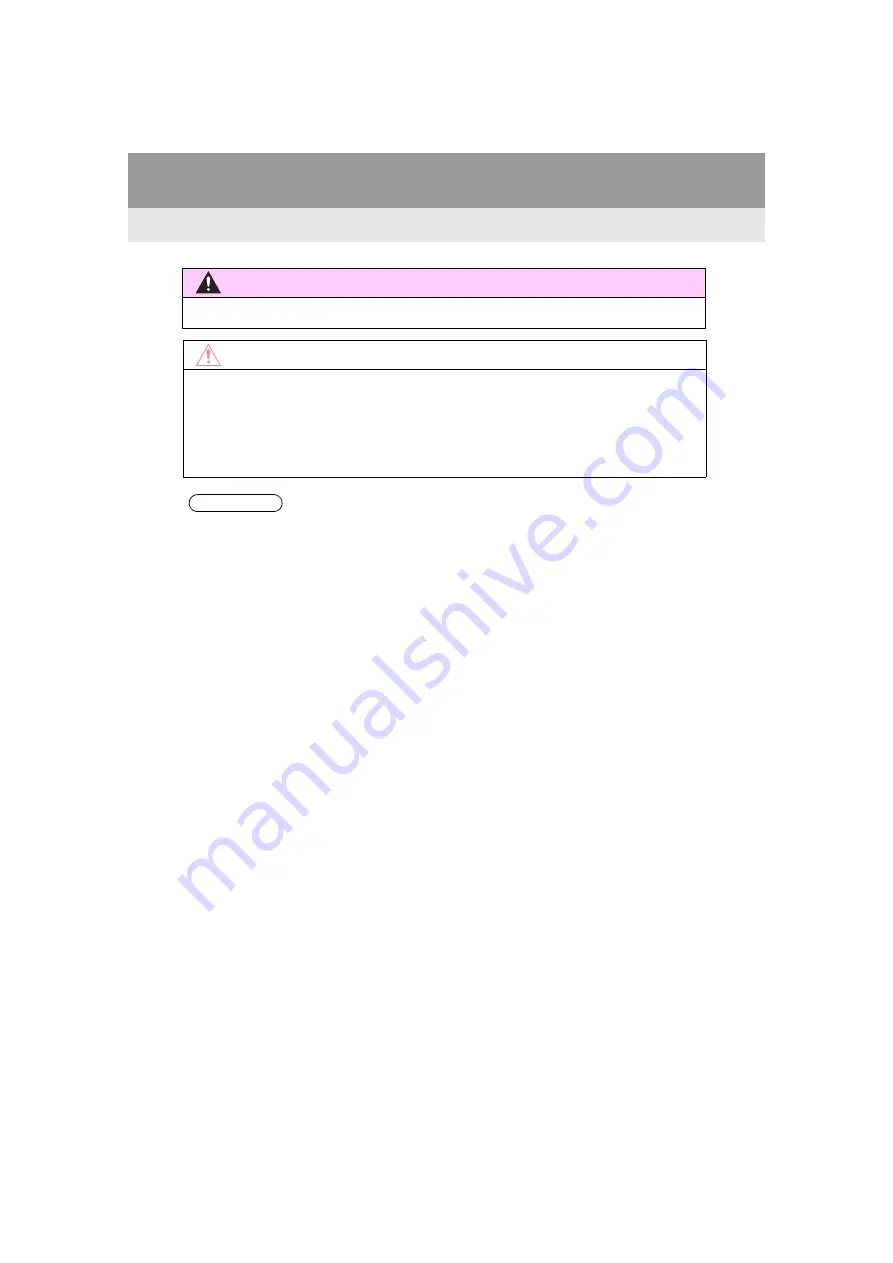
104
3. MEDIA OPERATION
C-HR_Navi_USA_OM10581U_17CY
WARNING
●
Do not operate the player’s controls or connect the iPod/iPhone while driving.
NOTICE
●
Do not leave your portable player in the car. In particular, high temperatures inside the
vehicle may damage the portable player.
●
Do not push down on or apply unnecessary pressure to the portable player while it is con-
nected as this may damage the portable player or its terminal.
●
Do not insert foreign objects into the port as this may damage the portable player or its
terminal.
INFORMATION
●
When an iPod/iPhone is connected using a genuine iPod/iPhone cable, the iPod/iPhone
starts charging its battery.
●
Depending on the iPod/iPhone and the songs in the iPod/iPhone, cover art may be dis-
played. This function can be changed to on/off. (
P.114) It may take time to display cover
art, and the iPod/iPhone may not be operated while the cover art display is in process.
●
When an iPod/iPhone is connected and the audio source is changed to iPod/iPhone
mode, the iPod/iPhone will resume playing from the same point it was last used.
●
Depending on the iPod/iPhone that is connected to the system, certain functions may not
be available.
●
Files/tracks selected by operating a connected iPod/iPhone may not be recognized or
displayed properly.
●
The system may not function properly if a conversion adapter is used to connect a
device.
Содержание C-HR 2017
Страница 12: ...12 C HR_Navi_USA_OM10581U_17CY 1 BASIC FUNCTION 1 BUTTONS OVERVIEW BG051S...
Страница 17: ...17 1 BASIC FUNCTION QUICK GUIDE 1 C HR_Navi_USA_OM10581U_17CY Three way split screen Two way split screen...
Страница 28: ...28 C HR_Navi_USA_OM10581U_17CY...
Страница 86: ...86 2 RADIO OPERATION C HR_Navi_USA_OM10581U_17CY Entune Audio Plus Entune Premium Audio CONTROL PANEL BG065S...
Страница 256: ...256 6 TIPS FOR THE NAVIGATION SYSTEM C HR_Navi_USA_OM10581U_17CY...
Страница 273: ...273 1 2 3 4 5 6 7 8 9 C HR_Navi_USA_OM10581U_17CY APPENDIX 274 ALPHABETICAL INDEX 286 APPENDIX INDEX...
Страница 274: ...274 APPENDIX C HR_Navi_USA_OM10581U_17CY Map database information and updates APPENDIX...
Страница 275: ...275 C HR_Navi_USA_OM10581U_17CY...
Страница 276: ...276 APPENDIX C HR_Navi_USA_OM10581U_17CY...
Страница 277: ...277 C HR_Navi_USA_OM10581U_17CY...
Страница 278: ...278 APPENDIX C HR_Navi_USA_OM10581U_17CY...
Страница 279: ...279 C HR_Navi_USA_OM10581U_17CY...
Страница 280: ...280 APPENDIX C HR_Navi_USA_OM10581U_17CY...
Страница 281: ...281 C HR_Navi_USA_OM10581U_17CY...
Страница 282: ...282 APPENDIX C HR_Navi_USA_OM10581U_17CY Certification For vehicles sold in the U S A Hawaii Guam and Puerto Rico...
Страница 283: ...283 C HR_Navi_USA_OM10581U_17CY For vehicles sold in Canada...
Страница 284: ...284 APPENDIX C HR_Navi_USA_OM10581U_17CY Gracenote...
Страница 285: ...285 C HR_Navi_USA_OM10581U_17CY For U S owners...
Страница 292: ...292 C HR_Navi_USA_OM10581U_17CY...






























