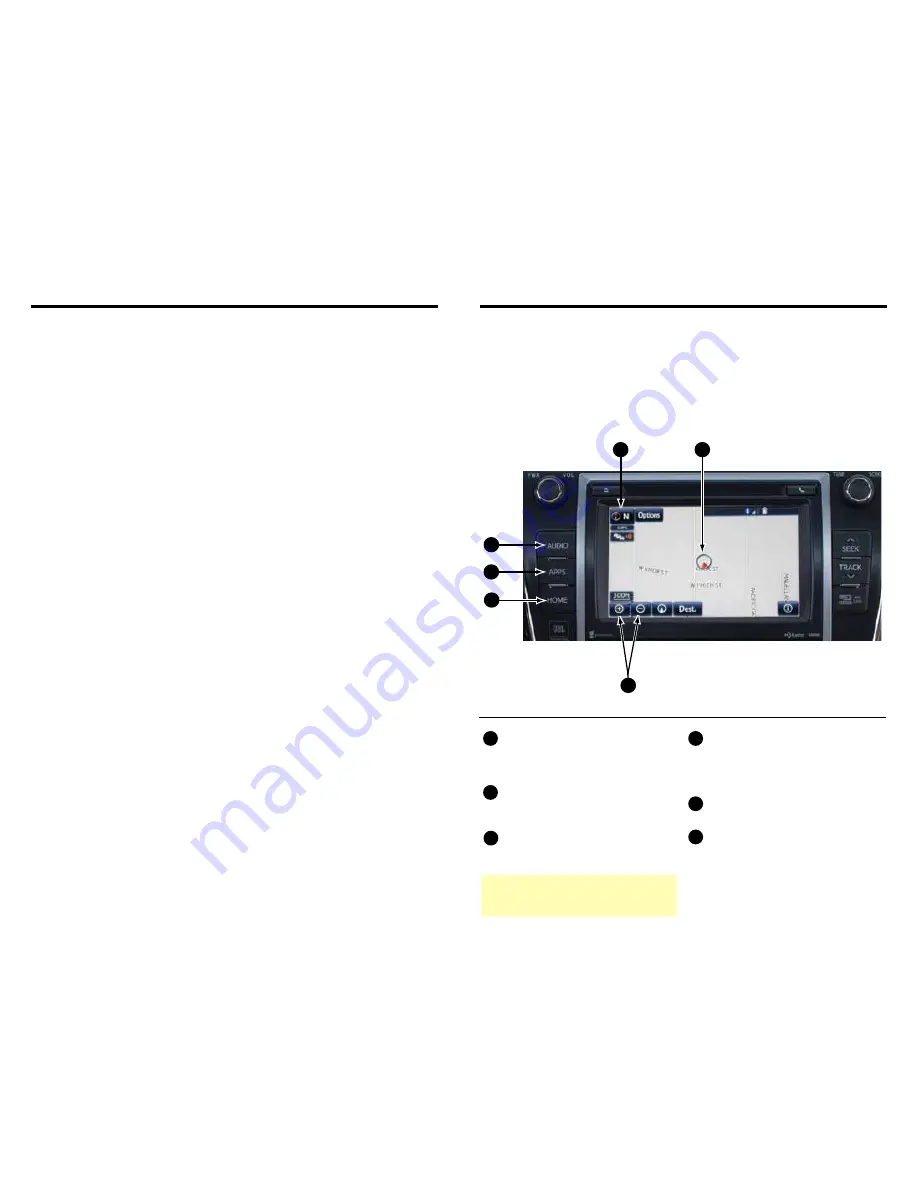
1
2
TABLE OF CONTENTS
The Quick Reference Guide is designed to provide information on the basic operation and key
features of the navigation system and Entune
™
. The Quick Reference Guide is not intended as a
substitute for the Navigation Owner’s Manual. We strongly encourage you to review the Navigation
Owner’s Manual, the quick reference guide and visit www.toyota.com/entune so you will have a
better understanding of all your vehicles features and controls.
OVERVIEW
OVERVIEW
2
Limitations of the Quick Reference Guide
2
Basic Operation
ENTUNE™ - INTRODUCTION
3
What is
Entune?
3
Entune
®
App Suite
3
Phone Compatibility
4
ENTUNE - HOW TO GET STARTED
5
Basic Overview
5
ENTUNE - NEW CUSTOMER REGISTRATION
6
Account Creation
6
Downloading Entune App to Your Phone
6
Launch App
6
Connect Phone
6
Accessing Entune Apps
6
CONNECT A BLUETOOTH PHONE
7
ADVANCED VOICE RECOGNITION SYSTEM
8
Train Voice Recognition
8
Voice Recognition Tutorial
8
CALLING BY VOICE RECOGNITION
9
Dial by Number
9
Dial by Name
10
DESTINATION INPUT
11
By Address
11
Note on Voice Recognition
13
Tips for Using Voice Recognition
13
By Address - Voice Recognition
13
DESTINATION INPUT - POINT OF INTEREST (POI)
14
Point of Interest by Name
14
Point of Interest by Category
15
Point of Interest by Category - Voice Recognition
16
SET HOME
17
ADDITIONAL FEATURES
19
Operation of Emergency Screen
19
Search Area
19
Route Preferences
19
3 Routes
19
Screen Configurations
19
Beep Setting
20
Voice Volume
20
Language
20
System Time
20
Auto Screen Change
20
Audio Live Pause and Tag
20
TRAFFIC
21
Traffic Event List
21
Predictive Traffic Map
21
My Traffic Routes
22
Automatically Avoid Traffic
22
Traffic Incident Warning
22
WEATHER
23
ENTUNE APP SUITE FEATURES
24
LIMITATIONS OF THE QUICK REFERENCE GUIDE
BASIC MAP OPERATION
NORTH-UP OR COMPASS MODE Icon
Touch to change the map display
between North-up or Head-up
perspectives.
ZOOM IN/ZOOM OUT Icons
Touch to magnify or reduce the map
scale.
HOME Button
Access to Navigation Screen
APPS Button
Access to APPS, Entune (Bing,
MovieTickets, OpenTable, etc...) fuel
consumption, traffic, fuel prices, sports,
stocks, weather, and map data.
AUDIO Button
Access to audio functions.
CURRENT VEHICLE POSITION Mark
Indicates the current position of the
vehicle and its directional heading.
2
6
5
4
3
1
Quick Tip
- The USB and AUX port location and
design are different depending on the vehicle. For
details, see the Owner's Manual.
* NOTE: The position of AUDIO and HOME buttons may be different on some vehicles.
4
5
6
1
2
3
Содержание 2014 COROLLA
Страница 51: ...70 1 2 Theft deterrent system COROLLA_TMMMS_TMMC_U OM12F00U...
Страница 453: ...480 7 3 Do it yourself maintenance COROLLA_TMMMS_TMMC_U OM12F00U...
Страница 514: ...542 8 2 Steps to take in an emergency COROLLA_TMMMS_TMMC_U OM12F00U...
Страница 549: ...578 9 3 Items to initialize COROLLA_TMMMS_TMMC_U OM12F00U...
Страница 568: ...592 COROLLA_TMMMS_TMMC_U OM12F00U...
Страница 582: ...2015 Entune Premium Audio with Navigation and App Suite...
Страница 595: ...25 26 NOTES NOTES...
Страница 596: ...00505 NAV14 ENPRE Printed in the USA 08 13...














































