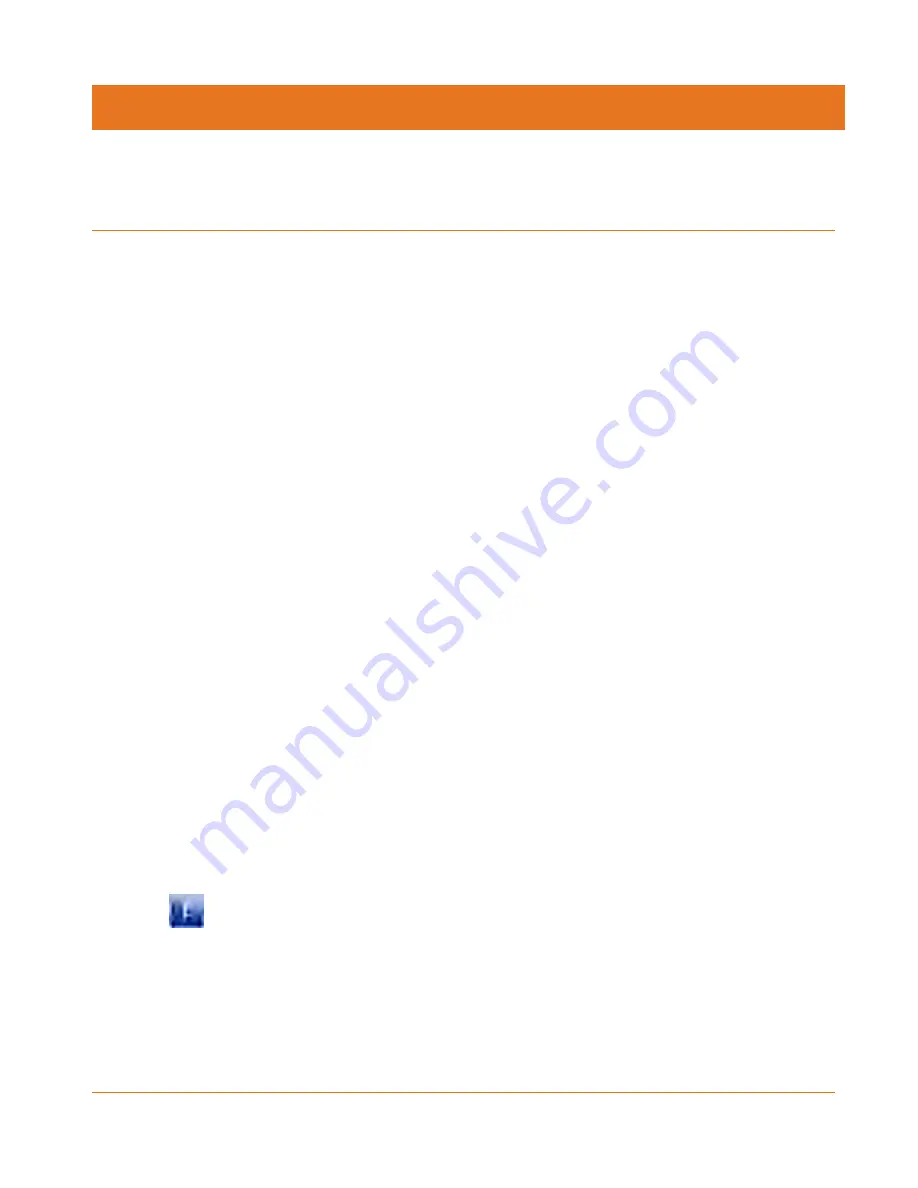
Release 16 STANDARD 1.3 October 2015
Touchstone TG1652G Telephony Gateway User Guide
Copyright ARRIS Enterprises, Inc. 2015. All Rights Reserved.
35
Chapter 6
Configuring Your Ethernet Connection
If your computer is equipped with a LAN card providing an Ethernet connection, you may have
to configure your computer’s TCP/IP settings. The steps that follow will guide you through
setting your computer’s TCP/IP settings to work with the Telephony Gateway.
Requirements
Make sure you have the following before attempting to configure your Ethernet connection:
Computer with Ethernet interface
Ethernet cable (supplied)
IP address, subnet, gateway, and DNS information for installations not using DHCP
How to use this Chapter
The following list shows the procedures for modifying the TCP/IP settings on the computer.
The procedure is slightly different depending on the operating system that you are using.
Please ensure you are using the correct steps for the operating system on your computer.
Follow the links below for instructions to configure your Ethernet connection on your
operating system.
TCP/IP Configuration for Windows XP
(page 35)
TCP/IP Configuration for Windows Vista
(page 36)
TCP/IP Configuration for Windows 7 or Windows 8
(page 36)
TCP/IP Configuration for Mac OS X
(page 37)
TCP/IP Configuration for Windows XP
Follow these steps to configure the Ethernet interface on a Windows XP operating system.
TCP/IPv6 Note:
This procedure shows the configuration of TCP/IPv4. TCP/IPv6 is not installed
or enabled by default in Windows XP. If your cable provider requires TCP/IPv6 you must first
install and enable it on your Windows XP system. Refer to Microsoft support materials on
Windows XP for installation instructions. Once installed and enabled, follow this same
configuration example, but select TCP/IPv6 at the appropriate step.
1. From the computer, select
Start > Settings > Control Panel
and double-click
Network
Connections
in the Control Panel.






























