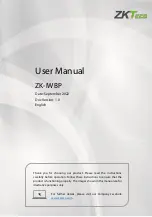H$</%$'4/)%+/99$+'()*%+,-%./)*'
1) Standby:
Press this key to turn on the TouchIT LCD, and press it once again to turn off the TouchIT
LCD.
2) Number key: A shortcut key for TV Channels, you can select the channels from 0 to 9.
3) -/--:
The digit selection key, you can press it to enter the channel number if it is greater than 10.
4) Display:
TV Information display key, you can view current TV information by pressing this key.
5) /-:
You can use this key to increase or decrease the volume.
6) Time:
Timer shutdown key, you can select different shutdown times for the TouchIT LCD.
7) 16:9:
The screen display aspect ratios key, you can press this key to switch different screen
display aspect ratios.
8) Image mode: You can press this button to select different image modes.
9)
!
/
"
:
Arrow keys of TouchIT LCD , you can change up and down your selections (for example
you can choose your MP3 song selection using these buttons).
10)
#
/
$
:
Arrow keys of TouchIT LCD, you can change left and right your selections (for example
you can choose your MP3 song selection page by using these buttons).
11) Esc key:
Press this key to exit from the current menu.
12) Not in Use
13) Not in Use
14) Previous:
Previous song selection (MP3)
15) Next:
Next song selection (MP3)
16) Programming:
When using the USB function, this returns you to the main menu
17) Zoom key:
When using this function with the multimedia mode (via USB) you can change zoom
into your images changing how they are displayed on screen.
18) Search:
Use this button to search through the program selections.
19) Setup key:
In multimedia mode (via USB) with the picture setting key, you can display the
pictures from top to bottom, left to right or middle positions. (slideshow)
20) PIP key:
Press this key to open and close the picture-in-picture mode;
21) Not in Use
22) Mute:
The mute key, you can press this key to enter mute mode, and then press it once more
to return the original audio mode.
23)
:
TV Channel return key, you can press it to return to the previous TV channel.
24) C / -:
Channel selection key, you can navigate through the channels
25) TV / Video:
The signal source input selection key, you can press it to select different signal source
according to your requirements.
26) Automatic:
When in computer mode, (VGA connection) you can press this key to adjust the
screen automatically.
27) Sound mode:
You can press this button to select different sound modes.
28) Enter key:
Select and confirm the current options.
29) Menu:
The OSD menu key of TouchIT LCD, the OSD menu can be opened by pressing this
key.
30) Not in Use
31) Not in Use
32) Fast rewind:
USB rewind function key (used for quick view of images)
33) Fast Forward:
USB fast-forward function key (used for quick view of images)
34) Play / Pause:
MP3, MP4 and image play and pause function key
http://www.monomachines.com
http://www.monomachines.com