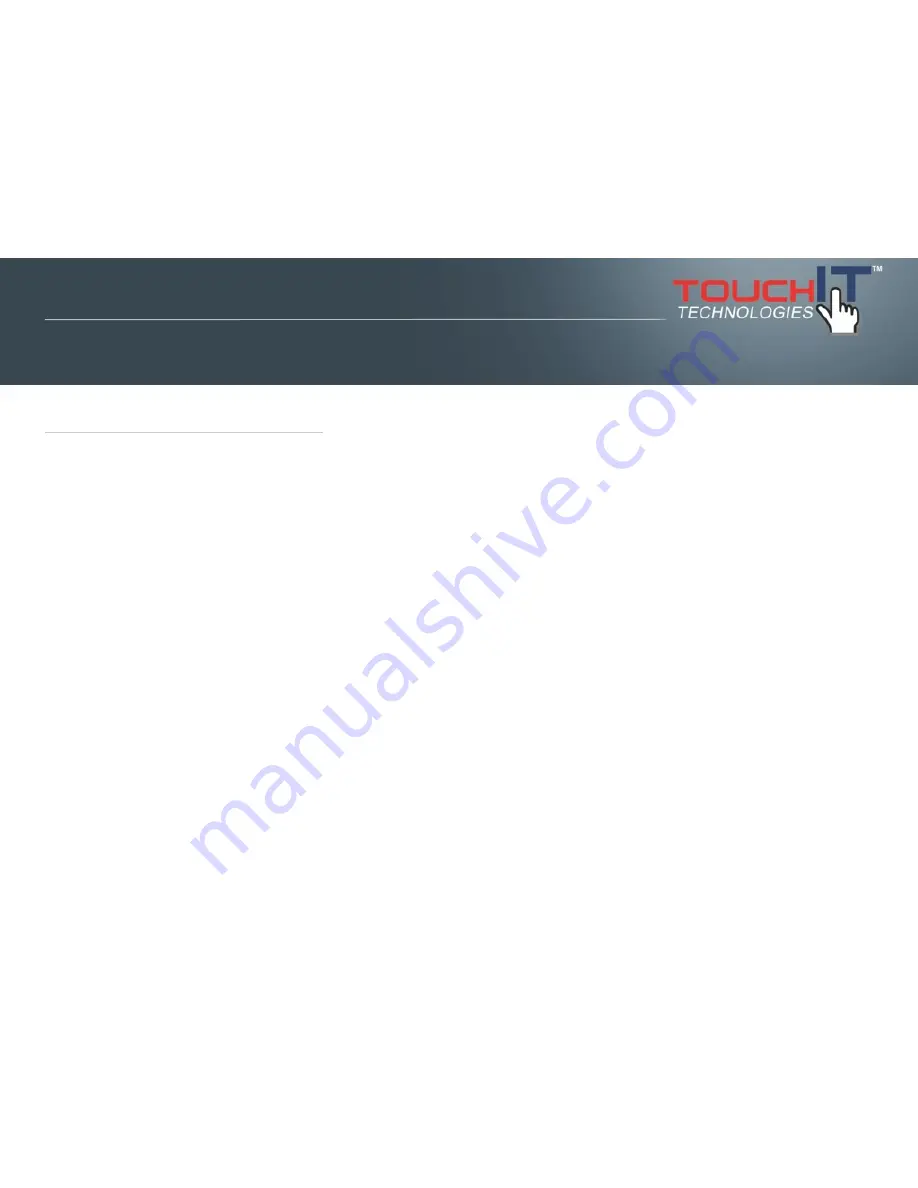
1-1
About the Product
The TouchIT LED Duo is made of TFT LED panel and microprocessor-controlled
main board. It is designed to meet the demanding performance requirements of
education/schools, public premises, corporate, and industrial applications.
1-2
Notice
1.
Do not use any sharp object on the original LED panel surface if the model is
supplied without protective glass.
2.
Do not use corrosive or abrasive detergents, waxes or solvents for cleaning.
Use only a dry or damp cloth and use with clean water when cleaning.
3.
Use qualified and safety-approved AC power cord only.
1-3
Check List
When opening the carton, please make sure that all the items listed below are
present:
Section 2
CHAPTER CONTENTS
1-1
About the Product
1-2
Notice
1-3
Check List
Introduction
4
Содержание LED Duo
Страница 1: ...TouchIT LED Duo Manual TouchIT Technologies Inc...
Страница 18: ...55 65 70 17...





































