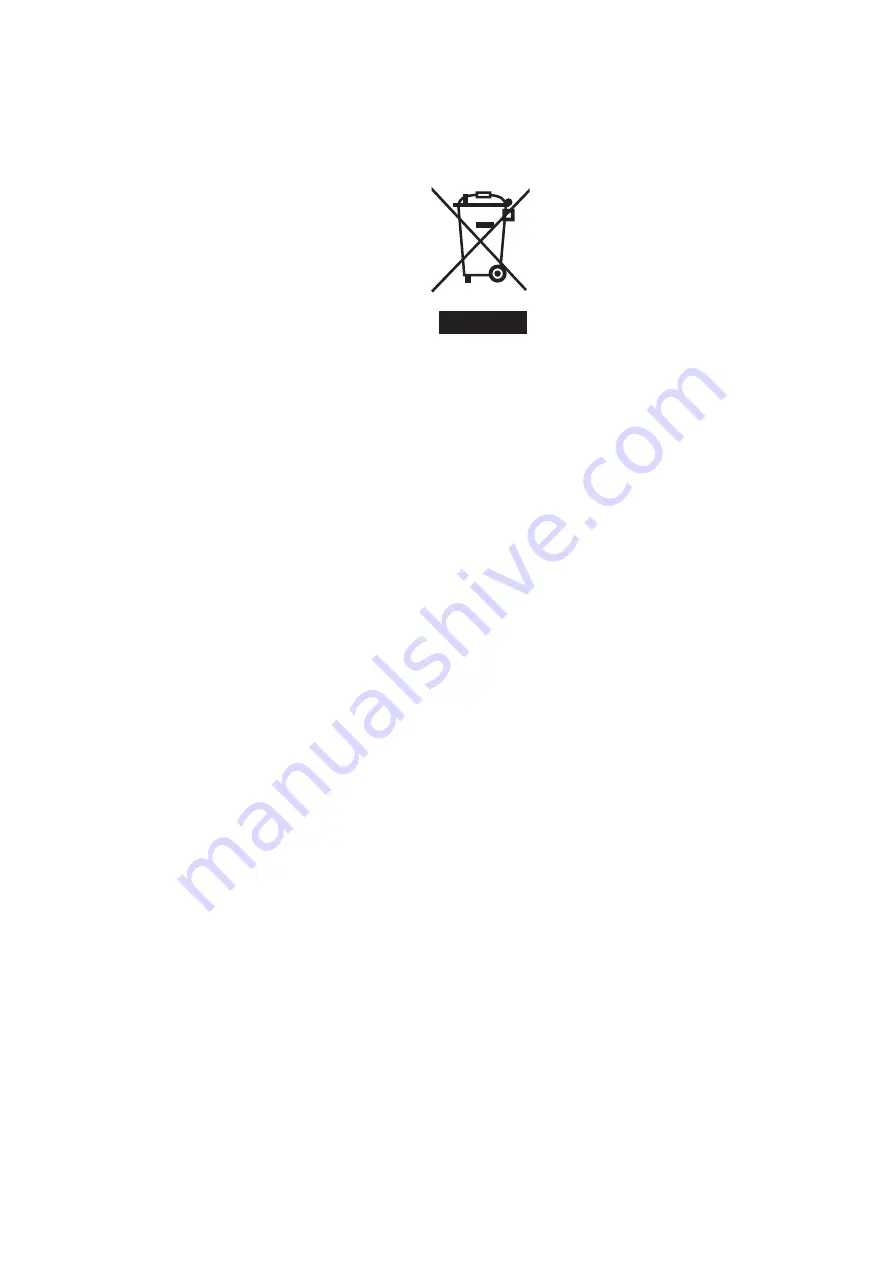
iv
LEGISLATION AND WEEE SYMBOL
2012/19/EU Waste Electrical and Electronic Equipment Directive on the treatment,
collection, recycling and disposal of electric and electronic devices and their
components.
The crossed dust bin symbol on the device means that it should not be disposed of
with other household wastes at the end of its working life. Instead, the device should
be taken to the waste collection centers for activation of the treatment, collection,
recycling and disposal procedure.
To prevent possible harm to the environment or human health from uncontrolled waste
disposal, please separate this from other types of wastes and recycle it responsibly to
promote the sustainable reuse of material resources.
Household users should contact either the retailer where they purchased this product,
RUWKHLUORFDOJRYHUQPHQWRIÀFHIRUGHWDLOVRIZKHUHDQGKRZWKH\FDQWDNHWKLVLWHPIRU
environmentally safe recycling.
Business users should contact their supplier and check the terms and conditions of
the purchase contract.
This product should not be mixed with other commercial wastes for disposal.
Содержание Pulse Ultra Touch Monitor 17
Страница 1: ...USER MANUAL VERSION 1 0 October 2019 Pulse Ultra Touch Monitor 17...
Страница 8: ...viii The page is intentionally left blank...
Страница 10: ...2 a MSR module b Fingerprint module c iButton module d Customer display 1 2 Optional Accessories a b c d...
Страница 20: ...12 6 RQ JXUDWLRQ 6 1 D01 AD Board Layout...





































