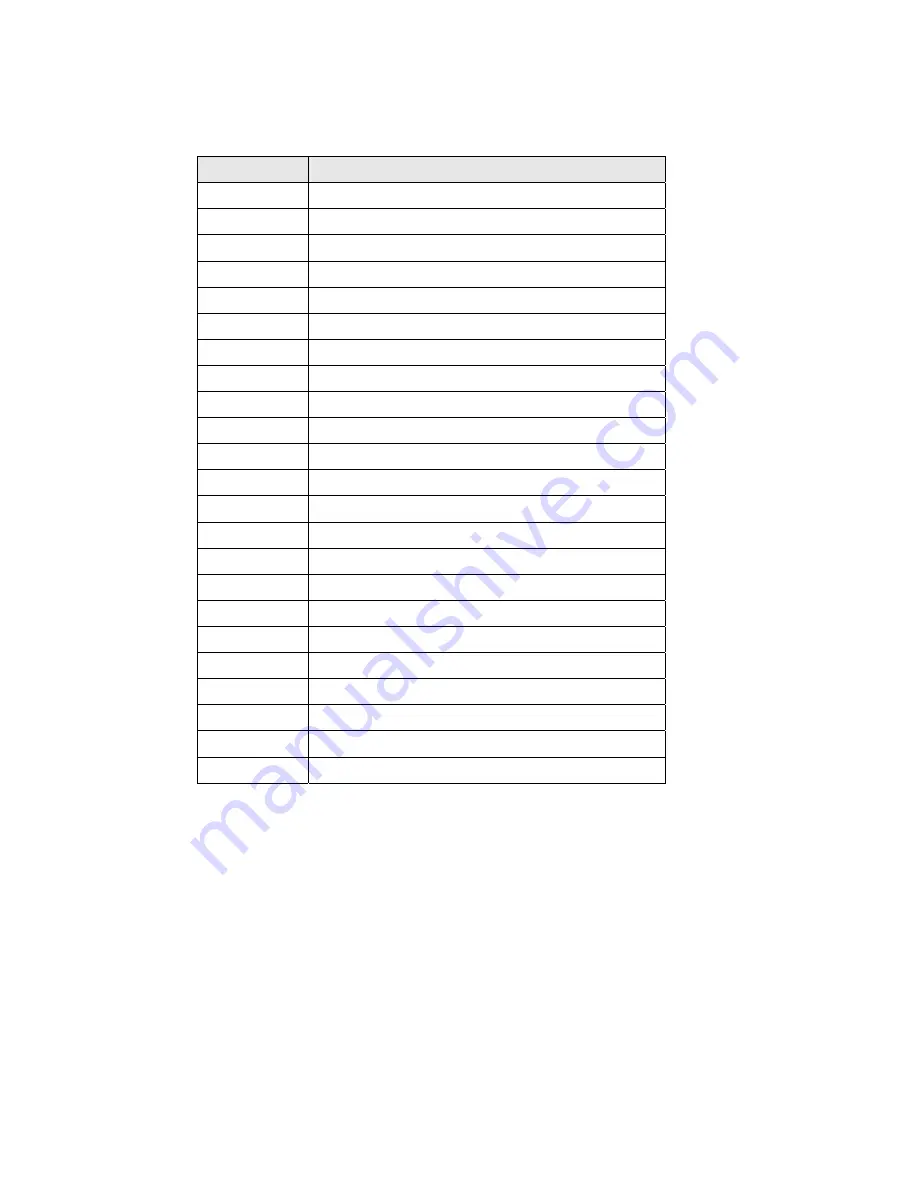
25
5.2.2
Connectors & Functions
Connector
Function
CN1 USB
Audio
CN4
USB Port (Down-Stream)
CN6 Inverter
Connector
CN8 Keypad
Connector
CN9 LVDS
Connector
CN10
PS/2 Input Connector
CN11
E-Turbo Touch Panel Connector
CN14 ELO
Touch
CN15 OSD
On/Off
LED
CN16
COM Port Connector (Output)
PRW1 Power
Adapter
RJ45-1
COM Port Connector (Output)
COM1
COM Port Connector (Input)
VGA1 VGA
Input
USB2
USB Port (Down-Stream)
USB3
USB Port (Upstream)
JP1 MSR
Power
Setting
JP2 USB
Port
Option
JP4
Panel ID Setting
JP5 USB
Port
Option
JP6 / JP8
Touch Interface Setting
JP10
COM Port Power Option
JP11 Touch
Setting
Содержание Breeze Touch B13
Страница 2: ...Revision v1 3 May 2011 User Manual Breeze Touch Monitor...
Страница 9: ...7 1 2 Optional Items a MSR module b MSR Finger printer module c VFD module d Wall mount kit module...
Страница 10: ...8 2 System View 2 1 Front View 2 2 Rear View MSR Stand VFD...
Страница 20: ...18 5 1 B13 Scalar board 5 1 1 B13 Scalar board layout B13 V1 1 JP3 JP9 JP2 JP7 JP4 JP8 JP11 JP10 JP12 JP5...
Страница 26: ...24 5 2 B16 Motherboard 5 2 1 B16 Motherboard layout B16 V1 0 JP1...











































