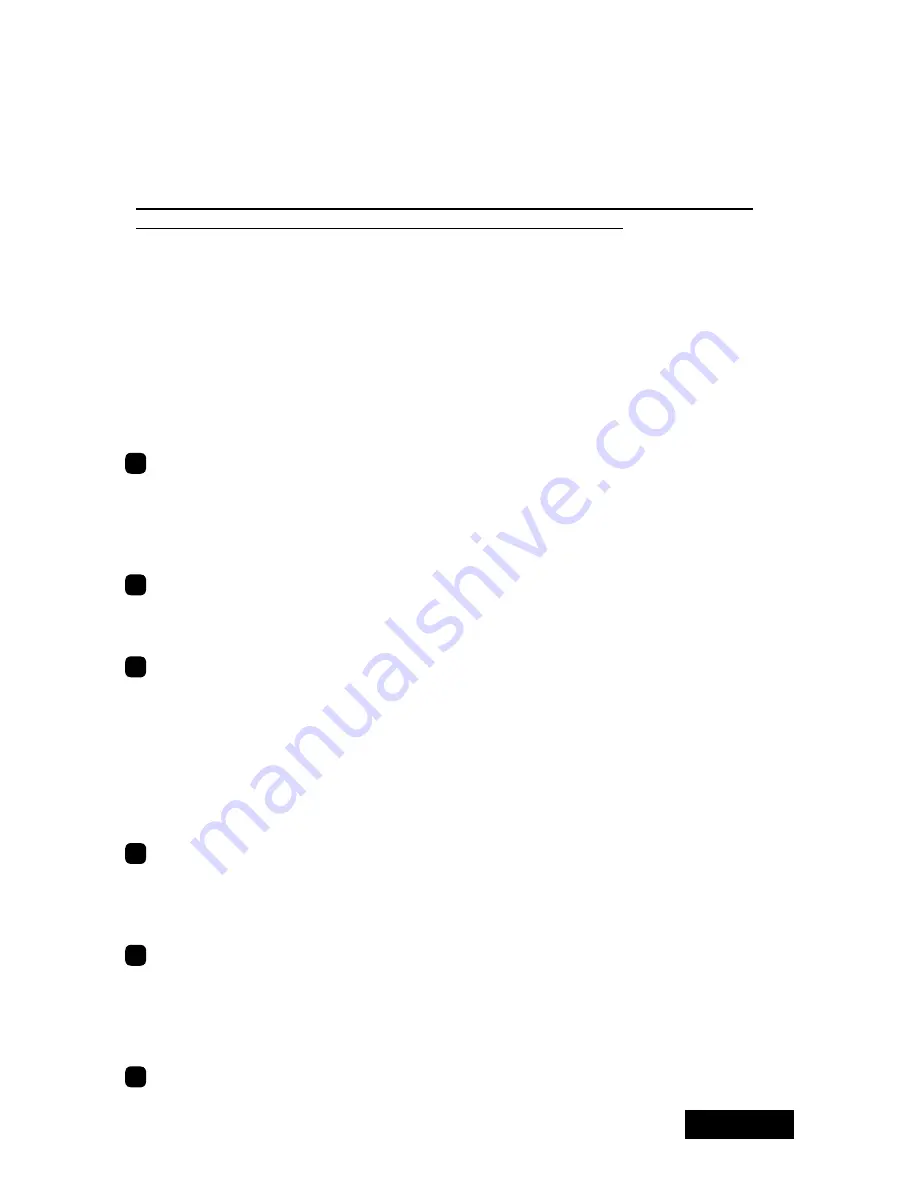
- 7 -
ENGLISH
2. Hardware Installation
Notices
Please read the following notices before installing the graphics card.
• Make sure that your operating system is installed properly.
• Uninstall all previously installed drivers and display-related software such as Pivot.
•
Log in as a user with administrative privileges to install the driver.
• Remove all currently installed graphics cards.
• Make sure to disable an on-board graphic controller if your computer has one. Consult
the computer manufacturer on how to disable it.
• Proper operation of this graphics card is not guaranteed when used with other graphics
cards for a multi-display setup. If an error occurs, see Q&A in this manual.
Disconnecting power cables
Disconnect your computer and peripheral devices from the power sources.
Installing the graphics card
Remove the cover of the computer. (See the instruction manual for your computer.)
Caution: ESD (Electrostatic Discharge) Breakdown
Static electricity could damage delicate components of the computer and the graphics
card. Discharge static electricity by touching metal parts of the computer prior to
installation. Do not touch electric parts or terminals.
2
Remove any existing graphics card(s), if any, and/or a bracket from the slot.
Caution: Burn
Internal parts may be hot if the computer has been turned on previously.
3
Install the graphics card in the slot on the computer firmly so that it does not touch
any part of the computer.
Caution: Ventilation
Ensure the proper airflow to cool the graphics card by, for example, leaving the
adjacent slot unoccupied. Keep the
computer's
internal cables away from the cooling
fan or keep things away that could get caught in the fan. (Labels are easy to peel off
when heated.)
Important:
Using the graphics card without its fan working could cause a failure.
4
Secure the bracket to the chassis of the computer.
Note:
If the bracket is not installed completely, the DVI cable cannot be inserted all
the way in. You can connect the DVI cable supplied with the display to the graphics
card first, and then secure it to the chassis.
5
When installing more than one LV22P2 cards, repeat the above steps until all cards
are installed.
Note:
There is a limit to the number of the cards one computer can take depending
on the types of cards, operating systems, and display drivers. Do not exceed the
number limit.
6
Put the cover back on the computer.
Содержание LV22P2
Страница 1: ...Graphics card LV22P2 User s Manual LV22P2...
Страница 2: ......
Страница 3: ...ENGLISH Graphics Card LV22P2 User s Manual...
Страница 19: ...17 ENGLISH When one ME213L is connected When two ME213L s are connected nView Horizontal Span Windows NT4 0...
Страница 33: ...LV22P2...
Страница 34: ......
Страница 37: ...OS Windows Pivot Software Disable Q A 1 2 3 PCI...
Страница 39: ...3 4 LV22P2 2 1 DVI 2 DVI 1 DVI DVI...
Страница 43: ...11 Windows 2000 XP 2 ME203L ME213L ME253i2 ME203L ME213L ME253i2 NVRotate 1 2 3 OK 4 1200x1600 5 OK 6 OK...
Страница 46: ...14 Windows NT 4 0 4 2 5 CD CD ROM ME203L 1 ME203L 2 nView...
Страница 47: ...15 1 1 1 2 2 4 1 2 2 1 1 2 Windows NT 4 0 2 NVRotate 1 2 1 1 2 1 2 1 3 4 1 2 2 1 1 1 1 2...
Страница 50: ...18 2 TOTOKU POST VGA VGA BIOS VGA Boot AGP VGA VGA VGA Windows NT 4 0 Windows VGA Windows VGA Windows VGA...
Страница 59: ...27 3 TOTOKU TOTOKU...
Страница 61: ...29 TOTOKU LV22P2 2008 7 PZZ11 997E...
Страница 62: ...30 169 8543 1 3 21 TEL 03 5273 2005 FAX 03 5273 2091 http www totoku co jp display...
Страница 63: ......
Страница 64: ...PZZ11 997E LV22P2 080708 Printed in Japan Recycled Paper...
























