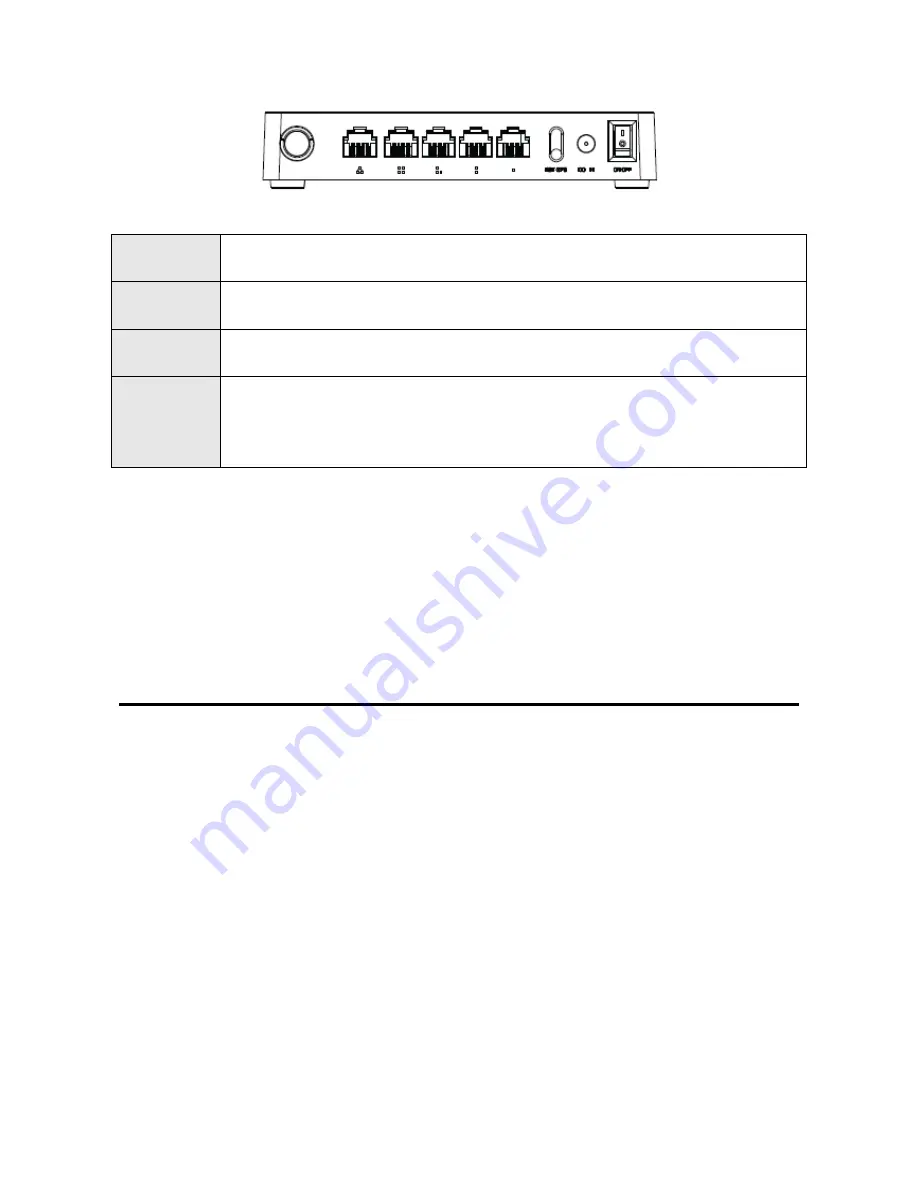
5
DC IN
The Power socket is where you will connect the power adapter.
WAN
This port is where you will connect with the cable to access Internet.
1/2/3/4 LAN
This port connects the router to local PC.
RST-WPS
Button
Press for about 2~3 seconds, the system LED indicator keep solid light, it
means WPS working, while press for about 10 seconds, all LEDs blinks
quickly, the device will restore to factory default settings.
3. HARDWARE INSTALLATION
3.1 Hardware Installation
For those computers you wish to connect with Internet by this router, each of the computers
must be properly connected with the router through provided Ethernet cables.
1. Connect the Modem to ADSL Filter using RJ11 network cable, LINE port to LINE port.
2. Connect the ADSL
’s LAN port to Router’s WAN port using RJ45 network cable.
3.
Connect your PC to any one of router’s LAN port.
4. Plug the Power Adapter into the router and then into an outlet.
5. Turn on your computer.
6. Check and confirm that the Power & LAN LED on the router are
ON
.
3.2 Check the Installation
The control LEDs of the router are clearly visible and the status of the network link can be
seen instantly:
1. With the power source on, once the device is connected to the broadband modem, the
Содержание wireless N router
Страница 1: ...User Manual Wireless N ADSL2 Modem Router...
Страница 37: ...User Manual Wireless N ADSL2 Modem Router...
Страница 73: ...User Manual Wireless N ADSL2 Modem Router...
















































