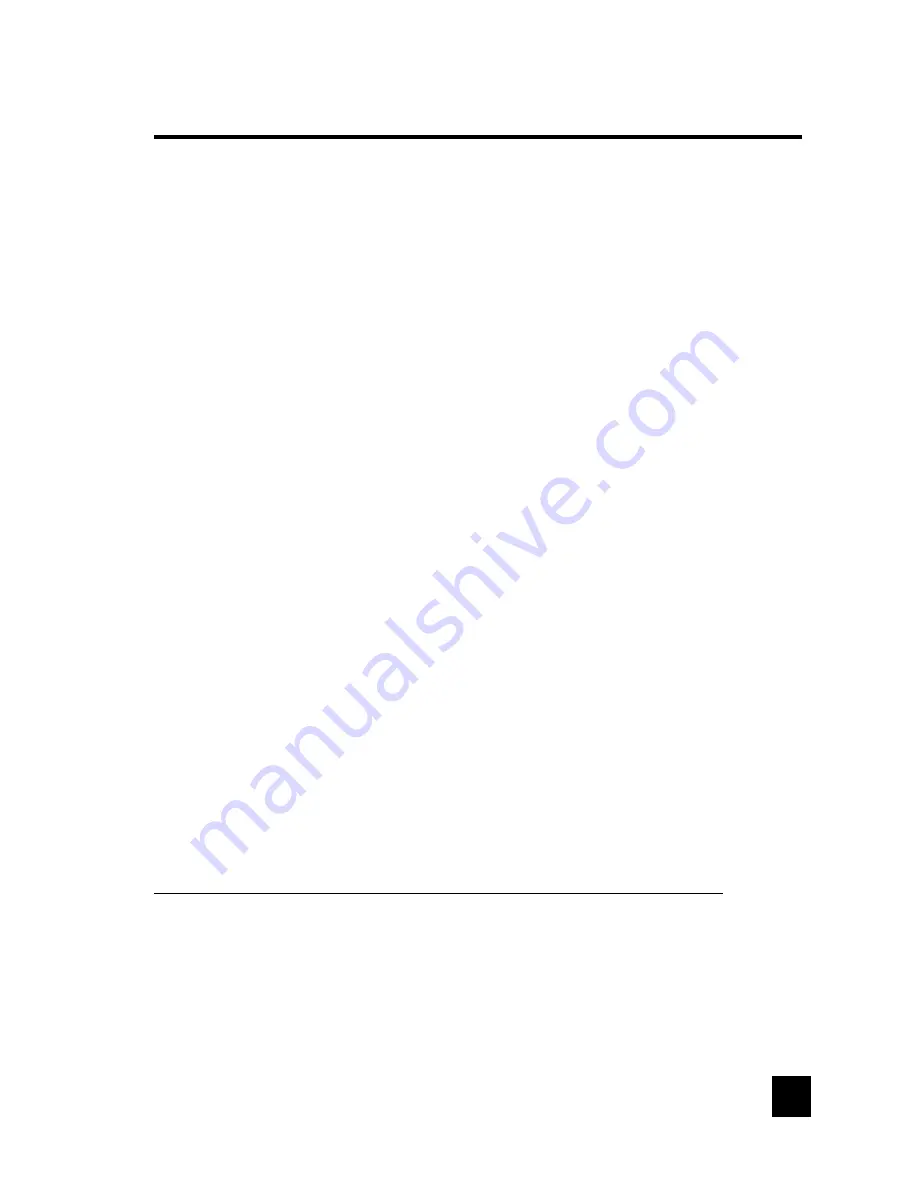
19
Warranty
ONE YEAR LIMITED WARRANTY
ToteVision
warrants to the original purchaser that this product is free from defects in workmanship and material under normal use and
conditions for a period of 1 year from the date of original purchase, subject to the limitations below. Should service be required by reason of
any defect or malfunction during the warranty period,
ToteVision
will repair or at its discretion replace this product, without charge (except
for a $15.00 charge for handling, packing, return shipping, and subject to verification of the defect or malfunction), upon delivery of this
product to the Factory Service Center listed below with proof of date of purchase. During the warranty period
ToteVision
will repair or
replace, free of charge, defective units
WHICH ARE NOT DEFECTIVE DUE TO ORDINARY WEAR AND TEAR, USER ABUSE,
OR OTHER CAUSES NOT ARISING OUT OF MANUFACTURER’S DEFECTS IN MATERIALS OR WORKMANSHIP.
Before returning this product for service:
1. If it is necessary to pack the unit in other than original carton and protectors, please insure proper packaging for good protection.
2. Enclose a photocopy of your dated sales receipt, credit card statement, or other proof of the date of purchase, a description of your
complaint, your name, address and day time telephone number. (Do not use P.O. Box numbers since UPS cannot deliver to P.O. Boxes.)
Your warranty registration information must be on file in our office as a method of identification. If proof of original ownership is not in our
records, the repairs will be treated as “out-of-warranty”
and your unit will be returned to you after you have paid for repair and handling
charges.
3. For “In Warranty repairs” enclose a check or money order payable to the order of
ToteVision
for the sum of $15.00 for return postage and
handling.
4. Ship the unit prepaid to the Factory Service Center listed below.
5. If your unit needs service after the warranty period has expired, ship it prepaid and insured to the Factory Service Center below. Enclose
a description of your complaint; your name, company name, address, and day time telephone number. You will be advised of estimated repair
charges.
NOTE: This warranty is valid only if the product is used for the purpose for which it was designed. It does not cover:
(i ) products which have been damaged by negligence, misuse, accidents, abuse, acts of God, or units which have been modified or repaired
by unauthorized persons,
(ii ) cracked or broken units or components or units damaged by excessive heat or cold, or units exposed to excessive UV light.
(iii) products which have their serial numbers removed, altered or rendered illegible,
(iv) products that have cold cathode florescent tubes (CCFTs) that do not provide sufficient illumination,
(v) the cost of shipping this product to the Factory Service Center and its return to you.
No warranty, expressed or implied, as to merchantability or fitness for a particular use is made beyond this Limited Warranty.
ToteVision
will not be liable for incidental or consequential damages or lost profits arising from product defects or malfunctions. This warranty is valid
only in the United States of America and does not extend to owners of the product subsequent to the original purchaser. Any applicable
implied warranties are also limited to 1 year and
ToteVision
will not be liable for consequential damages. (Some states do no allow
limitations on implied warranties or exclusions of consequential damages, so that these restrictions may not apply to you.) This warranty
gives you specific legal rights, and you may also have other rights which vary from state to state.
As a precondition to receiving any of the benefits of this limited warranty, your completed warranty registration information must be
on file in our office. IF YOUR INFORMATION IS NOT ON FILE WITH US, ALL WARRANTY CLAIMS WILL BE DENIED. TO
PROTECT YOUR WARRANTY, MAIL YOUR REGISTRATION INFORMATION TODAY! Submission of a unit determined to be not
defective will result in a charge to you for testing and handling the unit. Thoroughly test your unit before submitting it for warranty claim
repair.
Send unit to:
TOTEVISION SERVICE CENTER 1319 Dexter Avenue N. # 020, Seattle, WA 98109
For further information: call (206) 623-6000 or fax (206) 623-6609
_____________________________________________________________________________________________________
WARRANTY REGISTRATION
Protect your Warranty by completing and mailing this form to: ToteVision, 1319 Dexter Avenue N. # 020, Seattle, WA 98109
Model Number: _______________________Serial Number:
_______________________
Name: _____________________________________________________________________
Address:
____________________________________________________________________
City:
___________________________________ State:
_______
Zip:________________
Telephone number: (____________)_______________________________
Dealer: ______________________Dealer City: _____________________ State: _______________
Version 082203

































