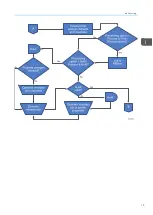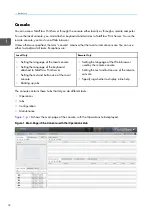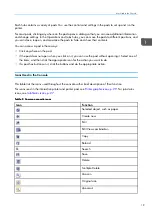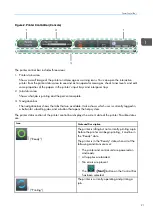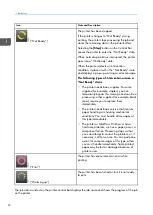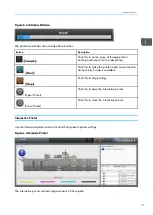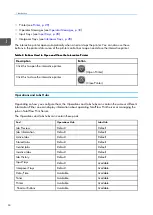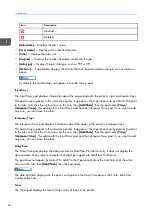13
1
1.. Introduction
•Product Overview
•Console
•Operator Control Panel
Welcome to the
Operating Instructions
for TotalFlow Print Server.
These
Operating Instructions
contain user information for TotalFlow Print Server, including information
about configuring and using the console.
The
TotalFlow Print Server Setup Guide
is also available in PDF format.
You can use these interfaces to interact with TotalFlow Print Server:
• The ccoonnssoollee runs either locally or in a Web browser at a remote computer. While there are minor
differences between the local and remote consoles, you can do most tasks at either and all tasks at
one or the other.
• The oop
peerra
attoorr ccoonnttrrooll p
pa
anneell is at the printer. It lets you do common tasks like monitoring the printer
status and managing print jobs.
P
Prro
od
du
ucctt O
Ovveerrvviieew
w
TotalFlow Print Server is a digital front end for full-process color printers. It works with print workflows
such as Heidelberg Prinect and Kodak PRINERGY.
Input Data Streams
TotalFlow Print Server supports these input data streams:
• PDF Version 1.7
• PDF/VT
• PDF/X
• PostScript Level 3
• EPS
• JPEG
• TIFF
• IPDS (with the optional IPDS extended feature)
Job Submission Methods
You can use these methods to submit jobs to TotalFlow Print Server:
• The TotalFlow Print Server console. For more information, see
Submitting a Print Job from the
.
• A hot folder on the system where TotalFlow Print Server is installed or on a remote system. For more
information, see
Submitting a Job from a Windows Hot Folder, p. 102
or
.
Содержание Print Server R-60
Страница 2: ......
Страница 14: ......
Страница 56: ......
Страница 62: ...2 60 ...
Страница 102: ...4 100 ...
Страница 150: ...5 148 ...
Страница 162: ...6 160 ...
Страница 172: ...7 170 ...
Страница 178: ...8 176 ...
Страница 198: ...10 196 ...
Страница 208: ...206 ...
Страница 218: ...Copyright 2015 2015 Ricoh Company Ltd All rights reserved ...
Страница 219: ......