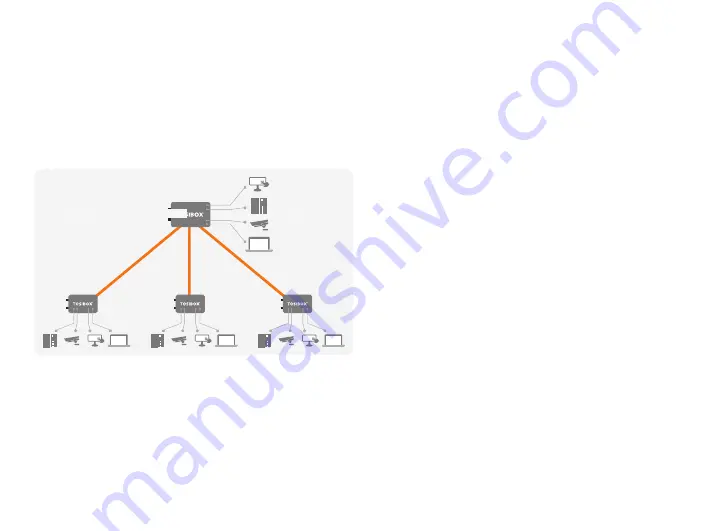
15
Lock
Sublock
Sublock
Sublock
4.3 UPDATING THE LOCK SOFTWARE
a. Connect the computer to the service port of the Node
with an ethernet cable. First check that you have access to
the Internet via the service port. Open an internet browser
and type http://172.17.17.17 into the address field to access
the Node user interface. Do not type “www” before the
“http://” in the address.
b. Alternatively you can also log in remotely. When the
connection between the Key and the Node is active, double
click the Node symbol in the Key user interface.
1. Log in using “admin” for the user ID. The default admin
password is visible on the bottom of the Node.
2.
Choose “Settings” > “Software update”. If there is a
software update available for the Node, you can start the
update by clicking the “Start software update” button.*
3.
Wait until the update has been downloaded and installed.
Do not interrupt the power of the Node during the software
update process. The update is complete when the software
gives a notice “Software updated successfully”.
Automatic software updates are activated as a default
setting. You can select the time when the automatic update
of the released software is allowed. You can deactivate the
automatic software update from the Node user interface.
4.
Choose “Settings” > “Software update” > uncheck the
box “Auto-update enabled”.
Sub Lock
Sub Lock
Sub Lock






























